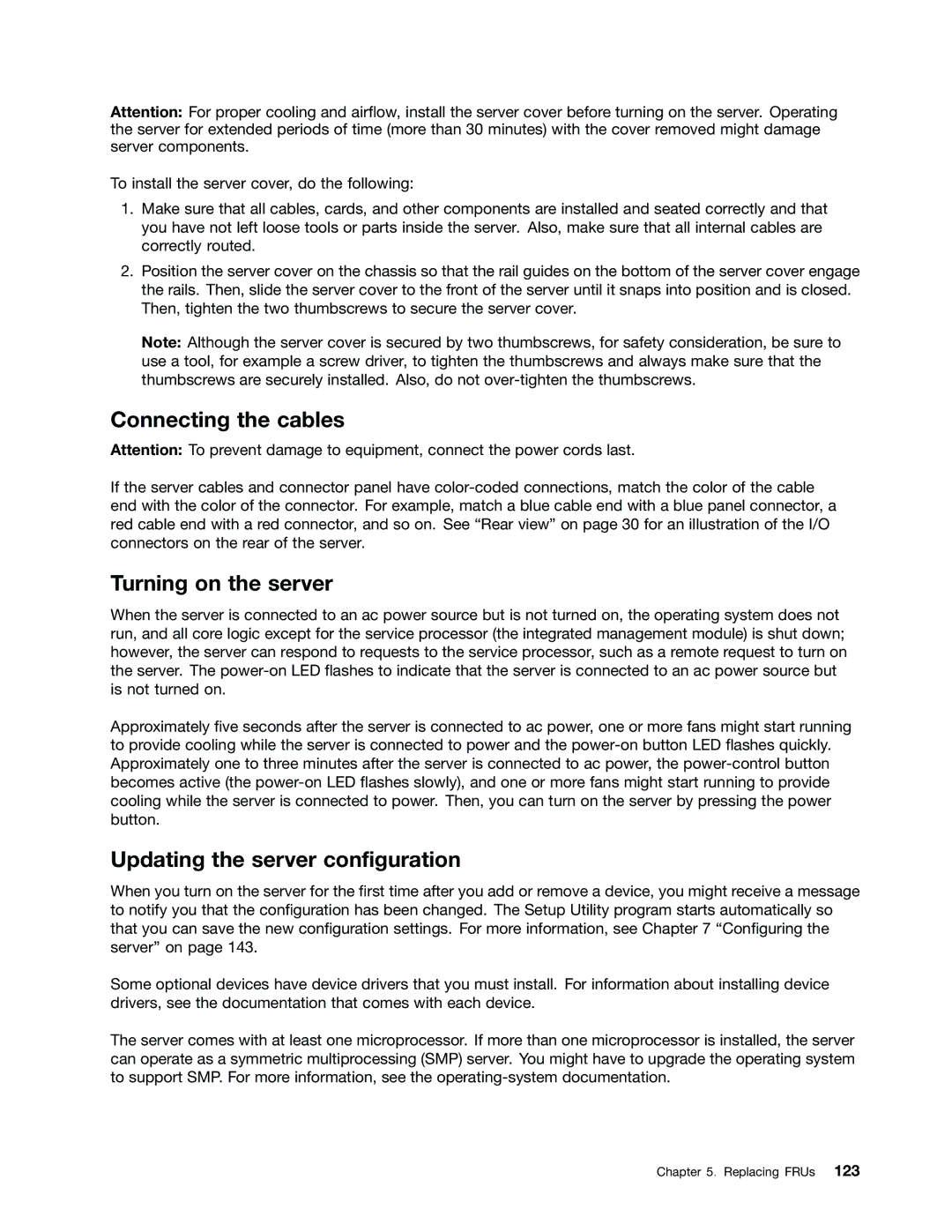Attention: For proper cooling and airflow, install the server cover before turning on the server. Operating the server for extended periods of time (more than 30 minutes) with the cover removed might damage server components.
To install the server cover, do the following:
1.Make sure that all cables, cards, and other components are installed and seated correctly and that you have not left loose tools or parts inside the server. Also, make sure that all internal cables are correctly routed.
2.Position the server cover on the chassis so that the rail guides on the bottom of the server cover engage the rails. Then, slide the server cover to the front of the server until it snaps into position and is closed. Then, tighten the two thumbscrews to secure the server cover.
Note: Although the server cover is secured by two thumbscrews, for safety consideration, be sure to use a tool, for example a screw driver, to tighten the thumbscrews and always make sure that the thumbscrews are securely installed. Also, do not
Connecting the cables
Attention: To prevent damage to equipment, connect the power cords last.
If the server cables and connector panel have
Turning on the server
When the server is connected to an ac power source but is not turned on, the operating system does not run, and all core logic except for the service processor (the integrated management module) is shut down; however, the server can respond to requests to the service processor, such as a remote request to turn on the server. The
Approximately five seconds after the server is connected to ac power, one or more fans might start running to provide cooling while the server is connected to power and the
Updating the server configuration
When you turn on the server for the first time after you add or remove a device, you might receive a message to notify you that the configuration has been changed. The Setup Utility program starts automatically so that you can save the new configuration settings. For more information, see Chapter 7 “Configuring the server” on page 143.
Some optional devices have device drivers that you must install. For information about installing device drivers, see the documentation that comes with each device.
The server comes with at least one microprocessor. If more than one microprocessor is installed, the server can operate as a symmetric multiprocessing (SMP) server. You might have to upgrade the operating system to support SMP. For more information, see the