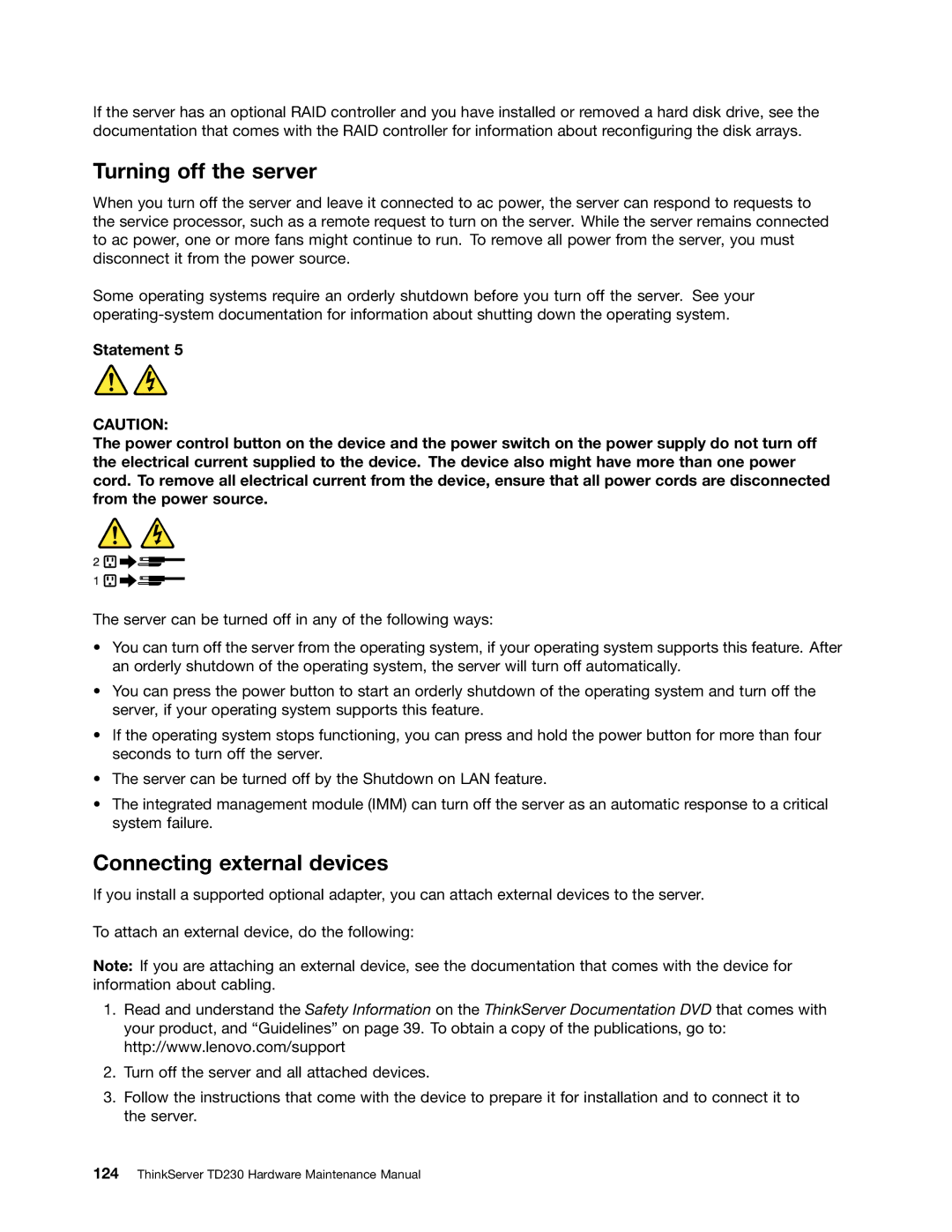If the server has an optional RAID controller and you have installed or removed a hard disk drive, see the documentation that comes with the RAID controller for information about reconfiguring the disk arrays.
Turning off the server
When you turn off the server and leave it connected to ac power, the server can respond to requests to the service processor, such as a remote request to turn on the server. While the server remains connected to ac power, one or more fans might continue to run. To remove all power from the server, you must disconnect it from the power source.
Some operating systems require an orderly shutdown before you turn off the server. See your
Statement 5
CAUTION:
The power control button on the device and the power switch on the power supply do not turn off the electrical current supplied to the device. The device also might have more than one power cord. To remove all electrical current from the device, ensure that all power cords are disconnected from the power source.
The server can be turned off in any of the following ways:
•You can turn off the server from the operating system, if your operating system supports this feature. After an orderly shutdown of the operating system, the server will turn off automatically.
•You can press the power button to start an orderly shutdown of the operating system and turn off the server, if your operating system supports this feature.
•If the operating system stops functioning, you can press and hold the power button for more than four seconds to turn off the server.
•The server can be turned off by the Shutdown on LAN feature.
•The integrated management module (IMM) can turn off the server as an automatic response to a critical system failure.
Connecting external devices
If you install a supported optional adapter, you can attach external devices to the server.
To attach an external device, do the following:
Note: If you are attaching an external device, see the documentation that comes with the device for information about cabling.
1.Read and understand the Safety Information on the ThinkServer Documentation DVD that comes with your product, and “Guidelines” on page 39. To obtain a copy of the publications, go to: http://www.lenovo.com/support
2.Turn off the server and all attached devices.
3.Follow the instructions that come with the device to prepare it for installation and to connect it to the server.