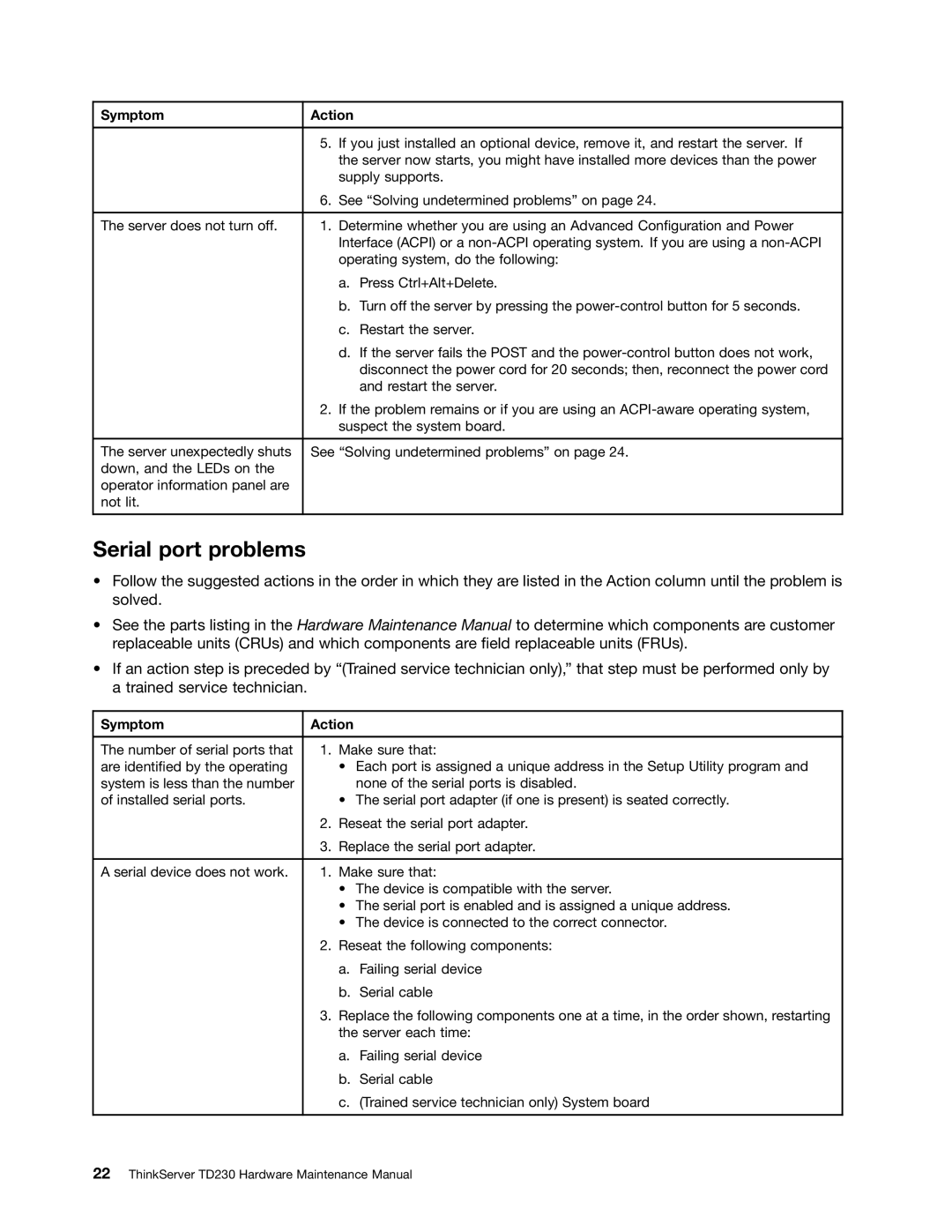Symptom | Action |
|
|
| 5. If you just installed an optional device, remove it, and restart the server. If |
| the server now starts, you might have installed more devices than the power |
| supply supports. |
| 6. See “Solving undetermined problems” on page 24. |
|
|
The server does not turn off. | 1. Determine whether you are using an Advanced Configuration and Power |
| Interface (ACPI) or a |
| operating system, do the following: |
| a. Press Ctrl+Alt+Delete. |
| b. Turn off the server by pressing the |
| c. Restart the server. |
| d. If the server fails the POST and the |
| disconnect the power cord for 20 seconds; then, reconnect the power cord |
| and restart the server. |
| 2. If the problem remains or if you are using an |
| suspect the system board. |
|
|
The server unexpectedly shuts | See “Solving undetermined problems” on page 24. |
down, and the LEDs on the |
|
operator information panel are |
|
not lit. |
|
|
|
Serial port problems
•Follow the suggested actions in the order in which they are listed in the Action column until the problem is solved.
•See the parts listing in the Hardware Maintenance Manual to determine which components are customer replaceable units (CRUs) and which components are field replaceable units (FRUs).
•If an action step is preceded by “(Trained service technician only),” that step must be performed only by a trained service technician.
Symptom | Action | |
|
| |
The number of serial ports that | 1. Make sure that: | |
are identified by the operating |
| • Each port is assigned a unique address in the Setup Utility program and |
system is less than the number |
| none of the serial ports is disabled. |
of installed serial ports. |
| • The serial port adapter (if one is present) is seated correctly. |
| 2. | Reseat the serial port adapter. |
| 3. | Replace the serial port adapter. |
|
| |
A serial device does not work. | 1. Make sure that: | |
|
| • The device is compatible with the server. |
|
| • The serial port is enabled and is assigned a unique address. |
|
| • The device is connected to the correct connector. |
| 2. | Reseat the following components: |
|
| a. Failing serial device |
|
| b. Serial cable |
| 3. | Replace the following components one at a time, in the order shown, restarting |
|
| the server each time: |
|
| a. Failing serial device |
|
| b. Serial cable |
|
| c. (Trained service technician only) System board |
|
|
|