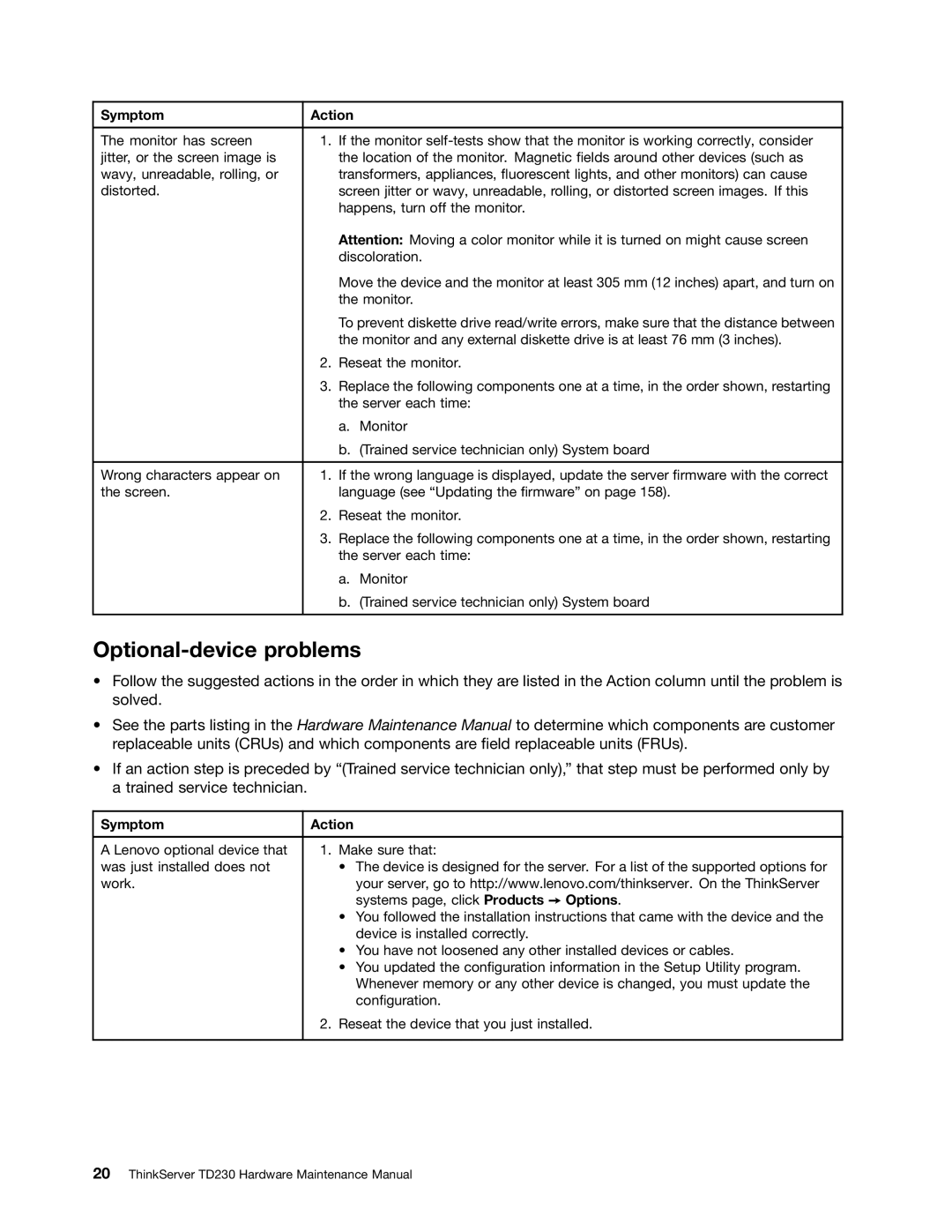Symptom | Action | |
|
|
|
The monitor has screen | 1. | If the monitor |
jitter, or the screen image is |
| the location of the monitor. Magnetic fields around other devices (such as |
wavy, unreadable, rolling, or |
| transformers, appliances, fluorescent lights, and other monitors) can cause |
distorted. |
| screen jitter or wavy, unreadable, rolling, or distorted screen images. If this |
|
| happens, turn off the monitor. |
|
| Attention: Moving a color monitor while it is turned on might cause screen |
|
| discoloration. |
|
| Move the device and the monitor at least 305 mm (12 inches) apart, and turn on |
|
| the monitor. |
|
| To prevent diskette drive read/write errors, make sure that the distance between |
|
| the monitor and any external diskette drive is at least 76 mm (3 inches). |
| 2. | Reseat the monitor. |
| 3. | Replace the following components one at a time, in the order shown, restarting |
|
| the server each time: |
|
| a. Monitor |
|
| b. (Trained service technician only) System board |
|
|
|
Wrong characters appear on | 1. | If the wrong language is displayed, update the server firmware with the correct |
the screen. |
| language (see “Updating the firmware” on page 158). |
| 2. | Reseat the monitor. |
| 3. | Replace the following components one at a time, in the order shown, restarting |
|
| the server each time: |
|
| a. Monitor |
|
| b. (Trained service technician only) System board |
|
|
|
Optional-device problems
•Follow the suggested actions in the order in which they are listed in the Action column until the problem is solved.
•See the parts listing in the Hardware Maintenance Manual to determine which components are customer replaceable units (CRUs) and which components are field replaceable units (FRUs).
•If an action step is preceded by “(Trained service technician only),” that step must be performed only by a trained service technician.
Symptom | Action |
|
|
A Lenovo optional device that | 1. Make sure that: |
was just installed does not | • The device is designed for the server. For a list of the supported options for |
work. | your server, go to http://www.lenovo.com/thinkserver. On the ThinkServer |
| systems page, click Products ➙ Options. |
| • You followed the installation instructions that came with the device and the |
| device is installed correctly. |
| • You have not loosened any other installed devices or cables. |
| • You updated the configuration information in the Setup Utility program. |
| Whenever memory or any other device is changed, you must update the |
| configuration. |
| 2. Reseat the device that you just installed. |
|
|