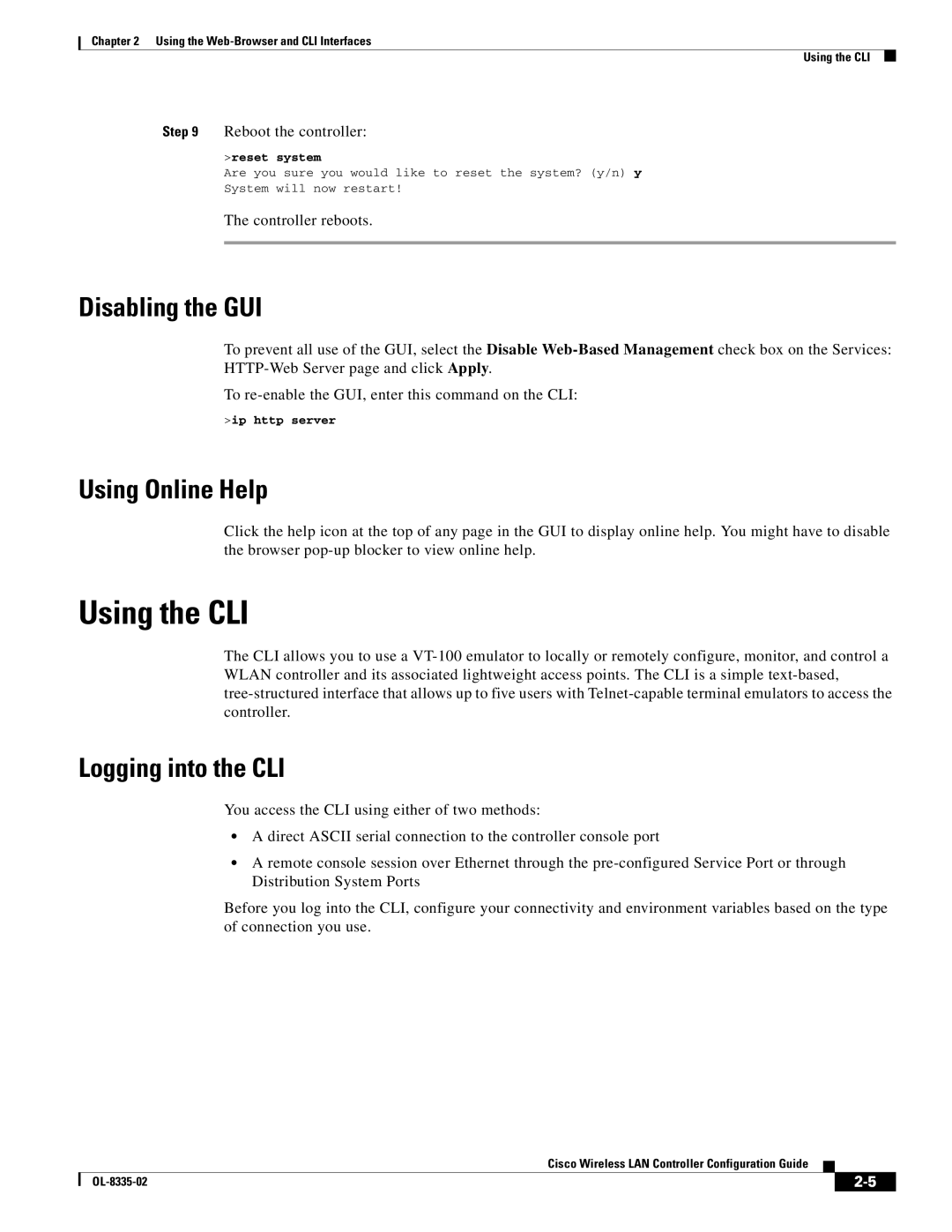Chapter 2 Using the
Using the CLI
Step 9 Reboot the controller:
>reset system
Are you sure you would like to reset the system? (y/n) y
System will now restart!
The controller reboots.
Disabling the GUI
To prevent all use of the GUI, select the Disable
To
>ip http server
Using Online Help
Click the help icon at the top of any page in the GUI to display online help. You might have to disable the browser
Using the CLI
The CLI allows you to use a
Logging into the CLI
You access the CLI using either of two methods:
•A direct ASCII serial connection to the controller console port
•A remote console session over Ethernet through the
Before you log into the CLI, configure your connectivity and environment variables based on the type of connection you use.
Cisco Wireless LAN Controller Configuration Guide
|
| ||
|
|