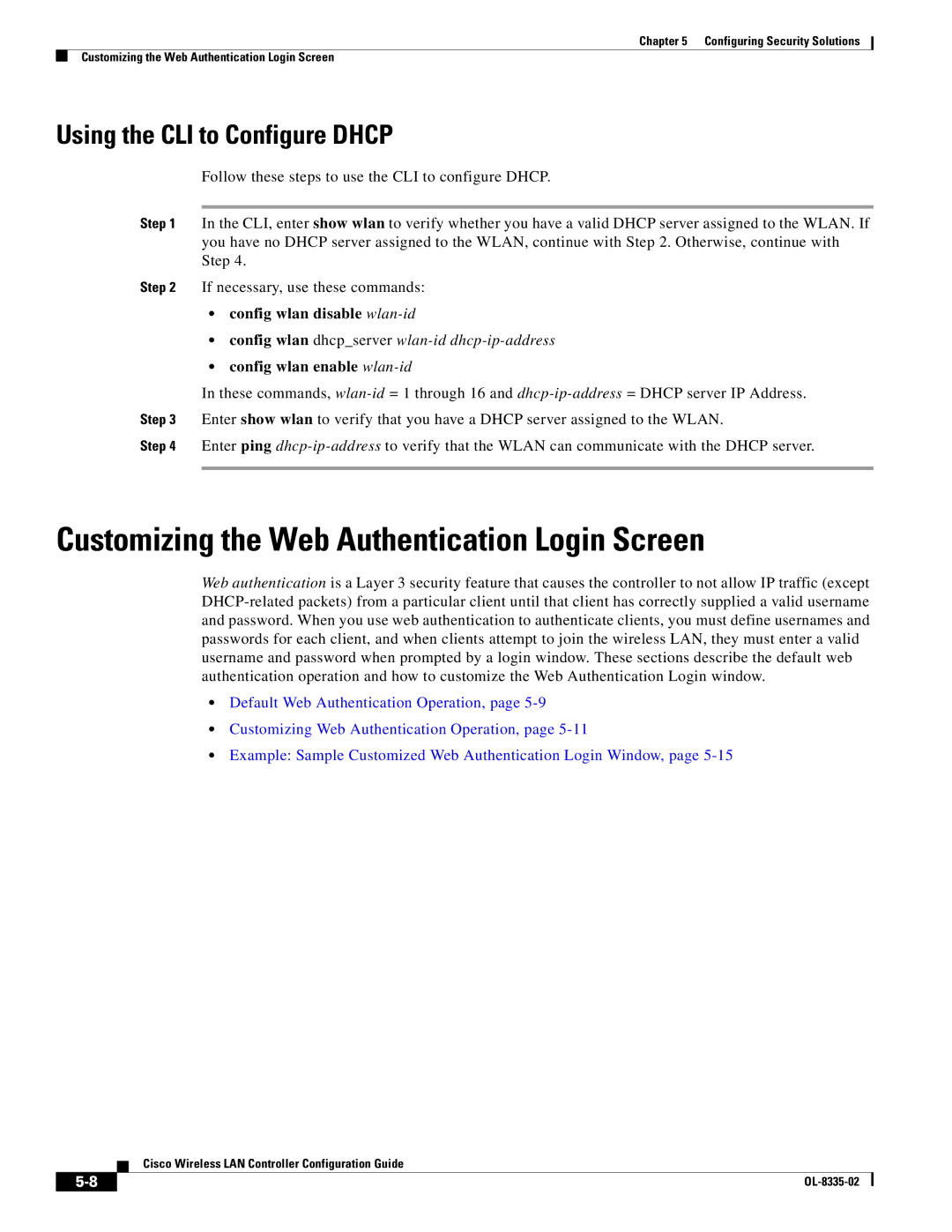Chapter 5 Configuring Security Solutions
Customizing the Web Authentication Login Screen
Using the CLI to Configure DHCP
Follow these steps to use the CLI to configure DHCP.
Step 1 In the CLI, enter show wlan to verify whether you have a valid DHCP server assigned to the WLAN. If you have no DHCP server assigned to the WLAN, continue with Step 2. Otherwise, continue with Step 4.
Step 2 If necessary, use these commands:
•config wlan disable wlan-id
•config wlan dhcp_server
•config wlan enable wlan-id
In these commands,
Step 4 Enter ping
Customizing the Web Authentication Login Screen
Web authentication is a Layer 3 security feature that causes the controller to not allow IP traffic (except
•Default Web Authentication Operation, page
•Customizing Web Authentication Operation, page
•Example: Sample Customized Web Authentication Login Window, page
Cisco Wireless LAN Controller Configuration Guide
|
| |
|