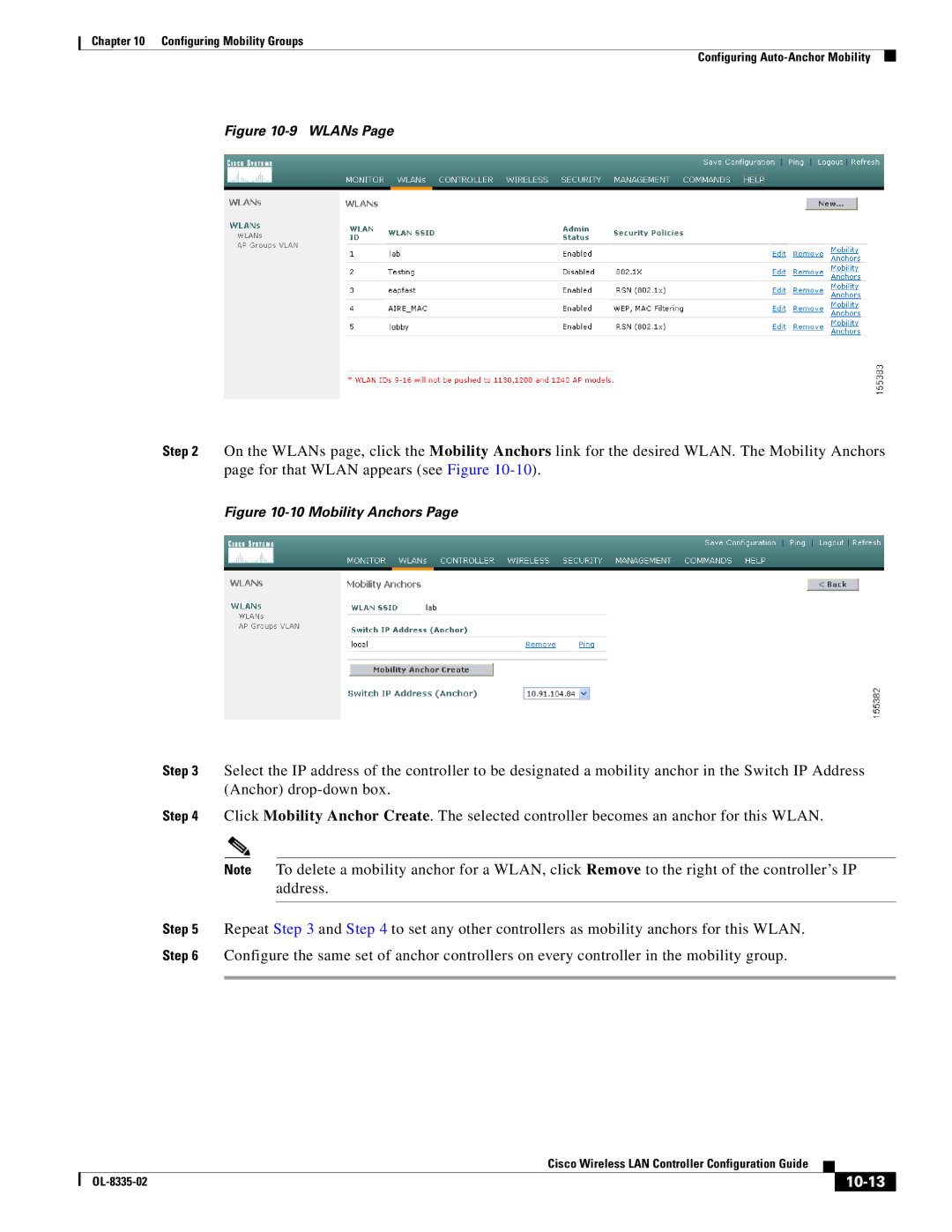Chapter 10 Configuring Mobility Groups
Configuring
Figure 10-9 WLANs Page
Step 2 On the WLANs page, click the Mobility Anchors link for the desired WLAN. The Mobility Anchors page for that WLAN appears (see Figure
Figure 10-10 Mobility Anchors Page
Step 3 Select the IP address of the controller to be designated a mobility anchor in the Switch IP Address (Anchor)
Step 4 Click Mobility Anchor Create. The selected controller becomes an anchor for this WLAN.
Note To delete a mobility anchor for a WLAN, click Remove to the right of the controller’s IP address.
Step 5 Repeat Step 3 and Step 4 to set any other controllers as mobility anchors for this WLAN. Step 6 Configure the same set of anchor controllers on every controller in the mobility group.
|
| Cisco Wireless LAN Controller Configuration Guide |
|
| |
|
|
| |||
|
|
|
|
| |
|
|
|
| ||