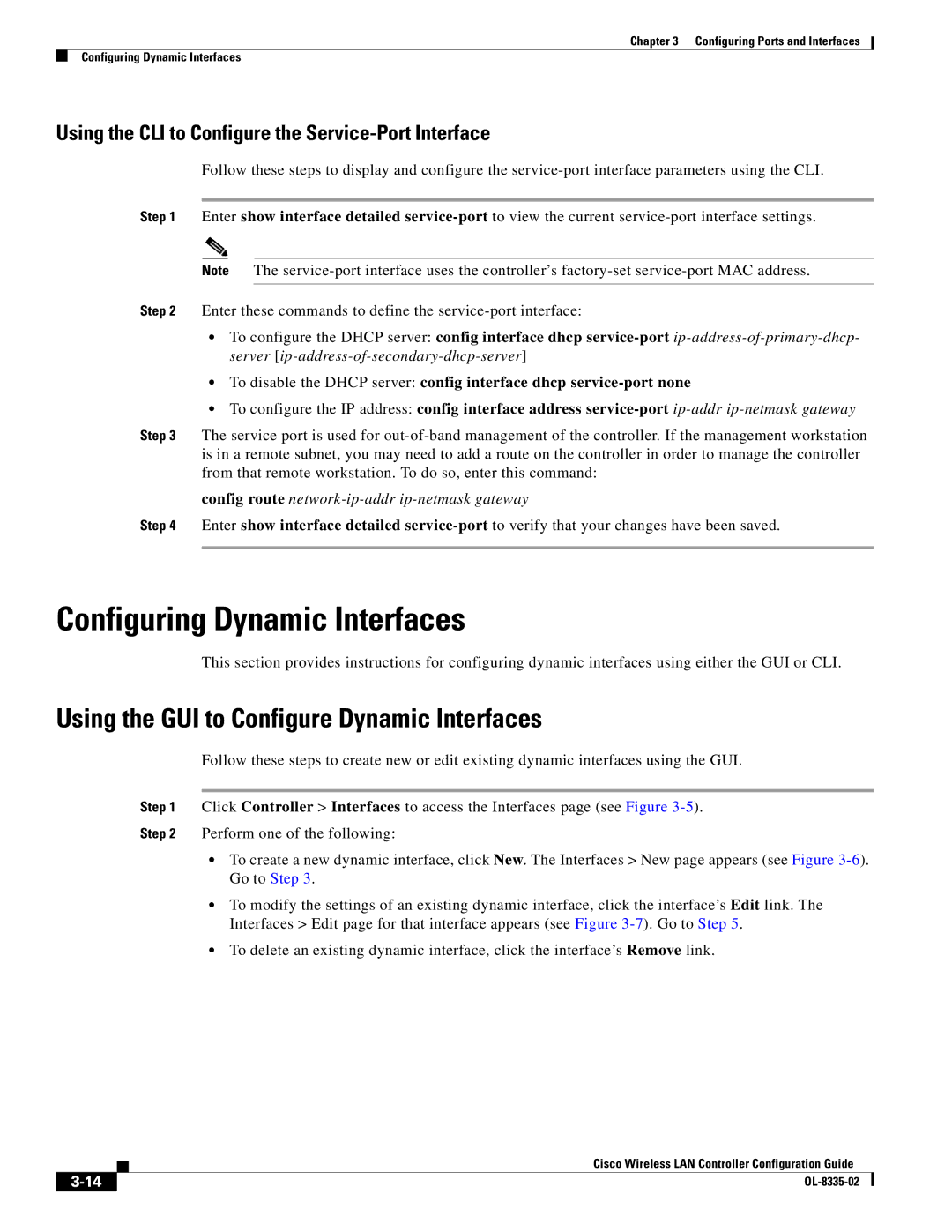Chapter 3 Configuring Ports and Interfaces
Configuring Dynamic Interfaces
Using the CLI to Configure the Service-Port Interface
Follow these steps to display and configure the
Step 1 Enter show interface detailed
Note The
Step 2 Enter these commands to define the
•To configure the DHCP server: config interface dhcp
•To disable the DHCP server: config interface dhcp
•To configure the IP address: config interface address
Step 3 The service port is used for
config route
Step 4 Enter show interface detailed
Configuring Dynamic Interfaces
This section provides instructions for configuring dynamic interfaces using either the GUI or CLI.
Using the GUI to Configure Dynamic Interfaces
Follow these steps to create new or edit existing dynamic interfaces using the GUI.
Step 1 Click Controller > Interfaces to access the Interfaces page (see Figure
Step 2 Perform one of the following:
•To create a new dynamic interface, click New. The Interfaces > New page appears (see Figure
•To modify the settings of an existing dynamic interface, click the interface’s Edit link. The Interfaces > Edit page for that interface appears (see Figure
•To delete an existing dynamic interface, click the interface’s Remove link.
Cisco Wireless LAN Controller Configuration Guide
| ||
|