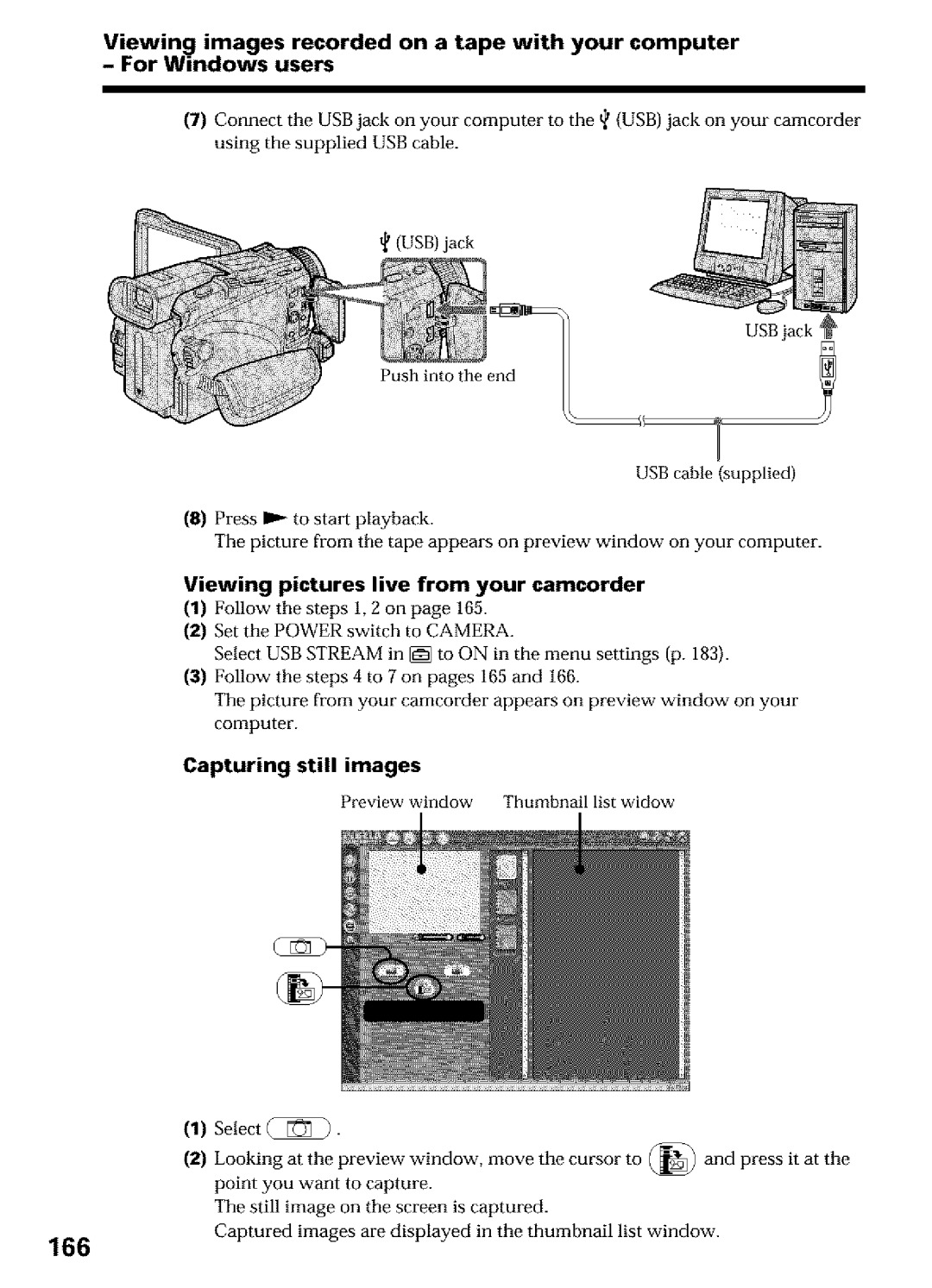DCR-TRV25, DCR-TRV27, DCR-TRV16 specifications
The Sony DCR-TRV16, DCR-TRV25, and DCR-TRV27 are part of Sony's acclaimed Handycam series that gained popularity in the early 2000s for their compact design and advanced features for capturing video. These models are crafted with a keen focus on delivering high-quality video recording and user-friendly functionalities, making them suitable for both amateur videographers and professionals.The DCR-TRV16 is renowned for its ease of use, featuring a 20x optical zoom lens which allows users to capture distant subjects with clarity. It boasts a 1/6 inch CCD sensor that provides vivid color reproduction and decent low-light performance. This model also includes a 2.5-inch flip-out LCD screen, which enhances the shooting experience by allowing users to view their recordings from various angles. With Digital Still Picture capabilities, the DCR-TRV16 can also capture images in a JPEG format, further increasing its versatility.
Moving up in the lineup, the DCR-TRV25 incorporates a number of enhancements, including a 1.5-inch 16:9 widescreen mode. This feature is especially appealing for users who prefer a cinematic aspect ratio for their recordings. The DCR-TRV25 includes Sony’s Super SteadyShot stabilization technology, providing smoother footage even during handheld shooting. The infrared mode allows for nighttime shooting, making it a reliable option for various filming conditions.
The DCR-TRV27 takes the capabilities a notch higher, featuring a more advanced 1/4 inch CCD sensor. Like the TRV25, it supports a widescreen recording option but boasts even improved audio quality courtesy of its built-in stereo microphone system. This model also offers a broader range of manual control settings, such as exposure and white balance adjustments, catering to those who wish to delve deeper into video production. The DCR-TRV27 also includes a Memory Stick slot for convenient storage options.
All three models support the DV format, ensuring excellent audio and video quality. They feature USB and FireWire connections to facilitate easy downloading of footage to computers for editing and sharing. Compact and lightweight, these camcorders epitomize portability without compromising on performance. Each model in this series reflects Sony's commitment to innovation, making them iconic choices in the era of mini DV camcorders. Their blend of quality, convenience, and creativity continues to resonate with users looking for reliable video recording solutions.