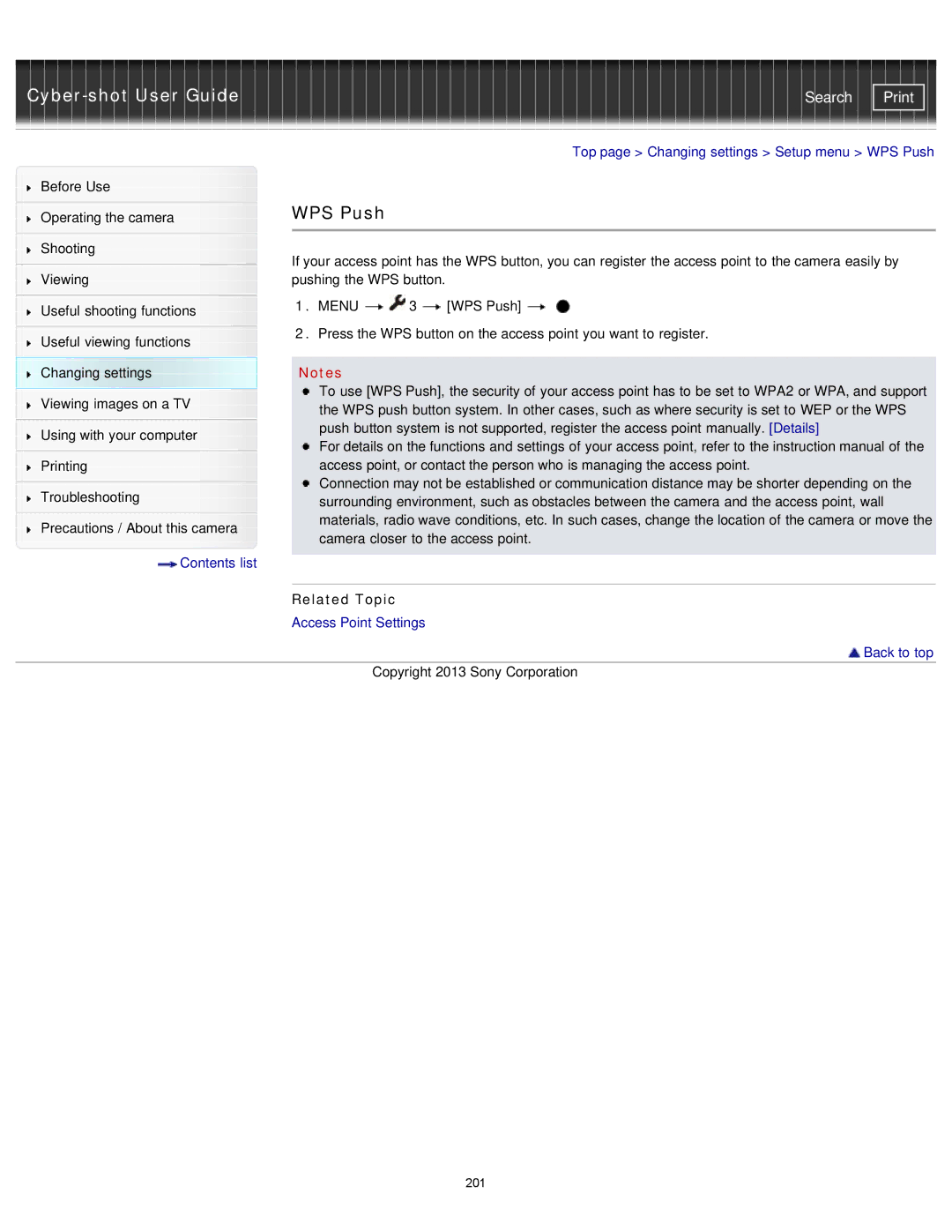| Search |
|
|
|
| Top page > Changing settings > Setup menu > WPS Push | |
Before Use |
|
|
|
| |
|
| WPS Push |
|
| |
Operating the camera |
|
| |||
|
|
|
|
| |
|
|
|
|
| |
Shooting |
| If your access point has the WPS button, you can register the access point to the camera easily by | |||
|
| ||||
| |||||
Viewing |
| pushing the WPS button. |
| ||
|
| 1. MENU | 3 | [WPS Push] | |
Useful shooting functions |
| ||||
|
|
|
| ||
|
| 2. Press the WPS button on the access point you want to register. | |||
Useful viewing functions | |||||
|
|
|
| ||
Changing settings |
| Notes |
|
| |
Viewing images on a TV |
| To use [WPS Push], the security of your access point has to be set to WPA2 or WPA, and support | |||
| the WPS push button system. In other cases, such as where security is set to WEP or the WPS | ||||
|
| ||||
Using with your computer |
| push button system is not supported, register the access point manually. [Details] | |||
| For details on the functions and settings of your access point, refer to the instruction manual of the | ||||
|
| ||||
Printing |
| access point, or contact the person who is managing the access point. | |||
|
| Connection may not be established or communication distance may be shorter depending on the | |||
| |||||
Troubleshooting |
| surrounding environment, such as obstacles between the camera and the access point, wall |
|
| |
Precautions / About this camera |
| materials, radio wave conditions, etc. In such cases, change the location of the camera or move the |
| camera closer to the access point. | |
|
| |
Contents list |
|
|
|
|
|
|
| Related Topic |
|
| Access Point Settings |
 Back to top
Back to top
Copyright 2013 Sony Corporation
201