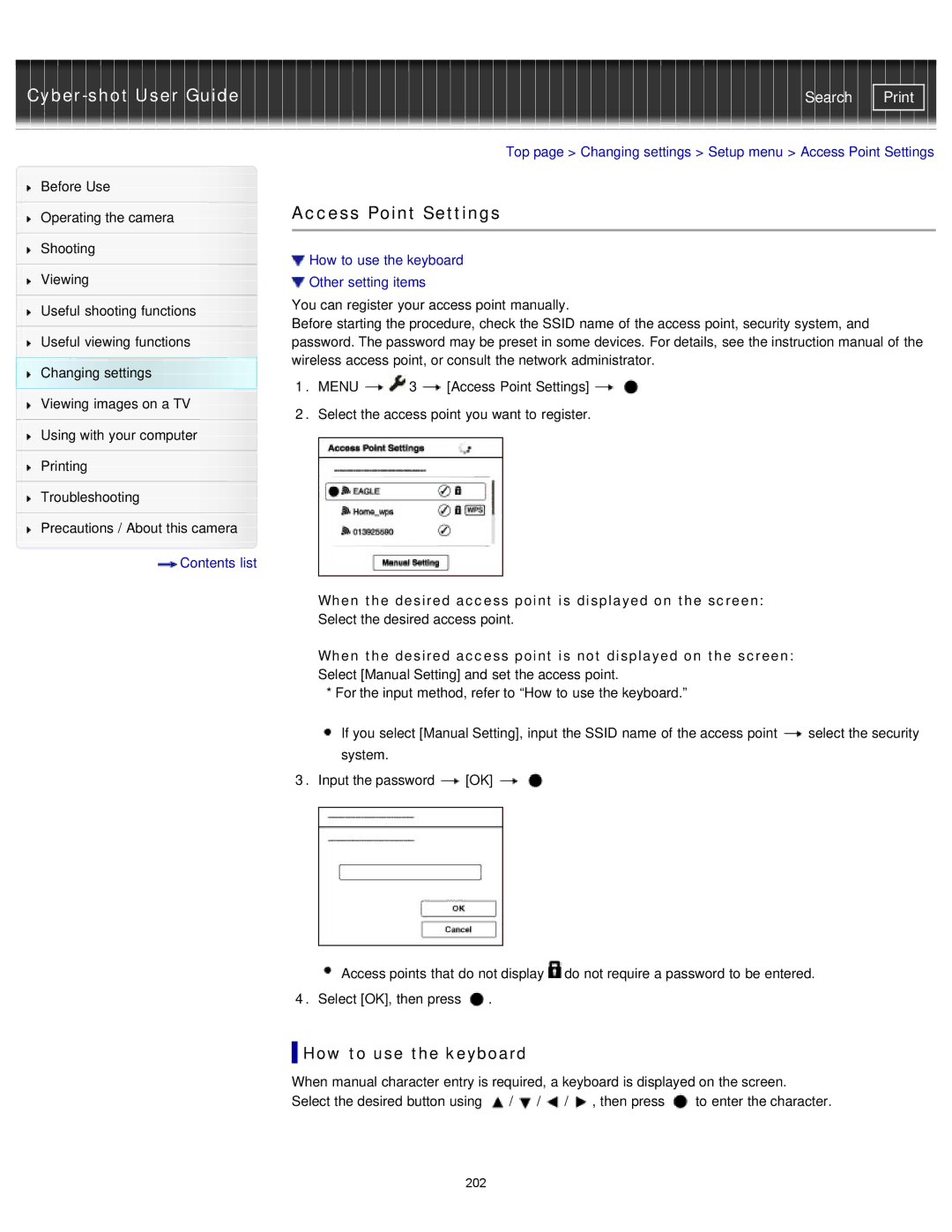Cyber-shot User Guide
Before Use
Operating the camera
Shooting
Viewing
Useful shooting functions
Useful viewing functions
Changing settings
Viewing images on a TV
Using with your computer
Printing
Troubleshooting
Precautions / About this camera
![]() Contents list
Contents list
Search | |
|
|
Top page > Changing settings > Setup menu > Access Point Settings
Access Point Settings
 How to use the keyboard
How to use the keyboard
 Other setting items
Other setting items
You can register your access point manually.
Before starting the procedure, check the SSID name of the access point, security system, and password. The password may be preset in some devices. For details, see the instruction manual of the wireless access point, or consult the network administrator.
1.MENU ![]()
![]() 3
3 ![]() [Access Point Settings]
[Access Point Settings] ![]()
![]()
2.Select the access point you want to register.
When the desired access point is displayed on the screen:
Select the desired access point.
When the desired access point is not displayed on the screen:
Select [Manual Setting] and set the access point.
* For the input method, refer to “How to use the keyboard.”
If you select [Manual Setting], input the SSID name of the access point ![]() select the security system.
select the security system.
3.Input the password ![]() [OK]
[OK] ![]()
![]()
![]() Access points that do not display
Access points that do not display ![]() do not require a password to be entered.
do not require a password to be entered.
4.Select [OK], then press ![]() .
.
 How to use the keyboard
How to use the keyboard
When manual character entry is required, a keyboard is displayed on the screen.
Select the desired button using | / | / | / | , then press | to enter the character. |
202