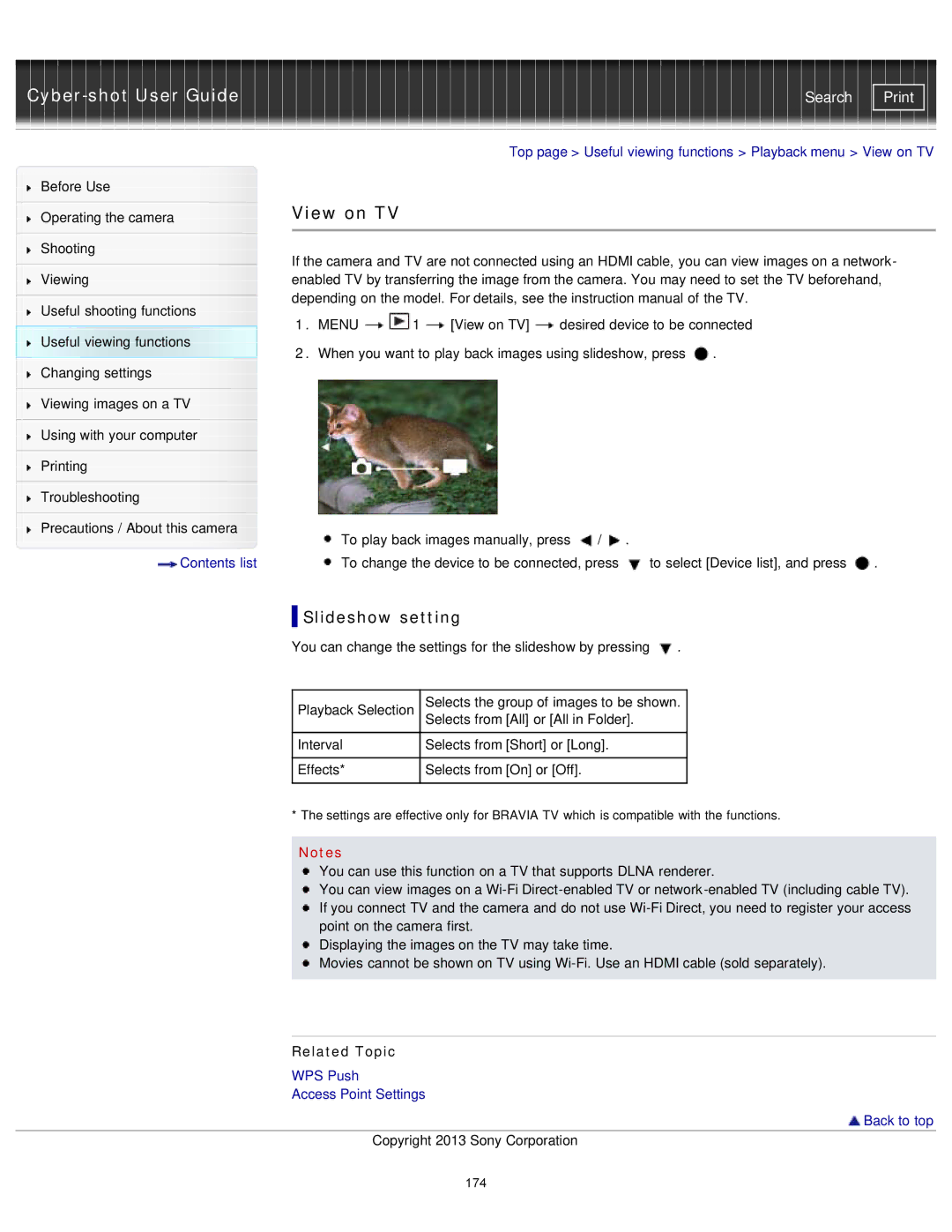Cyber-shot User Guide
Before Use
Operating the camera
Shooting
Viewing
Useful shooting functions
Useful viewing functions
Changing settings
Viewing images on a TV
Using with your computer
Printing
Troubleshooting
Precautions / About this camera
![]() Contents list
Contents list
Search | |
|
|
Top page > Useful viewing functions > Playback menu > View on TV
View on TV
If the camera and TV are not connected using an HDMI cable, you can view images on a network- enabled TV by transferring the image from the camera. You may need to set the TV beforehand, depending on the model. For details, see the instruction manual of the TV.
1.MENU ![]()
![]() 1
1 ![]() [View on TV]
[View on TV] ![]() desired device to be connected
desired device to be connected
2.When you want to play back images using slideshow, press ![]() .
.
![]() To play back images manually, press
To play back images manually, press ![]() /
/![]() .
.
![]() To change the device to be connected, press
To change the device to be connected, press ![]() to select [Device list], and press
to select [Device list], and press ![]() .
.
 Slideshow setting
Slideshow setting
You can change the settings for the slideshow by pressing ![]() .
.
Playback Selection | Selects the group of images to be shown. |
| Selects from [All] or [All in Folder]. |
Interval | Selects from [Short] or [Long]. |
|
|
Effects* | Selects from [On] or [Off]. |
|
|
* The settings are effective only for BRAVIA TV which is compatible with the functions.
Notes
You can use this function on a TV that supports DLNA renderer.
You can view images on a
Displaying the images on the TV may take time.
![]() Movies cannot be shown on TV using
Movies cannot be shown on TV using
Related Topic
WPS Push
Access Point Settings
 Back to top
Back to top
Copyright 2013 Sony Corporation
174