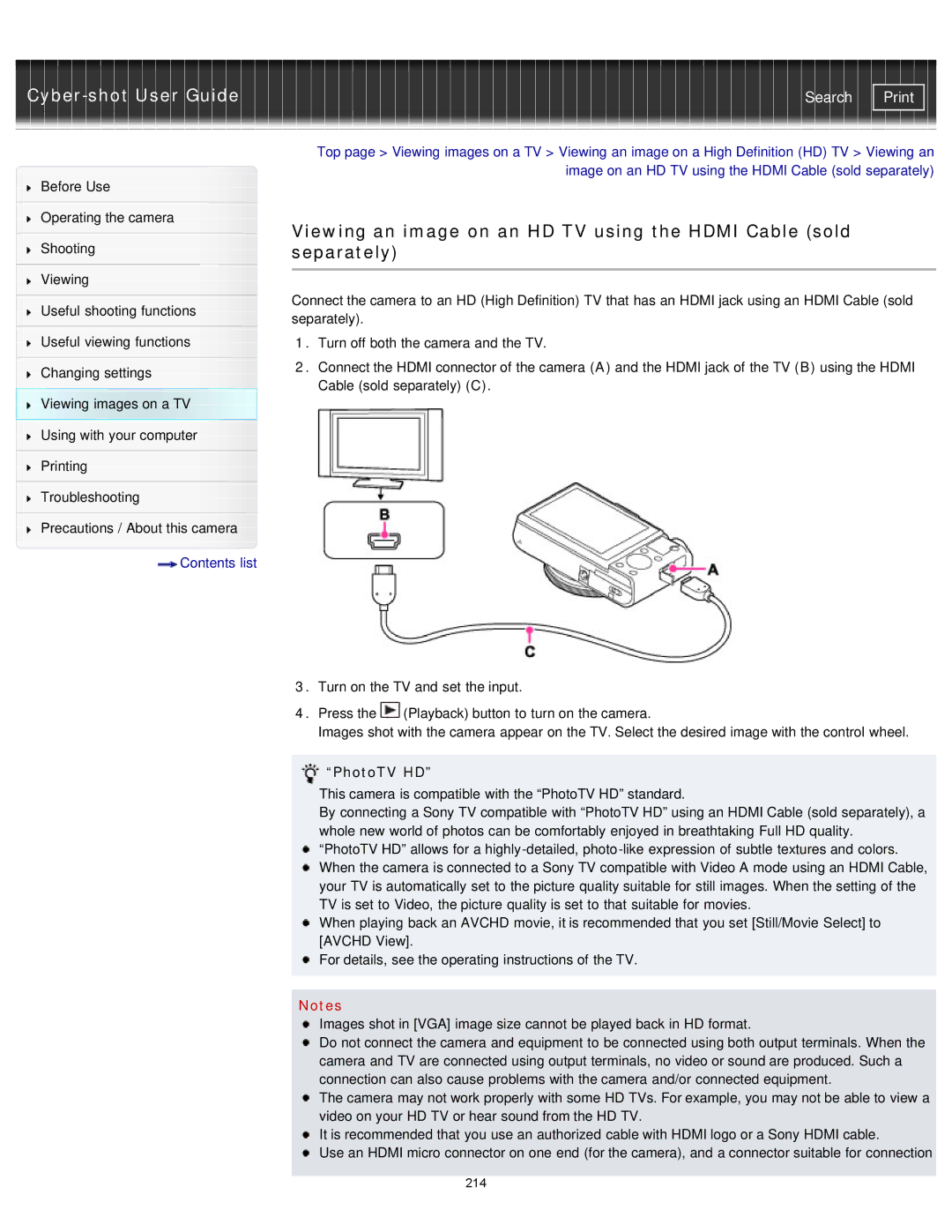| Search |
Before Use
Operating the camera
Shooting
Viewing
Useful shooting functions
Useful viewing functions
Changing settings
Viewing images on a TV
Using with your computer
Printing
Troubleshooting
Precautions / About this camera
![]() Contents list
Contents list
Top page > Viewing images on a TV > Viewing an image on a High Definition (HD) TV > Viewing an image on an HD TV using the HDMI Cable (sold separately)
Viewing an image on an HD TV using the HDMI Cable (sold separately)
Connect the camera to an HD (High Definition) TV that has an HDMI jack using an HDMI Cable (sold separately).
1.Turn off both the camera and the TV.
2.Connect the HDMI connector of the camera (A) and the HDMI jack of the TV (B) using the HDMI Cable (sold separately) (C).
3.Turn on the TV and set the input.
4.Press the ![]() (Playback) button to turn on the camera.
(Playback) button to turn on the camera.
Images shot with the camera appear on the TV. Select the desired image with the control wheel.
 “PhotoTV HD”
“PhotoTV HD”
This camera is compatible with the “PhotoTV HD” standard.
By connecting a Sony TV compatible with “PhotoTV HD” using an HDMI Cable (sold separately), a whole new world of photos can be comfortably enjoyed in breathtaking Full HD quality.
“PhotoTV HD” allows for a
When playing back an AVCHD movie, it is recommended that you set [Still/Movie Select] to [AVCHD View].
![]() For details, see the operating instructions of the TV.
For details, see the operating instructions of the TV.
Notes
Images shot in [VGA] image size cannot be played back in HD format.
Do not connect the camera and equipment to be connected using both output terminals. When the camera and TV are connected using output terminals, no video or sound are produced. Such a connection can also cause problems with the camera and/or connected equipment.
The camera may not work properly with some HD TVs. For example, you may not be able to view a video on your HD TV or hear sound from the HD TV.
It is recommended that you use an authorized cable with HDMI logo or a Sony HDMI cable.
![]() Use an HDMI micro connector on one end (for the camera), and a connector suitable for connection
Use an HDMI micro connector on one end (for the camera), and a connector suitable for connection
214