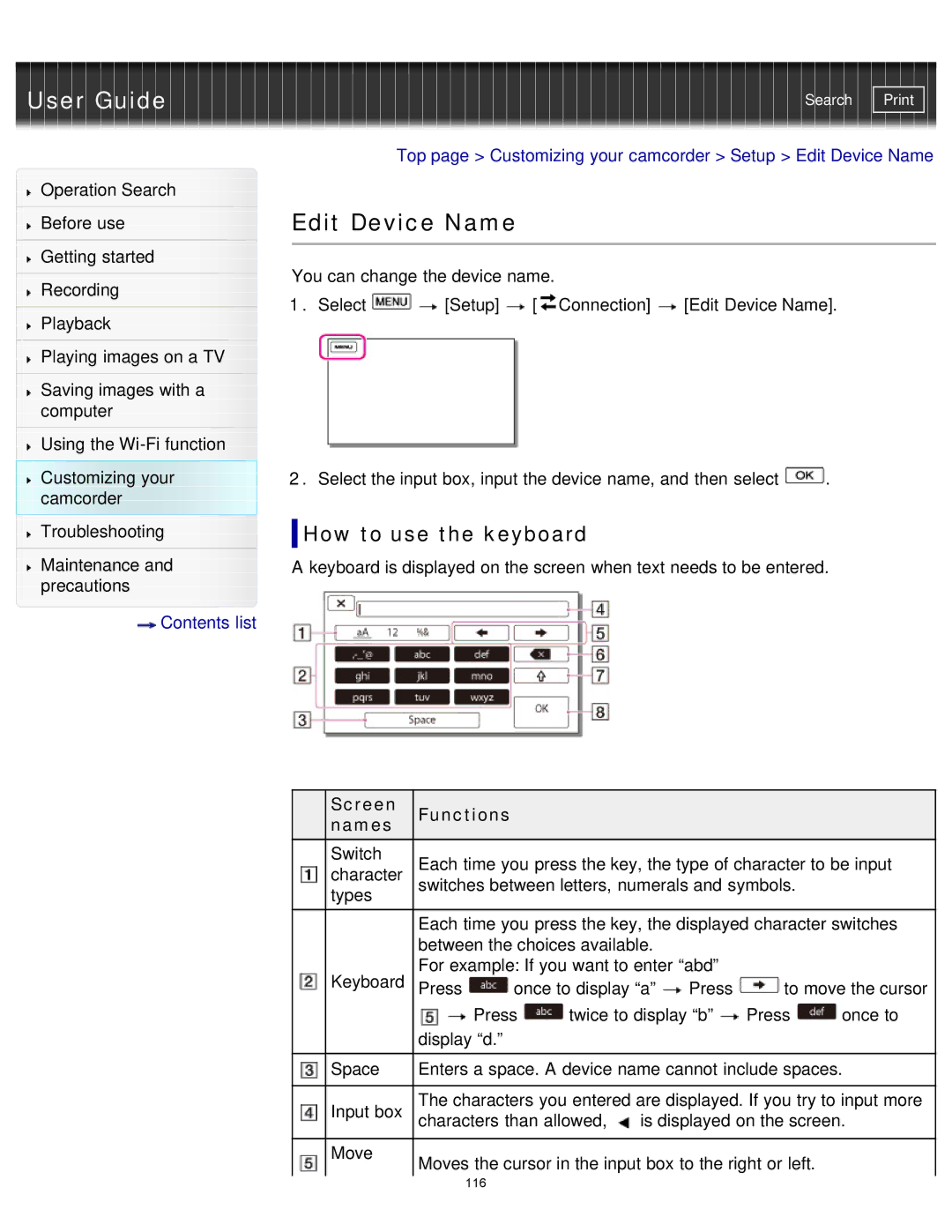User Guide
Operation Search
Before use
Getting started
Recording
Playback
Playing images on a TV
Saving images with a computer
Using the
Customizing your camcorder
Troubleshooting
Maintenance and precautions
![]() Contents list
Contents list
Search | |
|
|
Top page > Customizing your camcorder > Setup > Edit Device Name
Edit Device Name
You can change the device name.
1.Select ![]()
![]() [Setup]
[Setup] ![]() [
[![]() Connection]
Connection] ![]() [Edit Device Name].
[Edit Device Name].
2.Select the input box, input the device name, and then select ![]() .
.
How to use the keyboard
A keyboard is displayed on the screen when text needs to be entered.
| Screen | Functions |
|
|
|
|
|
|
| names |
|
|
|
|
|
| |
|
|
|
|
|
|
|
| |
| Switch | Each time you press the key, the type of character to be input | ||||||
| character | |||||||
| switches between letters, numerals and symbols. |
| ||||||
| types |
|
|
|
|
|
|
|
|
| Each time you press the key, the displayed character switches | ||||||
|
| between the choices available. |
|
|
| |||
| Keyboard | For example: If you want to enter “abd” |
|
| ||||
| Press | once to display “a” | Press | to move the cursor | ||||
|
| Press | twice to display “b” | Press | once to | |||
|
| display “d.” |
|
|
|
|
|
|
|
|
| ||||||
| Space | Enters a space. A device name cannot include spaces. | ||||||
|
|
| ||||||
| Input box | The characters you entered are displayed. If you try to input more | ||||||
| characters than allowed, | is displayed on the screen. | ||||||
|
|
|
|
|
|
|
|
|
| Move | Moves the cursor in the input box to the right or left. |
| |||||
|
|
| ||||||
|
| 116 |
|
|
|
|
|
|