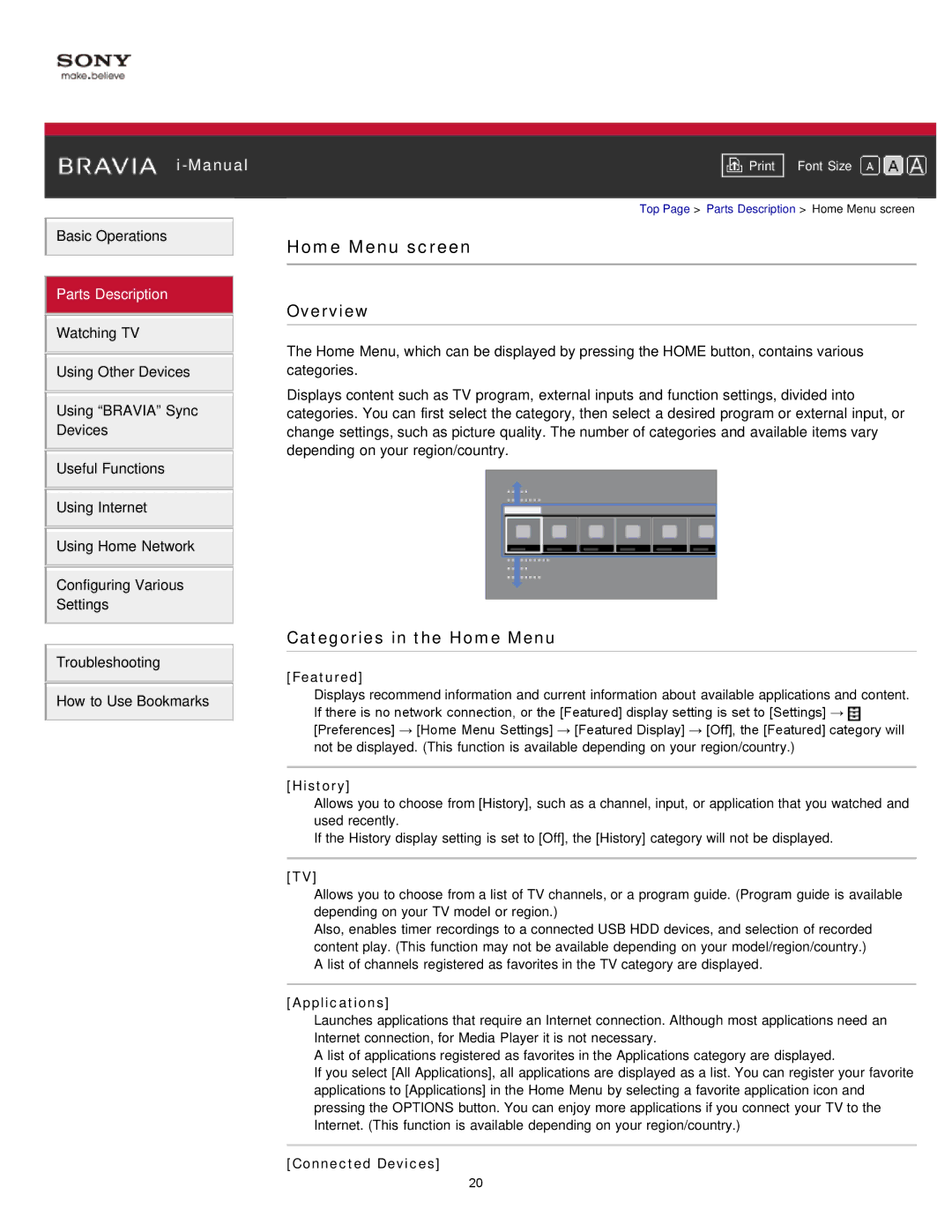i-Manual
Basic Operations
Parts Description
Watching TV
Using Other Devices
Using “BRAVIA” Sync
Devices
Useful Functions
Using Internet
Using Home Network
Configuring Various
Settings
Troubleshooting
How to Use Bookmarks
Font Size | |
|
|
Top Page > Parts Description > Home Menu screen
Home Menu screen
Overview
The Home Menu, which can be displayed by pressing the HOME button, contains various categories.
Displays content such as TV program, external inputs and function settings, divided into categories. You can first select the category, then select a desired program or external input, or change settings, such as picture quality. The number of categories and available items vary depending on your region/country.
Categories in the Home Menu
[Featured]
Displays recommend information and current information about available applications and content. If there is no network connection, or the [Featured] display setting is set to [Settings] → ![]() [Preferences] → [Home Menu Settings] → [Featured Display] → [Off], the [Featured] category will not be displayed. (This function is available depending on your region/country.)
[Preferences] → [Home Menu Settings] → [Featured Display] → [Off], the [Featured] category will not be displayed. (This function is available depending on your region/country.)
[History]
Allows you to choose from [History], such as a channel, input, or application that you watched and used recently.
If the History display setting is set to [Off], the [History] category will not be displayed.
[TV]
Allows you to choose from a list of TV channels, or a program guide. (Program guide is available depending on your TV model or region.)
Also, enables timer recordings to a connected USB HDD devices, and selection of recorded content play. (This function may not be available depending on your model/region/country.) A list of channels registered as favorites in the TV category are displayed.
[Applications]
Launches applications that require an Internet connection. Although most applications need an Internet connection, for Media Player it is not necessary.
A list of applications registered as favorites in the Applications category are displayed.
If you select [All Applications], all applications are displayed as a list. You can register your favorite applications to [Applications] in the Home Menu by selecting a favorite application icon and pressing the OPTIONS button. You can enjoy more applications if you connect your TV to the Internet. (This function is available depending on your region/country.)
[Connected Devices]
20