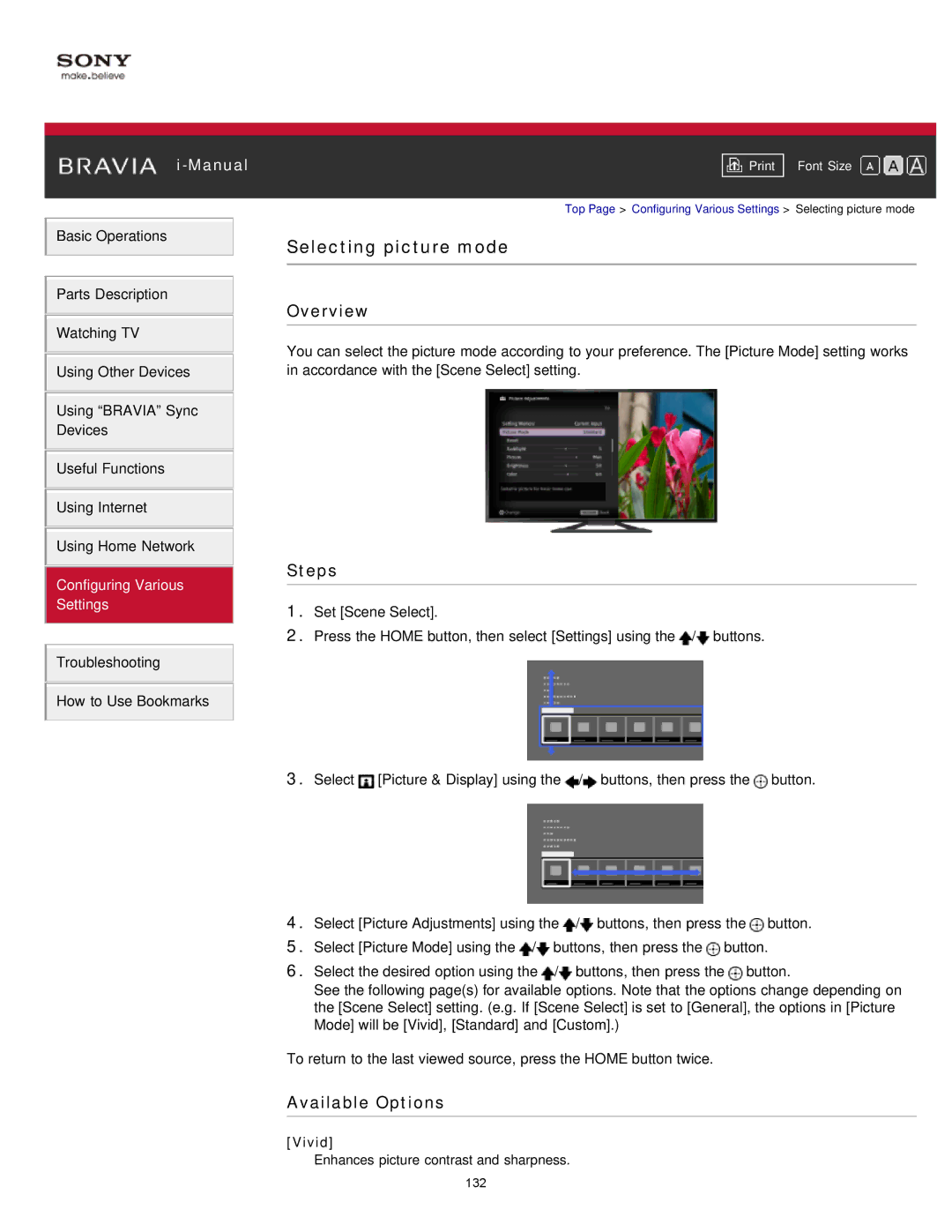i-Manual
Basic Operations
Parts Description
Watching TV
Using Other Devices
Using “BRAVIA” Sync
Devices
Useful Functions
Using Internet
Using Home Network
Configuring Various
Settings
Troubleshooting
How to Use Bookmarks
Font Size | |
|
|
Top Page > Configuring Various Settings > Selecting picture mode
Selecting picture mode
Overview
You can select the picture mode according to your preference. The [Picture Mode] setting works in accordance with the [Scene Select] setting.
Steps
1.Set [Scene Select].
2.Press the HOME button, then select [Settings] using the ![]() /
/![]() buttons.
buttons.
3.Select ![]() [Picture & Display] using the
[Picture & Display] using the ![]() /
/![]() buttons, then press the
buttons, then press the ![]() button.
button.
4.Select [Picture Adjustments] using the ![]() /
/![]() buttons, then press the
buttons, then press the ![]() button.
button.
5.Select [Picture Mode] using the ![]() /
/![]() buttons, then press the
buttons, then press the ![]() button.
button.
6.Select the desired option using the ![]() /
/![]() buttons, then press the
buttons, then press the ![]() button.
button.
See the following page(s) for available options. Note that the options change depending on the [Scene Select] setting. (e.g. If [Scene Select] is set to [General], the options in [Picture Mode] will be [Vivid], [Standard] and [Custom].)
To return to the last viewed source, press the HOME button twice.
Available Options
[Vivid]
Enhances picture contrast and sharpness.
132