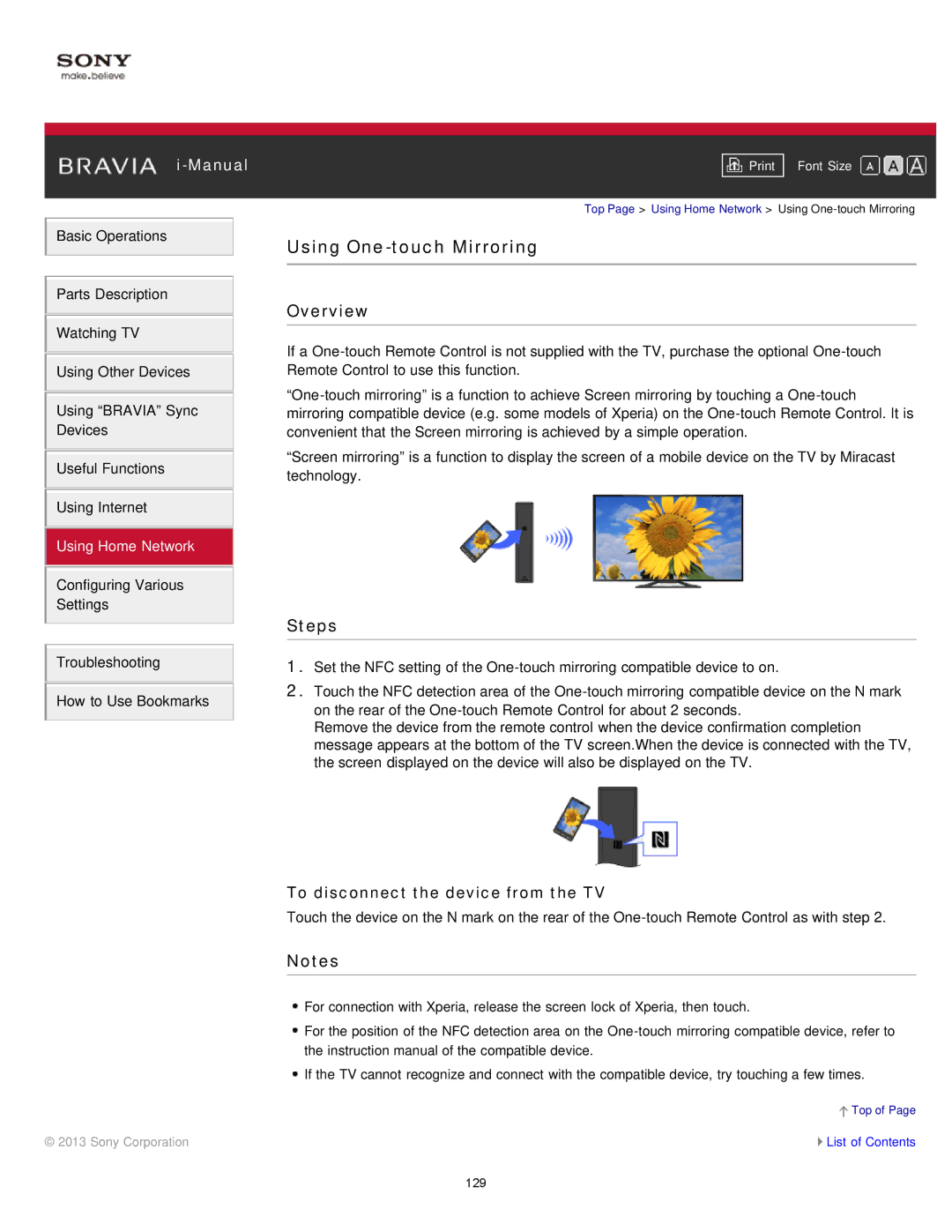i-Manual
Basic Operations
Parts Description
Watching TV
Using Other Devices
Using “BRAVIA” Sync
Devices
Useful Functions
Using Internet
Using Home Network
Configuring Various
Settings
Troubleshooting
How to Use Bookmarks
Font Size | |
|
|
Top Page > Using Home Network > Using
Using One-touch Mirroring
Overview
If a
“Screen mirroring” is a function to display the screen of a mobile device on the TV by Miracast technology.
Steps
1.Set the NFC setting of the
2.Touch the NFC detection area of the
Remove the device from the remote control when the device confirmation completion message appears at the bottom of the TV screen.When the device is connected with the TV, the screen displayed on the device will also be displayed on the TV.
To disconnect the device from the TV
Touch the device on the N mark on the rear of the
Notes
![]() For connection with Xperia, release the screen lock of Xperia, then touch.
For connection with Xperia, release the screen lock of Xperia, then touch.
![]() For the position of the NFC detection area on the
For the position of the NFC detection area on the
![]() If the TV cannot recognize and connect with the compatible device, try touching a few times.
If the TV cannot recognize and connect with the compatible device, try touching a few times.
![]() Top of Page
Top of Page
© 2013 Sony Corporation | List of Contents |
129