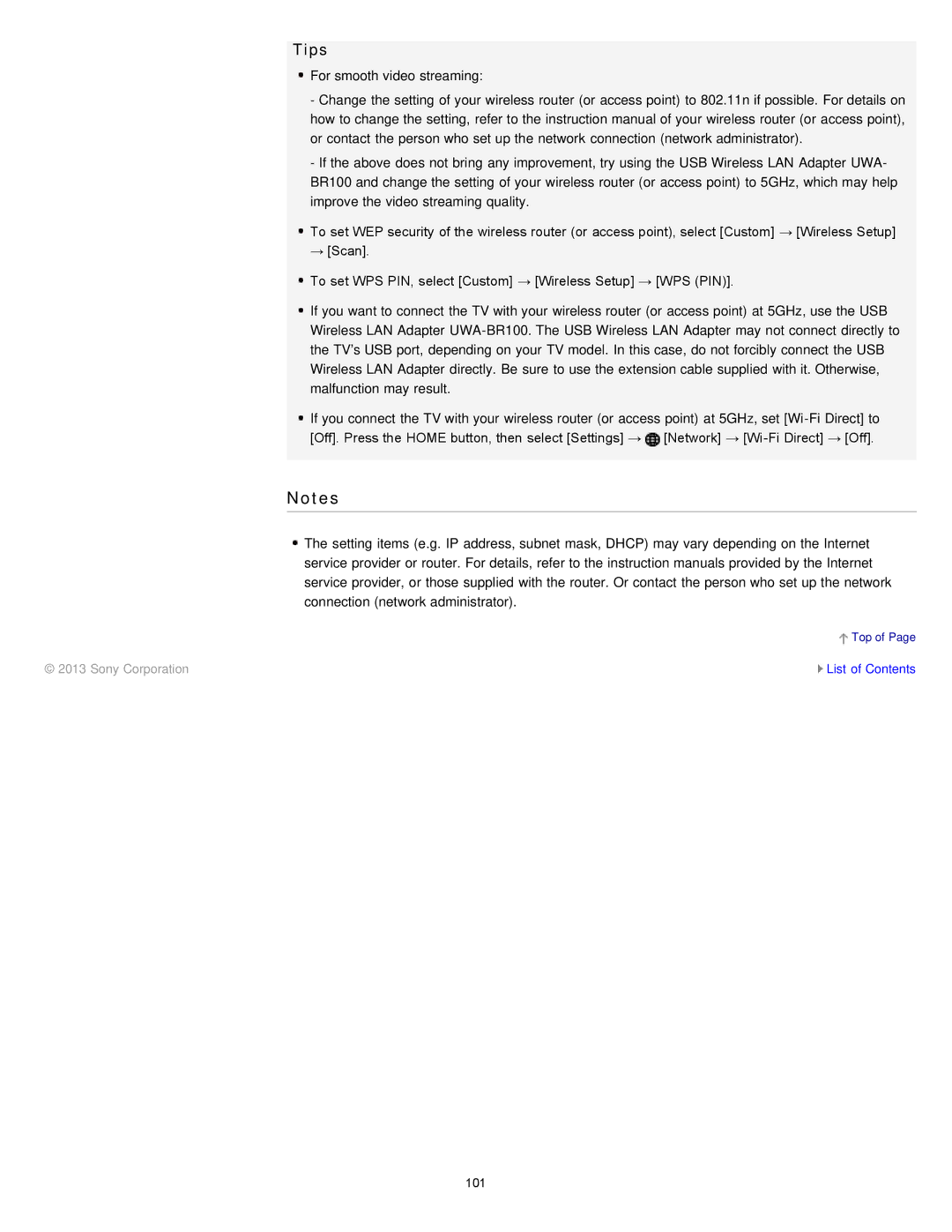Tips
![]() For smooth video streaming:
For smooth video streaming:
-Change the setting of your wireless router (or access point) to 802.11n if possible. For details on how to change the setting, refer to the instruction manual of your wireless router (or access point), or contact the person who set up the network connection (network administrator).
-If the above does not bring any improvement, try using the USB Wireless LAN Adapter UWA- BR100 and change the setting of your wireless router (or access point) to 5GHz, which may help improve the video streaming quality.
![]() To set WEP security of the wireless router (or access point), select [Custom] → [Wireless Setup] → [Scan].
To set WEP security of the wireless router (or access point), select [Custom] → [Wireless Setup] → [Scan].
![]() To set WPS PIN, select [Custom] → [Wireless Setup] → [WPS (PIN)].
To set WPS PIN, select [Custom] → [Wireless Setup] → [WPS (PIN)].
![]() If you want to connect the TV with your wireless router (or access point) at 5GHz, use the USB Wireless LAN Adapter
If you want to connect the TV with your wireless router (or access point) at 5GHz, use the USB Wireless LAN Adapter
![]() If you connect the TV with your wireless router (or access point) at 5GHz, set
If you connect the TV with your wireless router (or access point) at 5GHz, set ![]() [Network] →
[Network] →
Notes
![]() The setting items (e.g. IP address, subnet mask, DHCP) may vary depending on the Internet service provider or router. For details, refer to the instruction manuals provided by the Internet service provider, or those supplied with the router. Or contact the person who set up the network connection (network administrator).
The setting items (e.g. IP address, subnet mask, DHCP) may vary depending on the Internet service provider or router. For details, refer to the instruction manuals provided by the Internet service provider, or those supplied with the router. Or contact the person who set up the network connection (network administrator).
![]() Top of Page
Top of Page
© 2013 Sony Corporation | List of Contents |