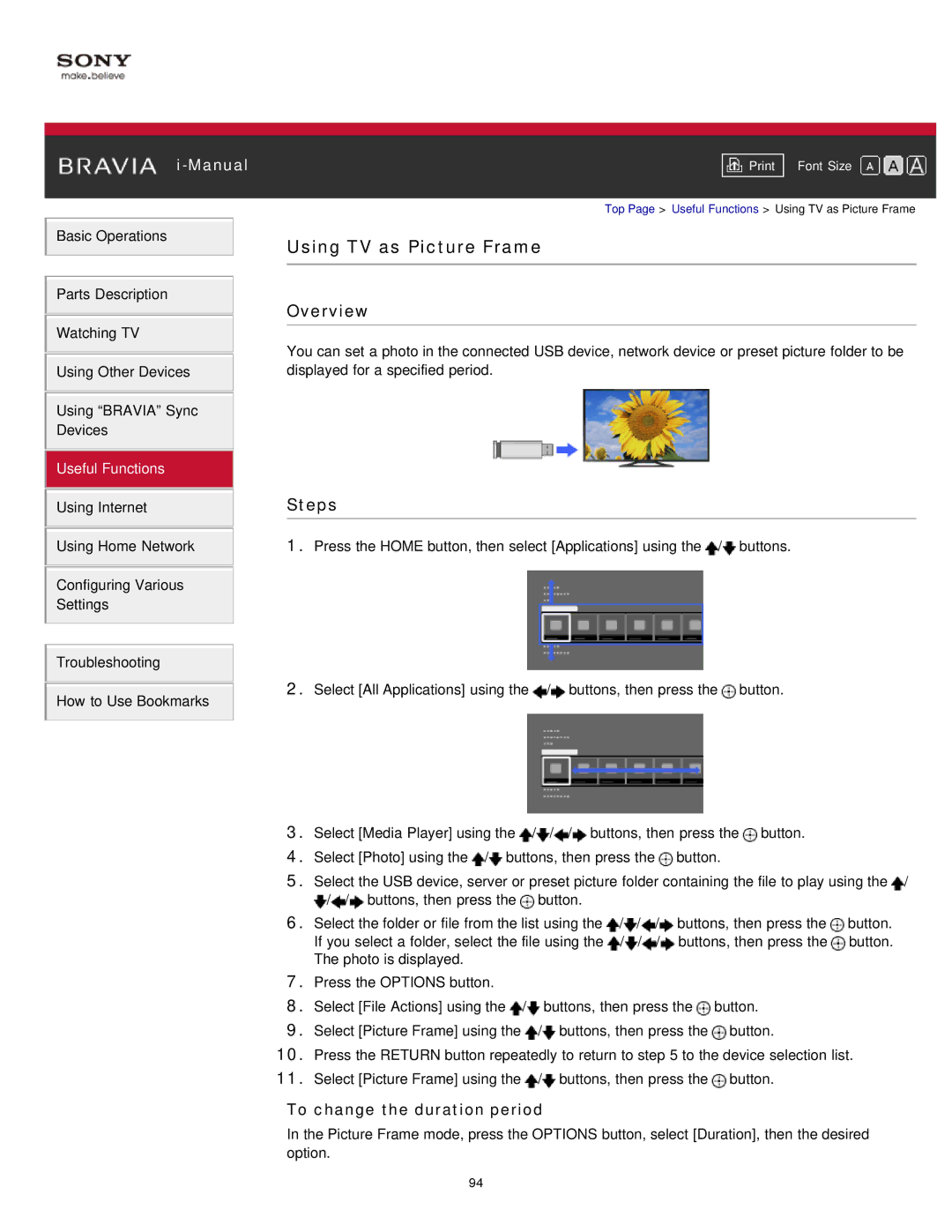i-Manual
Basic Operations
Parts Description
Watching TV
Using Other Devices
Using “BRAVIA” Sync
Devices
Useful Functions
Using Internet
Using Home Network
Configuring Various
Settings
Troubleshooting
How to Use Bookmarks
Font Size | |
|
|
Top Page > Useful Functions > Using TV as Picture Frame
Using TV as Picture Frame
Overview
You can set a photo in the connected USB device, network device or preset picture folder to be displayed for a specified period.
Steps
1.Press the HOME button, then select [Applications] using the ![]() /
/![]() buttons.
buttons.
2.Select [All Applications] using the ![]() /
/![]() buttons, then press the
buttons, then press the ![]() button.
button.
3.Select [Media Player] using the ![]() /
/![]() /
/![]() /
/![]() buttons, then press the
buttons, then press the ![]() button.
button.
4.Select [Photo] using the ![]() /
/![]() buttons, then press the
buttons, then press the ![]() button.
button.
5.Select the USB device, server or preset picture folder containing the file to play using the ![]() /
/
![]() /
/![]() /
/![]() buttons, then press the
buttons, then press the ![]() button.
button.
6.Select the folder or file from the list using the ![]() /
/![]() /
/![]() /
/![]() buttons, then press the
buttons, then press the ![]() button. If you select a folder, select the file using the
button. If you select a folder, select the file using the ![]() /
/![]() /
/![]() /
/![]() buttons, then press the
buttons, then press the ![]() button. The photo is displayed.
button. The photo is displayed.
7.Press the OPTIONS button.
8.Select [File Actions] using the ![]() /
/![]() buttons, then press the
buttons, then press the ![]() button.
button.
9.Select [Picture Frame] using the ![]() /
/![]() buttons, then press the
buttons, then press the ![]() button.
button.
10.Press the RETURN button repeatedly to return to step 5 to the device selection list.
11.Select [Picture Frame] using the ![]() /
/![]() buttons, then press the
buttons, then press the ![]() button.
button.
To change the duration period
In the Picture Frame mode, press the OPTIONS button, select [Duration], then the desired option.
94