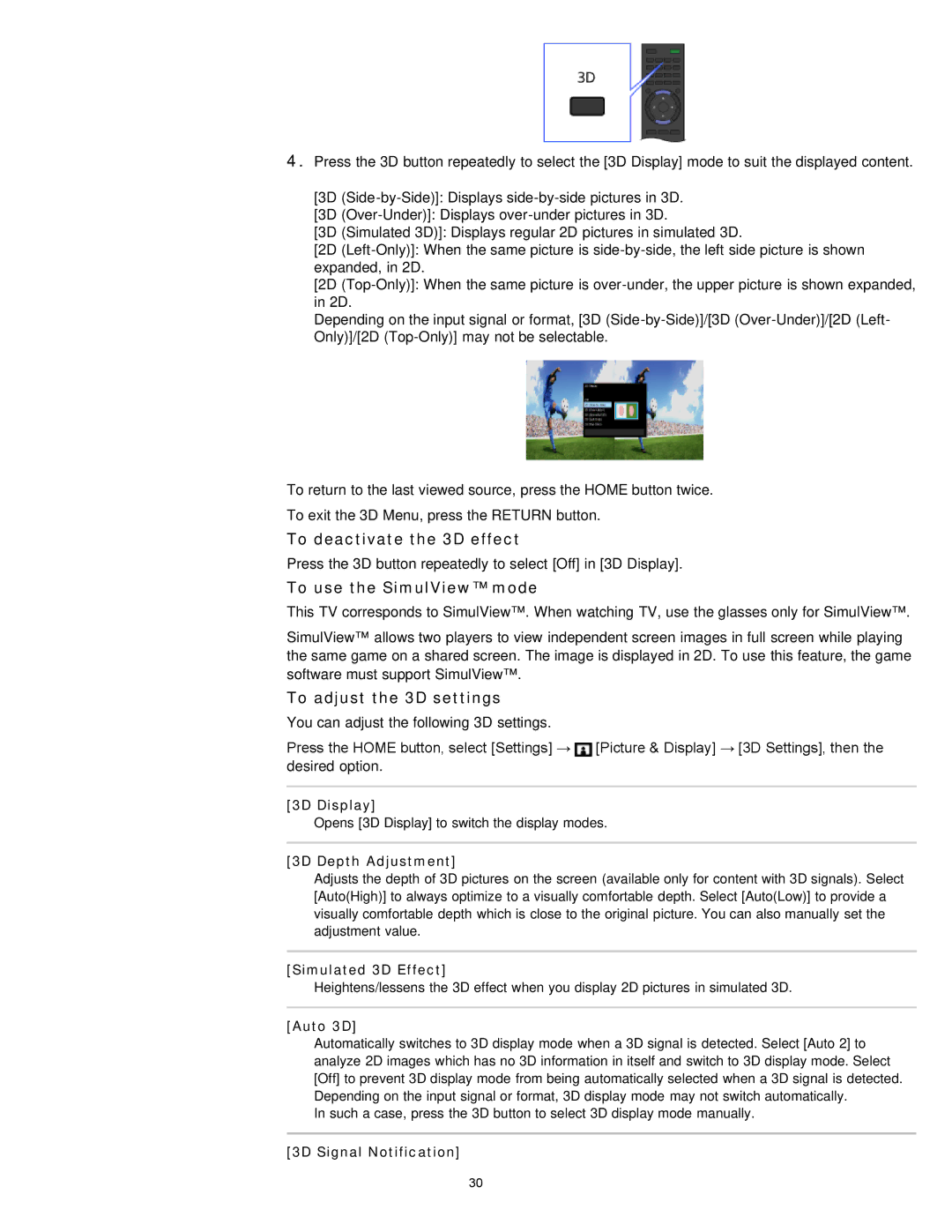4.Press the 3D button repeatedly to select the [3D Display] mode to suit the displayed content.
[3D
[3D
[3D (Simulated 3D)]: Displays regular 2D pictures in simulated 3D.
[2D
[2D
Depending on the input signal or format, [3D
To return to the last viewed source, press the HOME button twice.
To exit the 3D Menu, press the RETURN button.
To deactivate the 3D effect
Press the 3D button repeatedly to select [Off] in [3D Display].
To use the SimulView™ mode
This TV corresponds to SimulView™. When watching TV, use the glasses only for SimulView™.
SimulView™ allows two players to view independent screen images in full screen while playing the same game on a shared screen. The image is displayed in 2D. To use this feature, the game software must support SimulView™.
To adjust the 3D settings
You can adjust the following 3D settings.
Press the HOME button, select [Settings] → ![]() [Picture & Display] → [3D Settings], then the desired option.
[Picture & Display] → [3D Settings], then the desired option.
[3D Display]
Opens [3D Display] to switch the display modes.
[3D Depth Adjustment]
Adjusts the depth of 3D pictures on the screen (available only for content with 3D signals). Select [Auto(High)] to always optimize to a visually comfortable depth. Select [Auto(Low)] to provide a visually comfortable depth which is close to the original picture. You can also manually set the adjustment value.
[Simulated 3D Effect]
Heightens/lessens the 3D effect when you display 2D pictures in simulated 3D.
[Auto 3D]
Automatically switches to 3D display mode when a 3D signal is detected. Select [Auto 2] to analyze 2D images which has no 3D information in itself and switch to 3D display mode. Select [Off] to prevent 3D display mode from being automatically selected when a 3D signal is detected. Depending on the input signal or format, 3D display mode may not switch automatically.
In such a case, press the 3D button to select 3D display mode manually.
[3D Signal Notification]
30