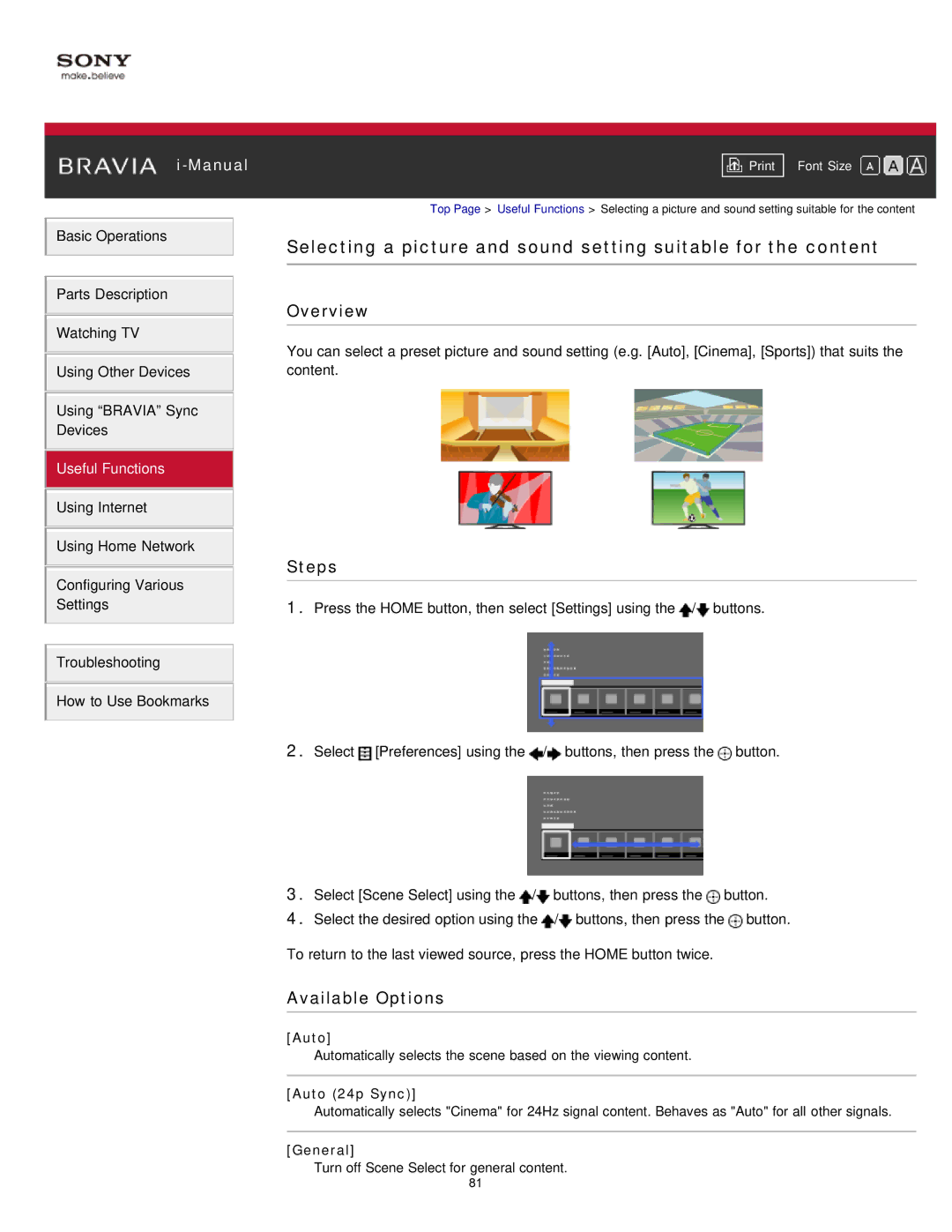i-Manual
Basic Operations
Parts Description
Watching TV
Using Other Devices
Using “BRAVIA” Sync
Devices
Useful Functions
Using Internet
Using Home Network
Configuring Various
Settings
Troubleshooting
How to Use Bookmarks
Font Size | |
|
|
Top Page > Useful Functions > Selecting a picture and sound setting suitable for the content
Selecting a picture and sound setting suitable for the content
Overview
You can select a preset picture and sound setting (e.g. [Auto], [Cinema], [Sports]) that suits the content.
Steps
1.Press the HOME button, then select [Settings] using the ![]() /
/![]() buttons.
buttons.
2.Select ![]() [Preferences] using the
[Preferences] using the ![]() /
/![]() buttons, then press the
buttons, then press the ![]() button.
button.
3.Select [Scene Select] using the ![]() /
/![]() buttons, then press the
buttons, then press the ![]() button.
button.
4.Select the desired option using the ![]() /
/![]() buttons, then press the
buttons, then press the ![]() button.
button.
To return to the last viewed source, press the HOME button twice.
Available Options
[Auto]
Automatically selects the scene based on the viewing content.
[Auto (24p Sync)]
Automatically selects "Cinema" for 24Hz signal content. Behaves as "Auto" for all other signals.
[General]
Turn off Scene Select for general content.
81