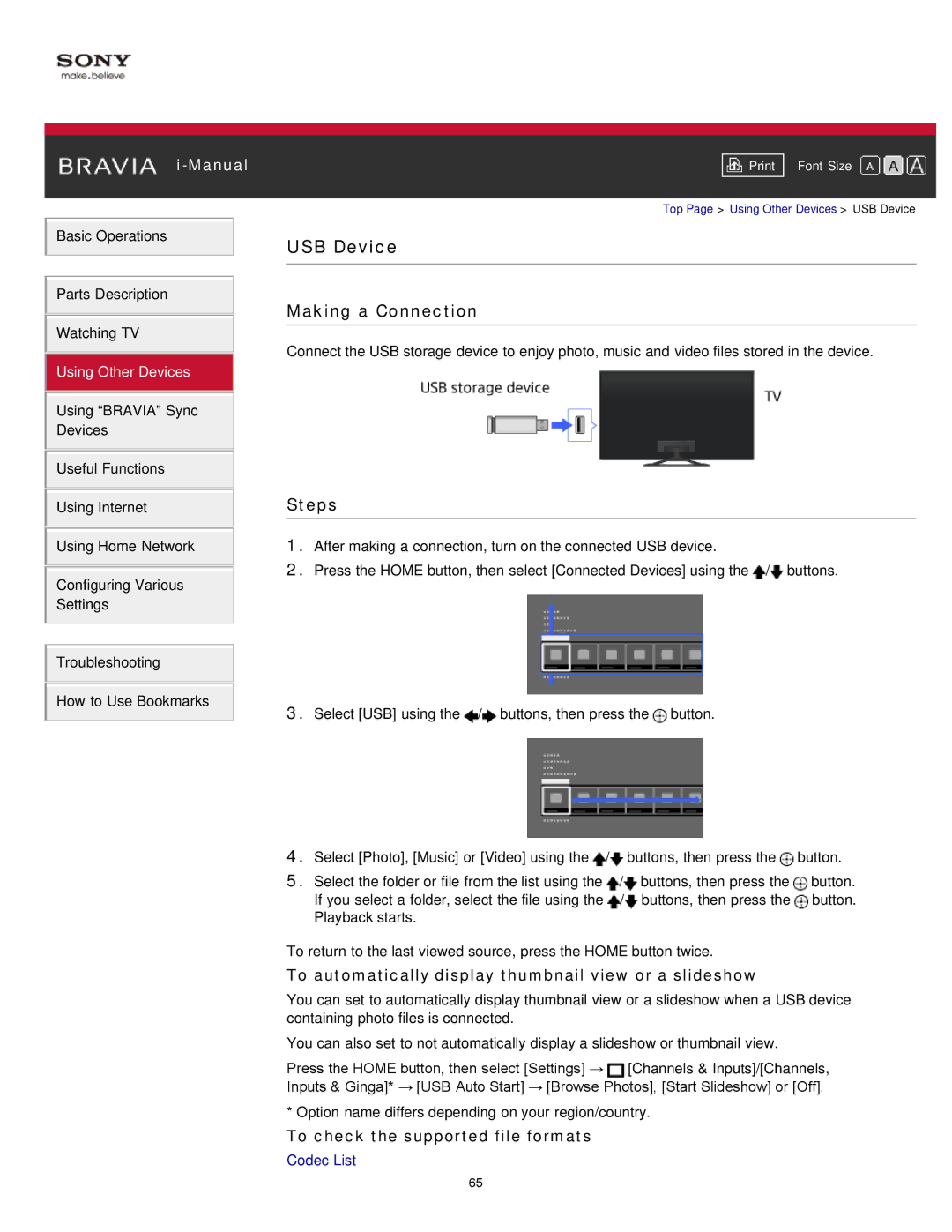i-Manual
Basic Operations
Parts Description
Watching TV
Using Other Devices
Using “BRAVIA” Sync
Devices
Useful Functions
Using Internet
Using Home Network
Configuring Various
Settings
Troubleshooting
How to Use Bookmarks
Font Size | |
|
|
Top Page > Using Other Devices > USB Device
USB Device
Making a Connection
Connect the USB storage device to enjoy photo, music and video files stored in the device.
Steps
1.After making a connection, turn on the connected USB device.
2.Press the HOME button, then select [Connected Devices] using the ![]() /
/![]() buttons.
buttons.
3.Select [USB] using the ![]() /
/![]() buttons, then press the
buttons, then press the ![]() button.
button.
4.Select [Photo], [Music] or [Video] using the ![]() /
/![]() buttons, then press the
buttons, then press the ![]() button.
button.
5.Select the folder or file from the list using the ![]() /
/![]() buttons, then press the
buttons, then press the ![]() button. If you select a folder, select the file using the
button. If you select a folder, select the file using the ![]() /
/![]() buttons, then press the
buttons, then press the ![]() button. Playback starts.
button. Playback starts.
To return to the last viewed source, press the HOME button twice.
To automatically display thumbnail view or a slideshow
You can set to automatically display thumbnail view or a slideshow when a USB device containing photo files is connected.
You can also set to not automatically display a slideshow or thumbnail view.
Press the HOME button, then select [Settings] → ![]() [Channels & Inputs]/[Channels, Inputs & Ginga]* → [USB Auto Start] → [Browse Photos], [Start Slideshow] or [Off].
[Channels & Inputs]/[Channels, Inputs & Ginga]* → [USB Auto Start] → [Browse Photos], [Start Slideshow] or [Off].
*Option name differs depending on your region/country.
To check the supported file formats
Codec List
65