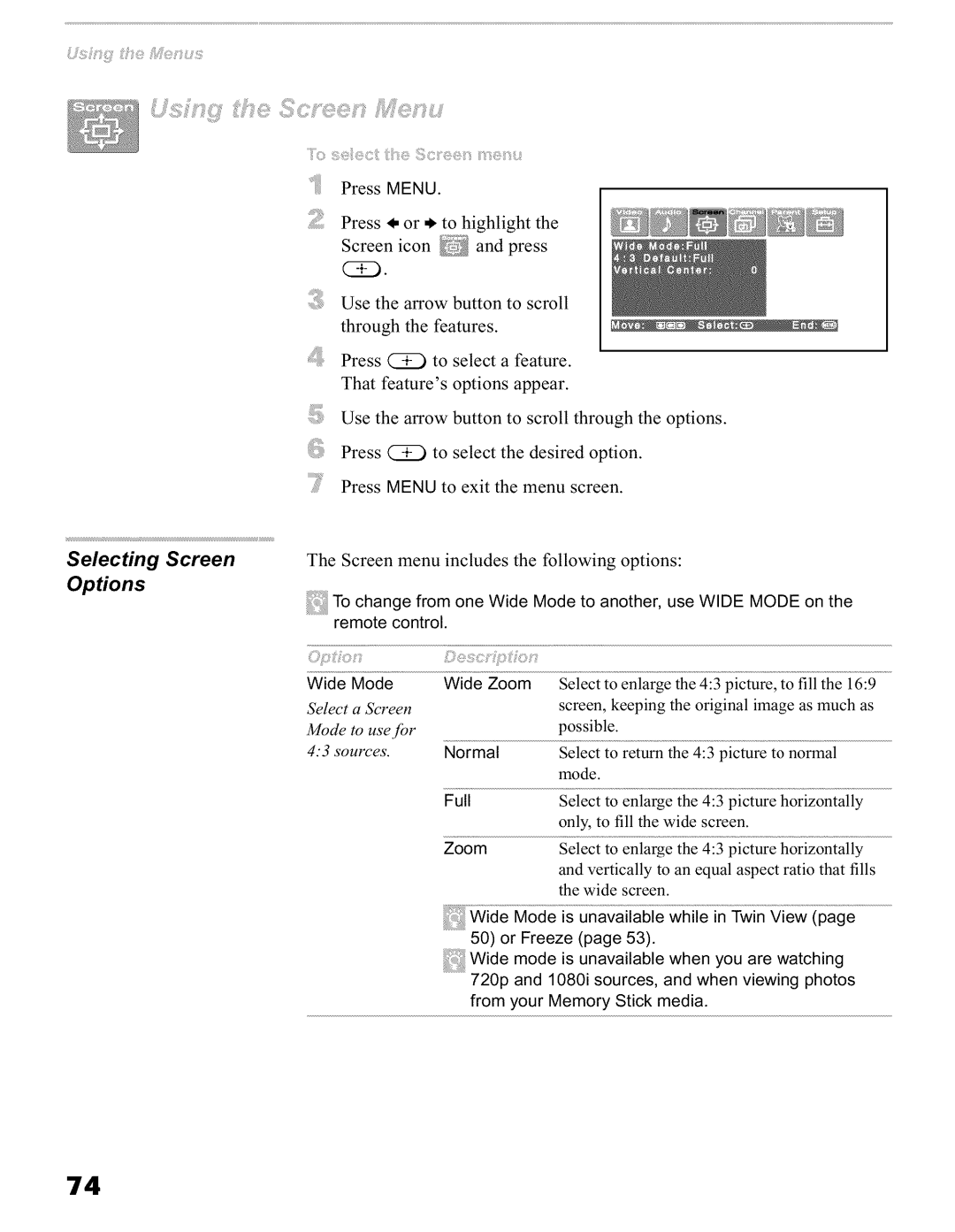70
Press MENU.
Press _, or * to highlight the
Screen icon _ and press
(:H!).
Use the arrow button to scroll through the features.
Press (S!) to select a feature.
That feature's options appear.
Use the arrow button to scroll through the options.
Press (S!) to select the desired option.
Press MENU to exit the menu screen.
The Screen menu includes the following options:
To change from one Wide Mode to another, use WIDE MODE on the remote control.
| ) | i | 1); | ,1; |
|
|
|
Wide | Mode | Wide Zoom | Select | to enlarge | the 4:3 picture, | to fill the 16:9 | |
Select | a Screen |
|
| screen, | keeping | the original image as much as | |
Mode | to use )rbr |
|
| possible. |
|
| |
4.'3 sources. | Normal | Select | to return | the 4:3 picture to normal | |||
|
|
|
| mode. |
|
|
|
|
| Full |
| Select | to enlarge | the 4:3 picture | horizontally |
|
|
|
| only, to fill the wide screen. |
| ||
ZoomSelect to enlarge the 4:3 picture horizontally
and vertically to an equal aspect ratio that fills the wide screen.
Wide Mode is unavailable while in Twin View (page 50) or Freeze (page 53).
Wide mode is unavailable when you are watching 720p and 1080i sources, and when viewing photos from your Memory Stick media.
74