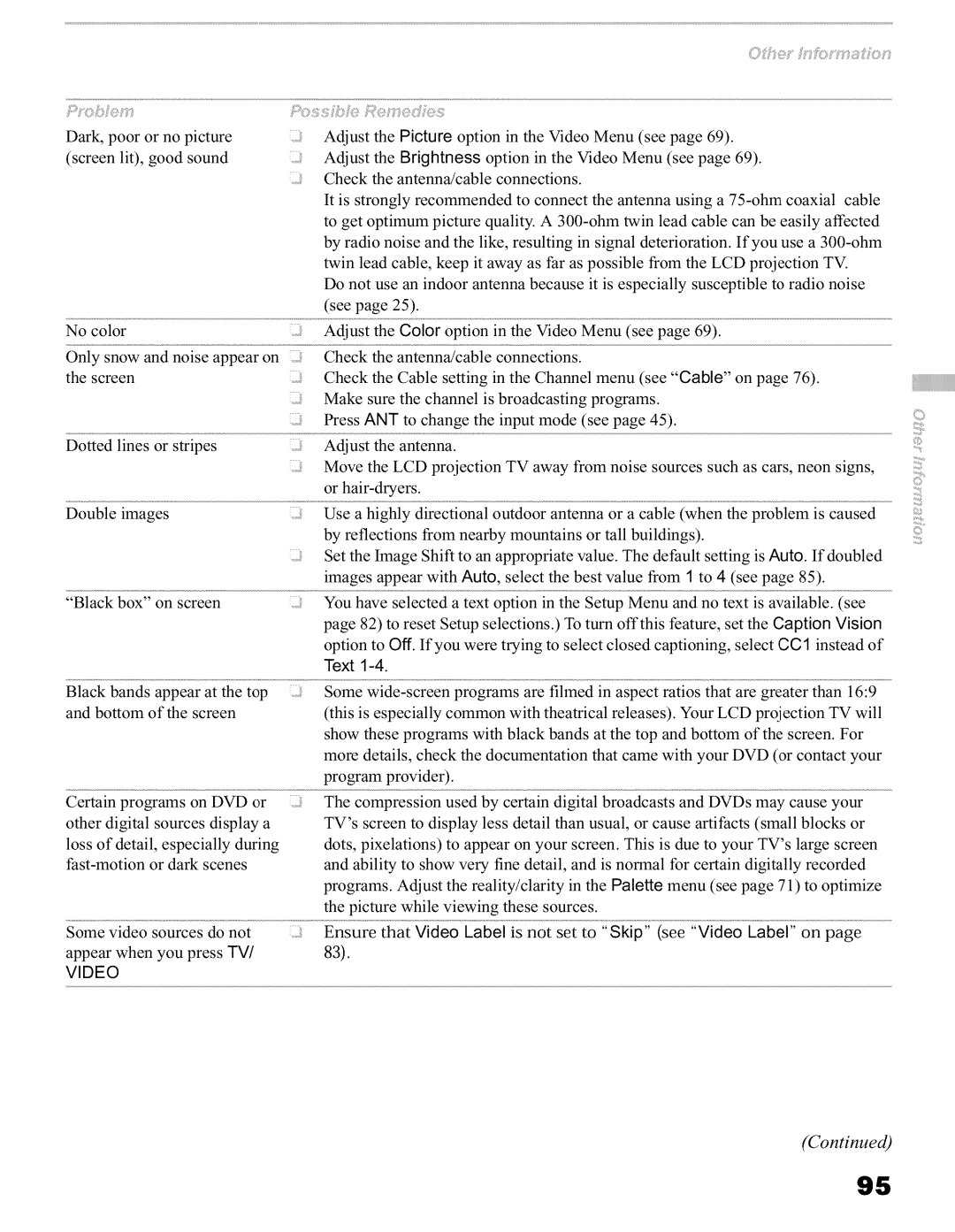_;)J'O_!)__¸)il_{_?i_ |
|
|
|
| _;)(i) i__:iJ: {)i'_ii?Ji:::,¸¸¸)il_!{__?iii?[i_[iSIi;¸_ |
|
|
|
|
|
|
|
|
|
|
|
| |||||||||
Dark, poor or no picture |
|
| i | Adjust | the | Picture | option | in the | Video Menu (see | page | 69). |
|
|
| ||||||||||||
(screen | lit), good | sound |
|
|
| Adjust | the | Brightness | option in the Video Menu | (see | page | 69). |
| |||||||||||||
|
|
|
|
|
|
|
| Check | the antenna!cable |
| connections. |
|
|
|
|
|
|
| ||||||||
|
|
|
|
|
|
|
| It is strongly recommended to connect the antenna using a | ||||||||||||||||||
|
|
|
|
|
|
|
| to get optimum picture quality. A | ||||||||||||||||||
|
|
|
|
|
|
|
| by radio noise and the like, resulting in signal deterioration. If you use a | ||||||||||||||||||
|
|
|
|
|
|
|
| twin lead cable, keep it away as far as possible from the LCD projection TV. | ||||||||||||||||||
|
|
|
|
|
|
|
| Do not use an indoor antenna because it is especially susceptible to radio noise | ||||||||||||||||||
|
|
|
|
|
|
|
| (see | page | 25). |
|
|
|
|
|
|
|
|
|
|
|
|
|
| ||
No color |
|
|
|
|
|
| Adjust | the | Color | option | in the Video Menu (see page 69). |
|
|
| ||||||||||||
Only snow and noise appear on |
| Check | the antenna/cable |
| connections. |
|
|
|
|
|
|
| ||||||||||||||
the screen |
|
|
|
|
|
| Check | the | Cable | setting | in the Channel menu (see "Cable" | on page 76). | ||||||||||||||
|
|
|
|
|
|
|
| Make sure the channel is broadcasting programs. |
|
|
|
|
|
| ||||||||||||
|
|
|
|
|
|
|
| Press ANT to change the input mode (see page 45). |
|
|
|
| ||||||||||||||
Dotted | lines | or stripes |
|
|
| Adjust | the | antenna. |
|
|
|
|
|
|
|
|
|
|
|
|
| |||||
|
|
|
|
|
|
|
| Move the LCD projection TV away from noise sources such as cars, neon signs, | ||||||||||||||||||
|
|
|
|
|
|
|
| or |
|
|
|
|
|
|
|
|
|
|
|
|
|
| ||||
Double | images |
|
|
|
|
| Use a highly | directional |
| outdoor | antenna | or a cable (when the problem is caused | ||||||||||||||
|
|
|
|
|
|
|
| by reflections from nearby mountains or tall buildings). |
|
|
|
| ||||||||||||||
|
|
|
|
|
|
|
| Set the Image Shift to an appropriate value. The default setting is Auto. If doubled | ||||||||||||||||||
|
|
|
|
|
|
|
| images appear with Auto, select the best value from ] to 4 (see page 85). | ||||||||||||||||||
"Black | box" | on screen |
|
|
| You have | selected | a text | option in the Setup Menu and no text | is available. (see | ||||||||||||||||
|
|
|
|
|
|
|
| page 82) to reset Setup selections.) To turn off this feature, set the Caption Vision | ||||||||||||||||||
|
|
|
|
|
|
|
| option to Off. If you were trying to select | closed | captioning, | select CC] instead of | |||||||||||||||
|
|
|
|
|
|
|
| Text |
|
|
|
|
|
|
|
|
|
|
|
|
|
|
|
| ||
Black bands | appear | at the | top |
| Some |
| programs are filmed in aspect | ratios | that | are greater than 16:9 | ||||||||||||||||
and bottom | of the screen |
|
| (this is especially | common | with theatrical | releases). Your LCD | projection TV will | ||||||||||||||||||
|
|
|
|
|
|
|
| show these programs with black bands at the top and bottom of the screen. For | ||||||||||||||||||
|
|
|
|
|
|
|
| more details, check the documentation that came with your DVD (or contact your | ||||||||||||||||||
|
|
|
|
|
|
|
| program provider). |
|
|
|
|
|
|
|
|
|
|
|
|
| |||||
Certain | programs | on DVD | or |
| The compression | used by certain | digital | broadcasts | and DVDs | may cause your | ||||||||||||||||
other digital sources display a |
| TV's | screen | to display | less | detail | than usual, or cause artifacts | (small | blocks or | |||||||||||||||||
loss of detail, especially | during |
| dots, | pixelations) | to appear | on your | screen. This | is due to your | TV's | large screen | ||||||||||||||||
or dark | scenes |
|
| and ability | to show | very | fine detail, | and | is normal | for certain | digitally | recorded | ||||||||||||||
|
|
|
|
|
|
|
| programs. Adjust the reality/clarity in the Palette menu (see page 71) to optimize | ||||||||||||||||||
|
|
|
|
|
|
|
| the picture while viewing these sources. |
|
|
|
|
|
|
| |||||||||||
Some video | sources | do not |
| Ensure | that | Video | Label | is not | set to "Skip" | (see "Video | Label" | on page | ||||||||||||||
appear | when you press | TV/ |
| 83). |
|
|
|
|
|
|
|
|
|
|
|
|
|
|
|
|
|
| ||||
VIDEO |
|
|
|
|
|
|
|
|
|
|
|
|
|
|
|
|
|
|
|
|
|
|
|
|
|
|
©
!!ii:
]
:Z
(Continued)
95