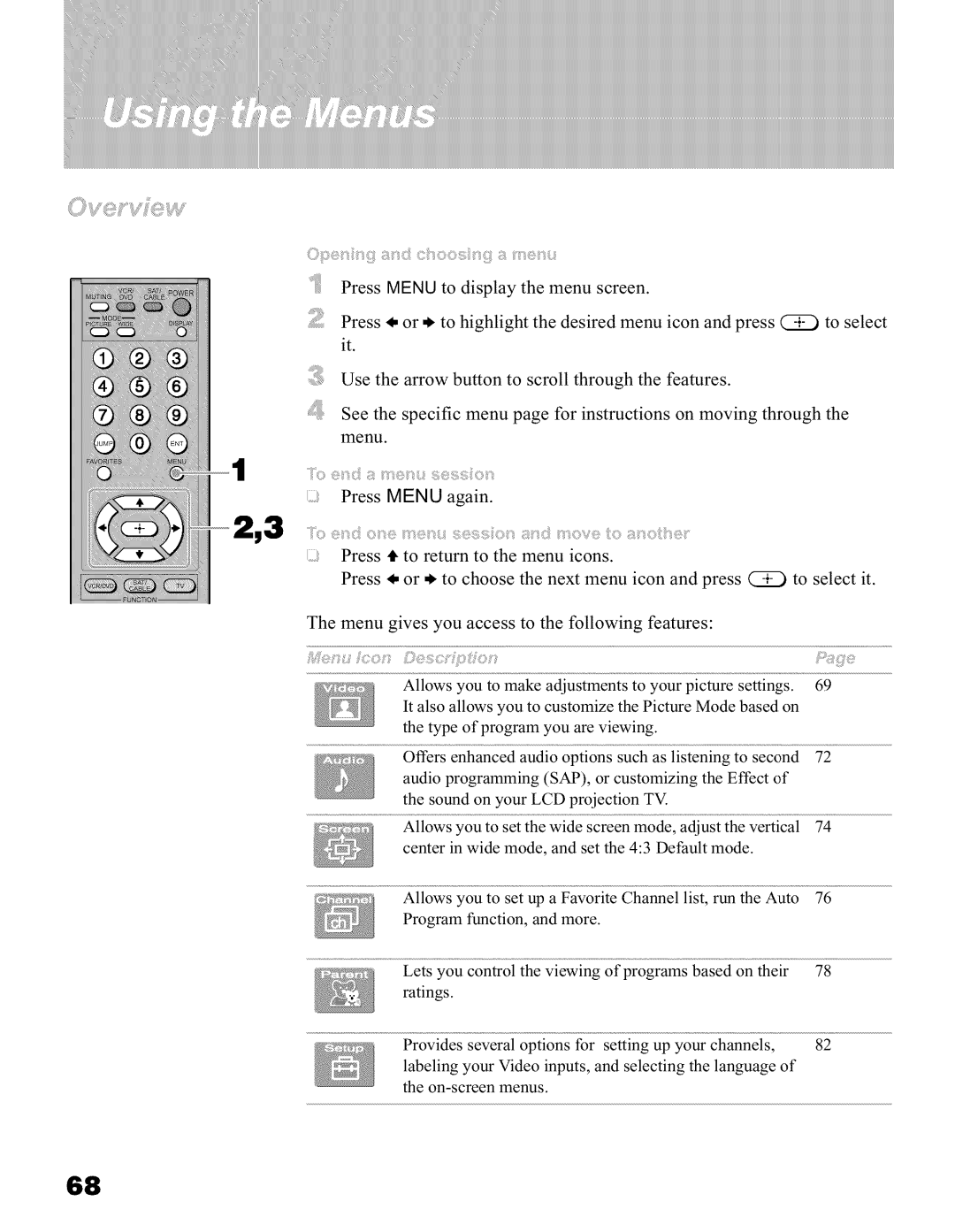Press MENU to display the menu screen.
Press _, or * to highlight the desired menu icon and press @ to select it.
Use the arrow button to scroll through the features.
See the specific menu page for instructions on moving through the menu.
| Press | MENU | again. |
|
|
3 | il_i;i_@, ¢_(i:ii! (}8i_{_) ii_ili{_)_ii_{;iS{_)_ii_8;iiC_,_i__!i!X1i_;;il/;ii'XI)V_{:;)/iO | _i;!_i]iOi:i'li{_)'¸_i |
| ||
| Press 4' to return to the menu icons. |
|
| ||
| Press | _, or * | to choose the next menu | icon and press @ | to select it. |
The menu gives you access to the following features:
Allows you to make adjustments to your picture settings. 69
It also allows you to customize the Picture Mode based on
the type of program you are viewing.
Offers enhanced audio options such as listening to second 72 audio programming (SAP), or customizing the Effect of
the sound on your LCD projection TV.
Allows you to set the wide screen mode, adjust the vertical 74 center in wide mode, and set the 4:3 Default mode.
Allows you to set up a Favorite Channel list, run the Auto 76
Program function, and more.
_'_' | Lets you | control | the viewing | of programs based on their | 78 |
| ratings. |
|
|
|
|
| Provides | several | options for | setting up your channels, | 82 |
labeling your Video inputs, and selecting the language of the
68