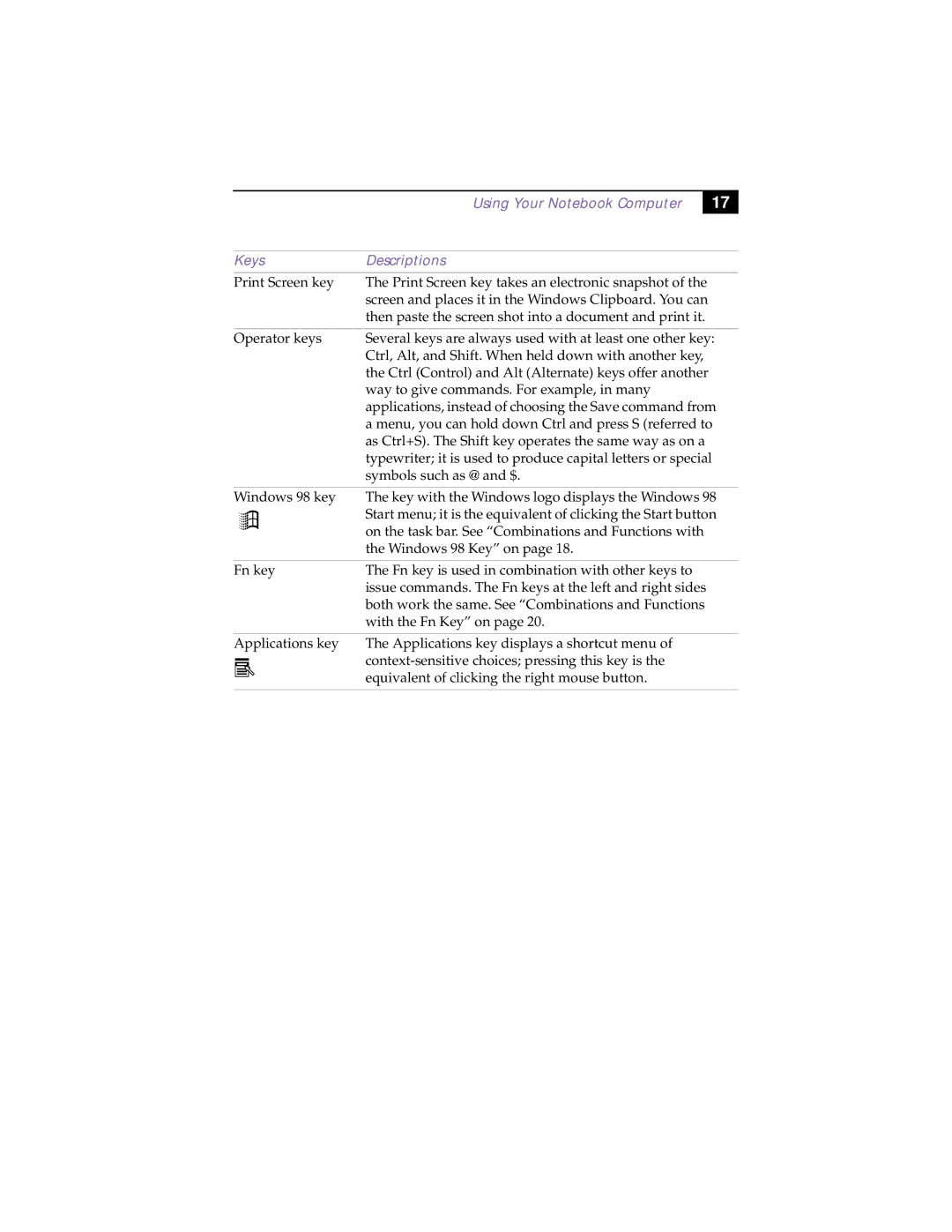Using Your Notebook Computer
17
Keys | Descriptions | ||||
Print Screen key | The Print Screen key takes an electronic snapshot of the | ||||
|
|
|
|
| screen and places it in the Windows Clipboard. You can |
|
|
|
|
| then paste the screen shot into a document and print it. |
|
|
|
|
|
|
Operator keys | Several keys are always used with at least one other key: | ||||
|
|
|
|
| Ctrl, Alt, and Shift. When held down with another key, |
|
|
|
|
| the Ctrl (Control) and Alt (Alternate) keys offer another |
|
|
|
|
| way to give commands. For example, in many |
|
|
|
|
| applications, instead of choosing the Save command from |
|
|
|
|
| a menu, you can hold down Ctrl and press S (referred to |
|
|
|
|
| as Ctrl+S). The Shift key operates the same way as on a |
|
|
|
|
| typewriter; it is used to produce capital letters or special |
|
|
|
|
| symbols such as @ and $. |
|
|
|
|
|
|
Windows 98 key | The key with the Windows logo displays the Windows 98 | ||||
|
|
|
|
| Start menu; it is the equivalent of clicking the Start button |
|
|
|
|
| |
|
|
|
|
| on the task bar. See “Combinations and Functions with |
|
|
|
|
| the Windows 98 Key” on page 18. |
|
|
|
|
|
|
Fn key | The Fn key is used in combination with other keys to | ||||
|
|
|
|
| issue commands. The Fn keys at the left and right sides |
|
|
|
|
| both work the same. See “Combinations and Functions |
|
|
|
|
| with the Fn Key” on page 20. |
|
|
|
|
|
|
Applications key | The Applications key displays a shortcut menu of | ||||
|
|
|
|
| |
|
|
|
|
| |
|
|
|
|
| equivalent of clicking the right mouse button. |
|
|
|
|
|
|