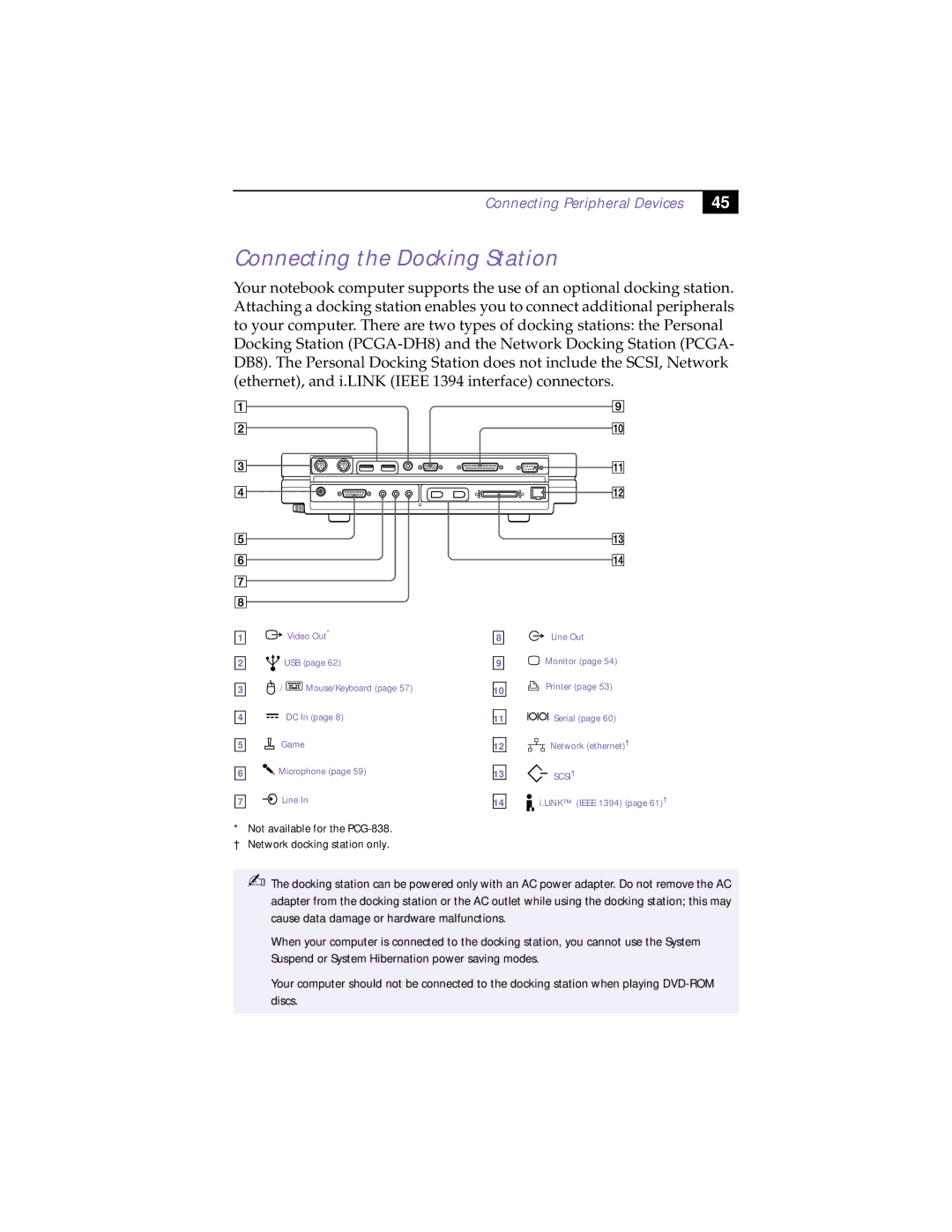Connecting Peripheral Devices
45
Connecting the Docking Station
Your notebook computer supports the use of an optional docking station. Attaching a docking station enables you to connect additional peripherals to your computer. There are two types of docking stations: the Personal Docking Station
1 |
|
| Video Out* | ||
2 |
|
| USB (page 62) | ||
3 | / |
|
| Mouse/Keyboard (page 57) | |
|
| ||||
4 |
|
| DC In (page 8) | ||
|
| ||||
5 |
| Game | |||
6 |
| Microphone (page 59) | |||
7 |
| Line In | |||
*Not available for the
† Network docking station only.
8
9
10
11
12
13
14
Line Out
Monitor (page 54)
Printer (page 53)
Serial (page 60)
Network (ethernet)†
SCSI†
i.LINK™ (IEEE 1394) (page 61)†
✍The docking station can be powered only with an AC power adapter. Do not remove the AC adapter from the docking station or the AC outlet while using the docking station; this may cause data damage or hardware malfunctions.
When your computer is connected to the docking station, you cannot use the System Suspend or System Hibernation power saving modes.
Your computer should not be connected to the docking station when playing