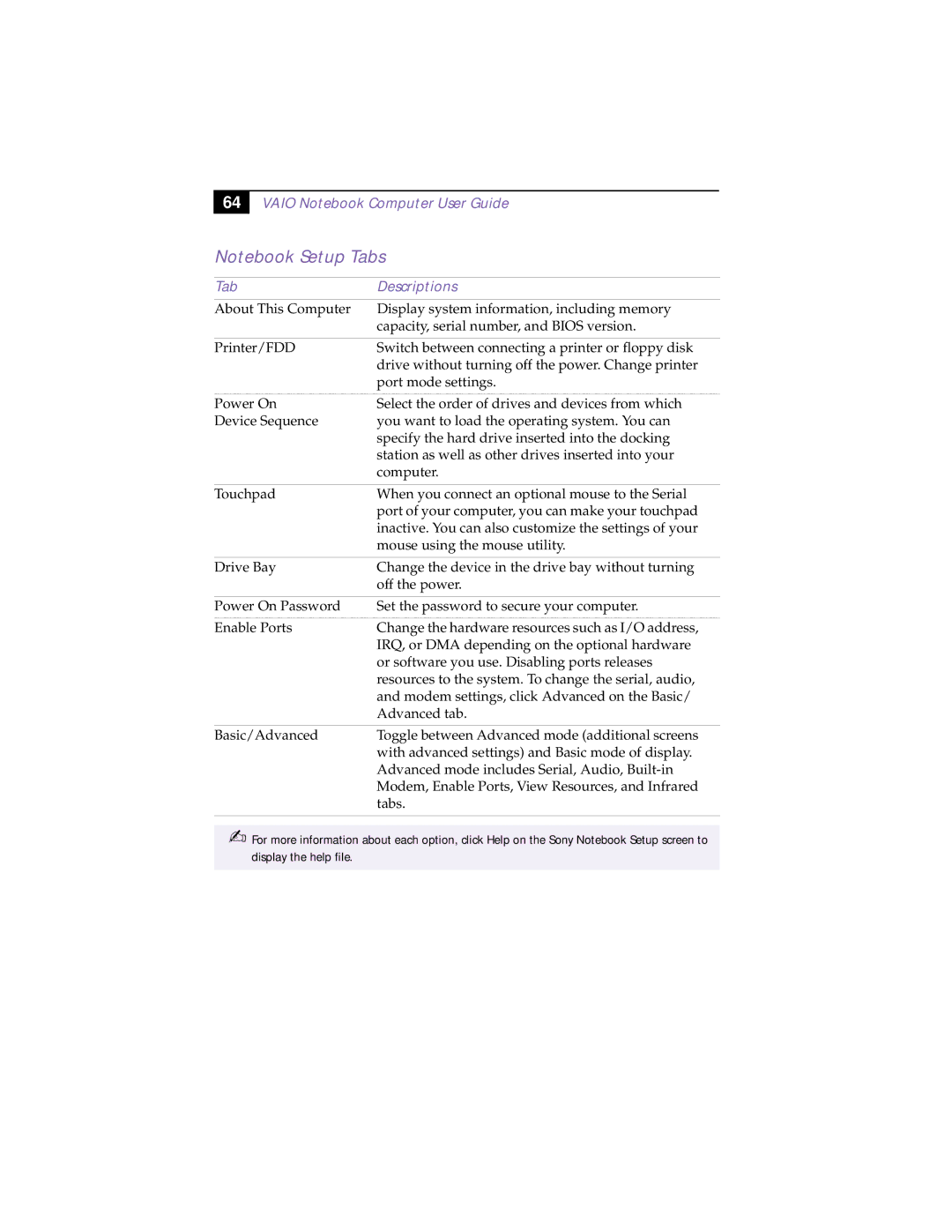64
VAIO Notebook Computer User Guide
Notebook Setup Tabs
Tab | Descriptions |
|
|
About This Computer | Display system information, including memory |
| capacity, serial number, and BIOS version. |
|
|
Printer/FDD | Switch between connecting a printer or floppy disk |
| drive without turning off the power. Change printer |
| port mode settings. |
|
|
Power On | Select the order of drives and devices from which |
Device Sequence | you want to load the operating system. You can |
| specify the hard drive inserted into the docking |
| station as well as other drives inserted into your |
| computer. |
|
|
Touchpad | When you connect an optional mouse to the Serial |
| port of your computer, you can make your touchpad |
| inactive. You can also customize the settings of your |
| mouse using the mouse utility. |
|
|
Drive Bay | Change the device in the drive bay without turning |
| off the power. |
|
|
Power On Password | Set the password to secure your computer. |
|
|
Enable Ports | Change the hardware resources such as I/O address, |
| IRQ, or DMA depending on the optional hardware |
| or software you use. Disabling ports releases |
| resources to the system. To change the serial, audio, |
| and modem settings, click Advanced on the Basic/ |
| Advanced tab. |
|
|
Basic/Advanced | Toggle between Advanced mode (additional screens |
| with advanced settings) and Basic mode of display. |
| Advanced mode includes Serial, Audio, |
| Modem, Enable Ports, View Resources, and Infrared |
| tabs. |
|
|
✍For more information about each option, click Help on the Sony Notebook Setup screen to display the help file.