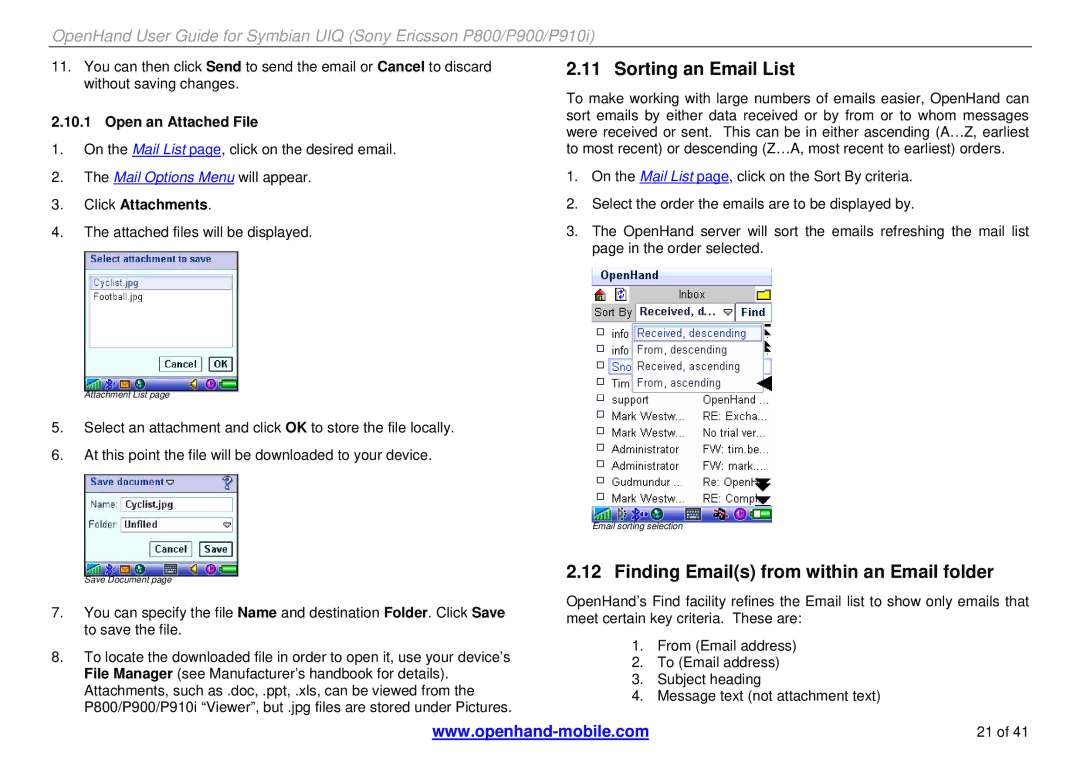OpenHand User Guide for Symbian UIQ (Sony Ericsson P800/P900/P910i)
11.You can then click Send to send the email or Cancel to discard without saving changes.
2.10.1 Open an Attached File
1.On the Mail List page, click on the desired email.
2.The Mail Options Menu will appear.
3.Click Attachments.
4.The attached files will be displayed.
2.11 Sorting an Email List
To make working with large numbers of emails easier, OpenHand can sort emails by either data received or by from or to whom messages were received or sent. This can be in either ascending (A…Z, earliest to most recent) or descending (Z…A, most recent to earliest) orders.
1.On the Mail List page, click on the Sort By criteria.
2.Select the order the emails are to be displayed by.
3.The OpenHand server will sort the emails refreshing the mail list page in the order selected.
Attachment List page
5.Select an attachment and click OK to store the file locally.
6.At this point the file will be downloaded to your device.
Save Document page
7.You can specify the file Name and destination Folder. Click Save to save the file.
8.To locate the downloaded file in order to open it, use your device’s File Manager (see Manufacturer’s handbook for details). Attachments, such as .doc, .ppt, .xls, can be viewed from the P800/P900/P910i “Viewer”, but .jpg files are stored under Pictures.
Email sorting selection
2.12 Finding Email(s) from within an Email folder
OpenHand’s Find facility refines the Email list to show only emails that meet certain key criteria. These are:
1.From (Email address)
2.To (Email address)
3.Subject heading
4.Message text (not attachment text)
21 of 41 |