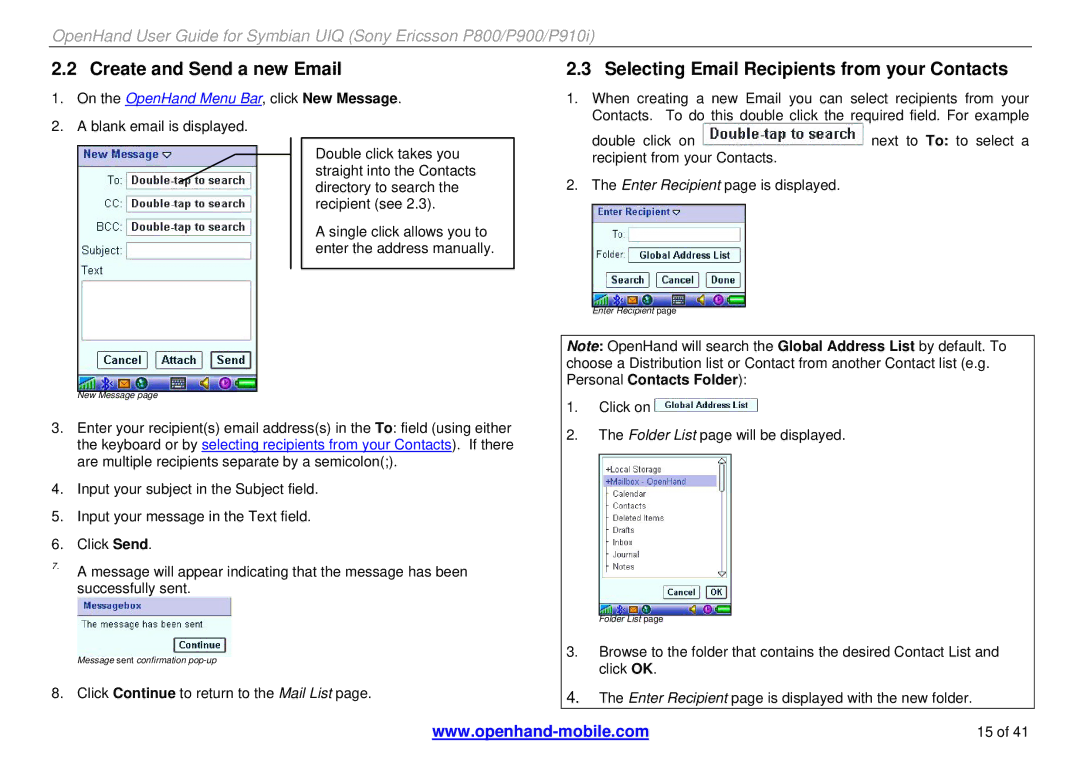OpenHand User Guide for Symbian UIQ (Sony Ericsson P800/P900/P910i)
2.2 Create and Send a new Email
1.On the OpenHand Menu Bar, click New Message.
2.A blank email is displayed.
Double click takes you straight into the Contacts directory to search the recipient (see 2.3).
A single click allows you to enter the address manually.
New Message page
3.Enter your recipient(s) email address(s) in the To: field (using either the keyboard or by selecting recipients from your Contacts). If there are multiple recipients separate by a semicolon(;).
4.Input your subject in the Subject field.
5.Input your message in the Text field.
6.Click Send.
7.A message will appear indicating that the message has been successfully sent.
Message sent confirmation
8. Click Continue to return to the Mail List page.
2.3 Selecting Email Recipients from your Contacts
1.When creating a new Email you can select recipients from your Contacts. To do this double click the required field. For example
double click on ![]() next to To: to select a recipient from your Contacts.
next to To: to select a recipient from your Contacts.
2.The Enter Recipient page is displayed.
Enter Recipient page
Note: OpenHand will search the Global Address List by default. To choose a Distribution list or Contact from another Contact list (e.g. Personal Contacts Folder):
1.Click on ![]()
2.The Folder List page will be displayed.
Folder List page
3.Browse to the folder that contains the desired Contact List and click OK.
4.The Enter Recipient page is displayed with the new folder.
15 of 41 |