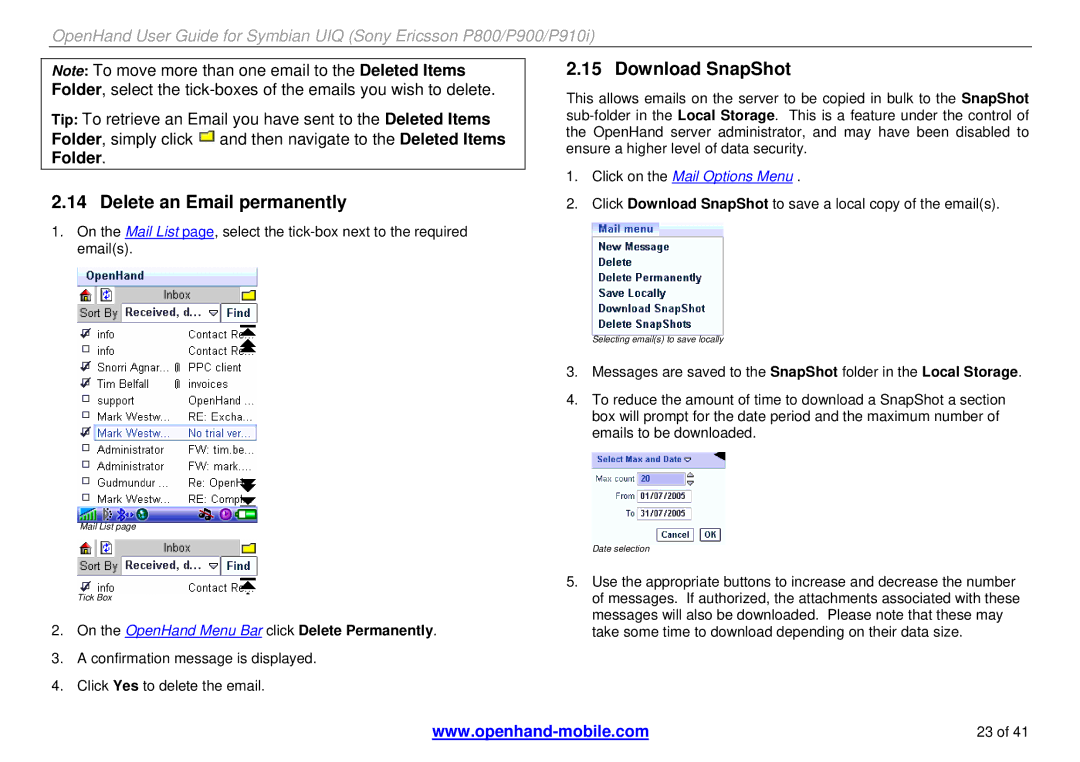OpenHand User Guide for Symbian UIQ (Sony Ericsson P800/P900/P910i)
Note: To move more than one email to the Deleted Items Folder, select the
Tip: To retrieve an Email you have sent to the Deleted Items Folder, simply click ![]() and then navigate to the Deleted Items Folder.
and then navigate to the Deleted Items Folder.
2.14 Delete an Email permanently
1.On the Mail List page, select the
Mail List page
Tick Box
2.On the OpenHand Menu Bar click Delete Permanently.
3.A confirmation message is displayed.
4.Click Yes to delete the email.
2.15 Download SnapShot
This allows emails on the server to be copied in bulk to the SnapShot
1.Click on the Mail Options Menu .
2.Click Download SnapShot to save a local copy of the email(s).
Selecting email(s) to save locally
3.Messages are saved to the SnapShot folder in the Local Storage.
4.To reduce the amount of time to download a SnapShot a section box will prompt for the date period and the maximum number of emails to be downloaded.
Date selection
5.Use the appropriate buttons to increase and decrease the number of messages. If authorized, the attachments associated with these messages will also be downloaded. Please note that these may take some time to download depending on their data size.
23 of 41 |