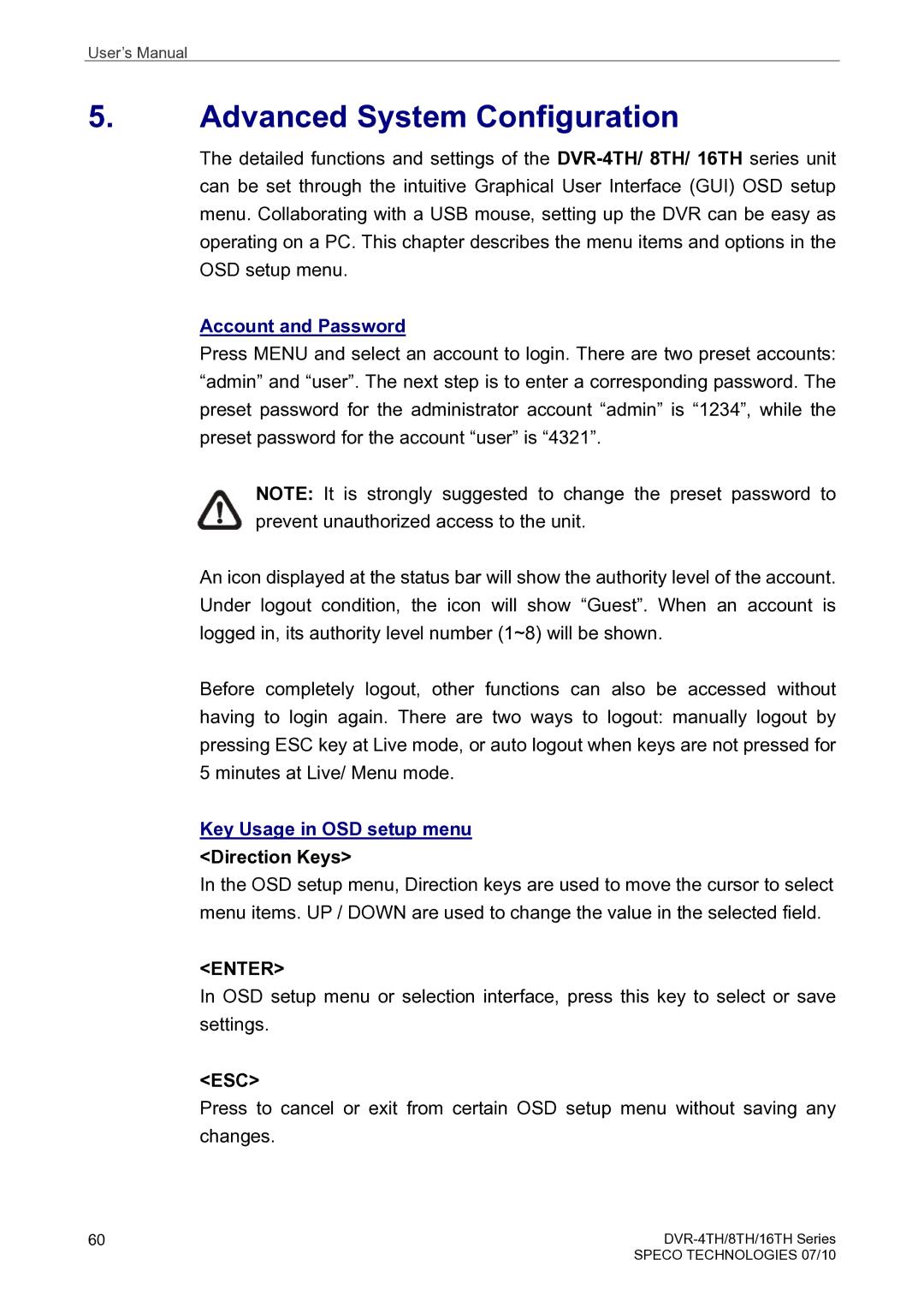16TH, 4TH, 8TH specifications
Speco Technologies, a prominent player in the field of security and surveillance solutions, has extended its product range to include innovative technologies suitable for diverse applications. Among its notable offerings are the 4TH, 16TH, and 8TH series, each designed to cater to various user needs while providing top-notch features and capabilities.Starting with the 4TH series, this line is specifically engineered for smaller installations, making it ideal for residential use or small businesses. The 4TH series typically supports four channels, allowing users to connect and monitor multiple cameras simultaneously. Its key features include high-definition video recording, advanced motion detection, and real-time remote viewing capabilities. Users can effortlessly access live footage from their smartphones or tablets through the conveniently designed mobile app, providing peace of mind whether at home or on the go.
Moving on to the 8TH series, it strikes an excellent balance between performance and scalability. With eight channels, the 8TH series is perfect for medium-sized installations requiring multiple camera setups. This line is characterized by its robust processing power, enabling users to record and view multiple streams without lag. The 8TH series also incorporates advanced analytics, which allows for features like line crossing detection and area intrusion alerts. These capabilities enhance security by enabling users to receive real-time notifications and effectively respond to potential threats.
The 16TH series, as the name suggests, supports up to sixteen channels, making it suitable for larger establishments such as retail spaces, warehouses, or educational institutions. This series boasts the latest in intelligent video technology, including AI-driven features that enhance facial recognition and license plate recognition. The 16TH series provides premium quality video with high-resolution recording options, ensuring that every detail is captured even in dimly lit environments. Additionally, its extensive storage capabilities permit prolonged recording without frequent data management, which is vital for large-scale operations.
In summary, Speco Technologies' 4TH, 8TH, and 16TH series are versatile security systems designed to meet a range of surveillance needs. Each series incorporates cutting-edge technologies, user-friendly interfaces, and powerful features that elevate security management to a new level. Whether users require a compact solution for home or a more sophisticated system for industrial use, Speco Technologies has tailored options to enhance safety and oversight in various environments.