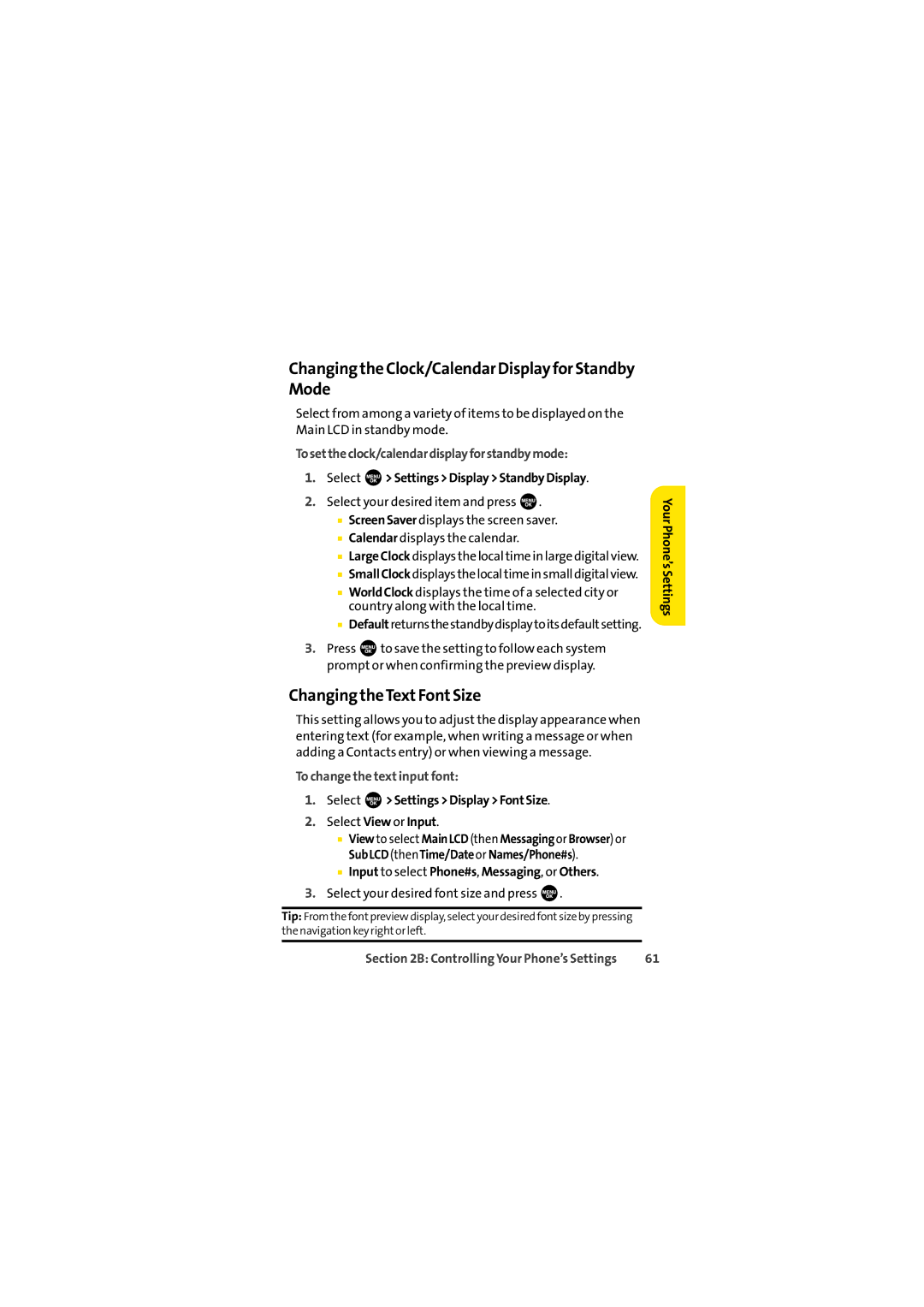Changing the Clock/Calendar Display for Standby Mode
Select from among a variety of items to be displayed on the Main LCD in standby mode.
Tosettheclock/calendardisplayforstandbymode:
1.Select  >Settings>Display>StandbyDisplay.
>Settings>Display>StandbyDisplay.
2.Select your desired item and press ![]() .
.
■ScreenSaver displays the screen saver.
■Calendar displays the calendar.
■Large Clock displays the local time in large digital view.
■SmallClockdisplaysthelocaltimeinsmalldigitalview.
■WorldClock displays the time of a selected city or country along with the local time.
■Defaultreturnsthestandbydisplaytoitsdefaultsetting.
3.Press ![]() to save the setting to follow each system prompt or when confirming the preview display.
to save the setting to follow each system prompt or when confirming the preview display.
Changing theTextFontSize
This setting allows you to adjust the display appearance when entering text (for example, when writing a message or when adding a Contacts entry) or when viewing a message.
To change the text input font:
1.Select  >Settings>Display>FontSize.
>Settings>Display>FontSize.
2.Select View or Input.
■View to select MainLCD (then Messagingor Browser) or SubLCD (thenTime/Dateor Names/Phone#s).
■Input to select Phone#s, Messaging, or Others.
3.Select your desired font size and press  .
.
Tip: From the fontpreview display, selectyour desired fontsize by pressing the navigation key rightor left.
Your Phone’s Settings
Section 2B: Controlling Your Phone’s Settings | 61 |