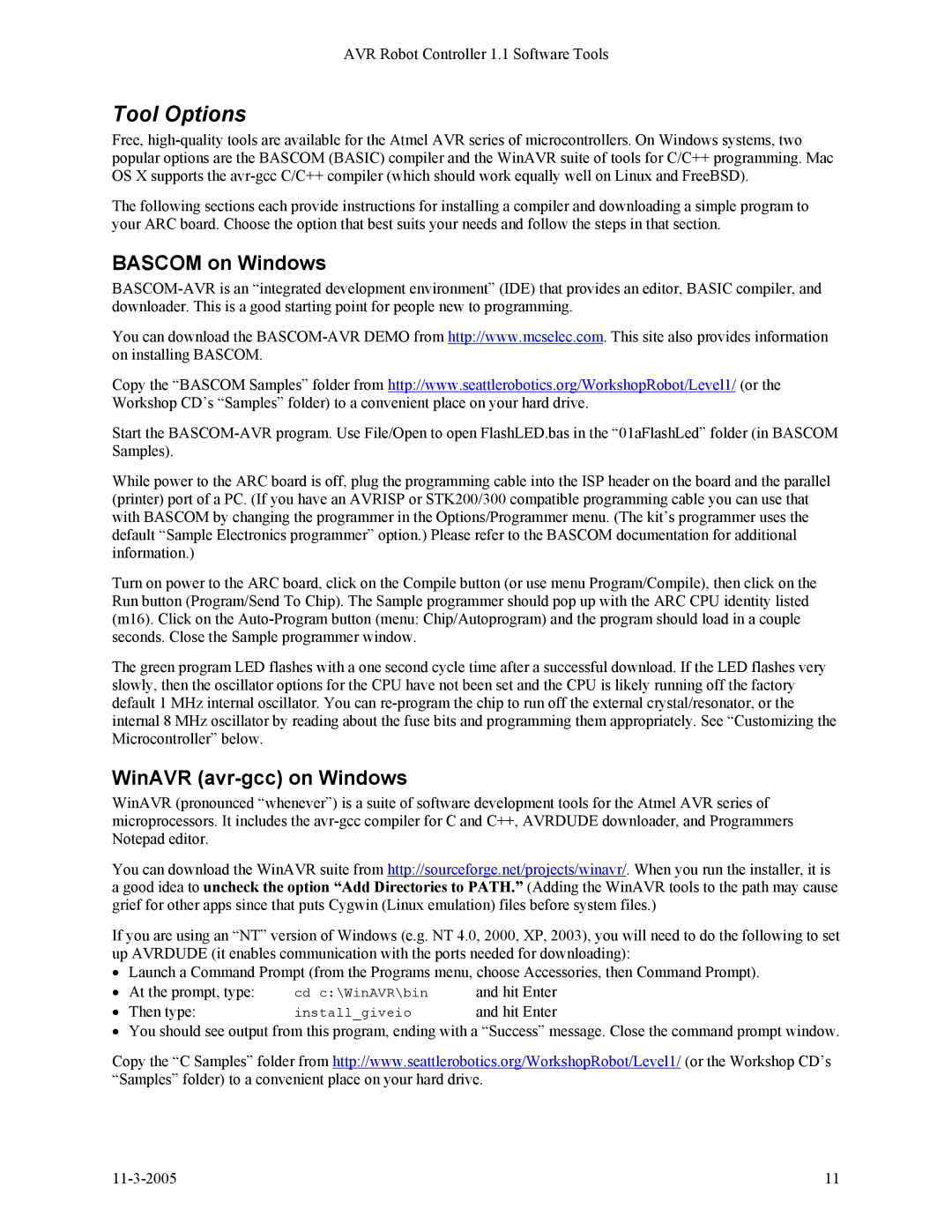AVR Robot Controller 1.1 Software Tools
Tool Options
Free,
The following sections each provide instructions for installing a compiler and downloading a simple program to your ARC board. Choose the option that best suits your needs and follow the steps in that section.
BASCOM on Windows
You can download the
Copy the “BASCOM Samples” folder from http://www.seattlerobotics.org/WorkshopRobot/Level1/ (or the Workshop CD’s “Samples” folder) to a convenient place on your hard drive.
Start the
While power to the ARC board is off, plug the programming cable into the ISP header on the board and the parallel (printer) port of a PC. (If you have an AVRISP or STK200/300 compatible programming cable you can use that with BASCOM by changing the programmer in the Options/Programmer menu. (The kit’s programmer uses the default “Sample Electronics programmer” option.) Please refer to the BASCOM documentation for additional information.)
Turn on power to the ARC board, click on the Compile button (or use menu Program/Compile), then click on the Run button (Program/Send To Chip). The Sample programmer should pop up with the ARC CPU identity listed (m16). Click on the
The green program LED flashes with a one second cycle time after a successful download. If the LED flashes very slowly, then the oscillator options for the CPU have not been set and the CPU is likely running off the factory default 1 MHz internal oscillator. You can
WinAVR (avr-gcc) on Windows
WinAVR (pronounced “whenever”) is a suite of software development tools for the Atmel AVR series of microprocessors. It includes the
You can download the WinAVR suite from http://sourceforge.net/projects/winavr/. When you run the installer, it is a good idea to uncheck the option “Add Directories to PATH.” (Adding the WinAVR tools to the path may cause grief for other apps since that puts Cygwin (Linux emulation) files before system files.)
If you are using an “NT” version of Windows (e.g. NT 4.0, 2000, XP, 2003), you will need to do the following to set up AVRDUDE (it enables communication with the ports needed for downloading):
•Launch a Command Prompt (from the Programs menu, choose Accessories, then Command Prompt).
• | At the prompt, type: | cd c:\WinAVR\bin | and hit Enter |
• | Then type: | install_giveio | and hit Enter |
•You should see output from this program, ending with a “Success” message. Close the command prompt window.
Copy the “C Samples” folder from http://www.seattlerobotics.org/WorkshopRobot/Level1/ (or the Workshop CD’s “Samples” folder) to a convenient place on your hard drive.
11 |