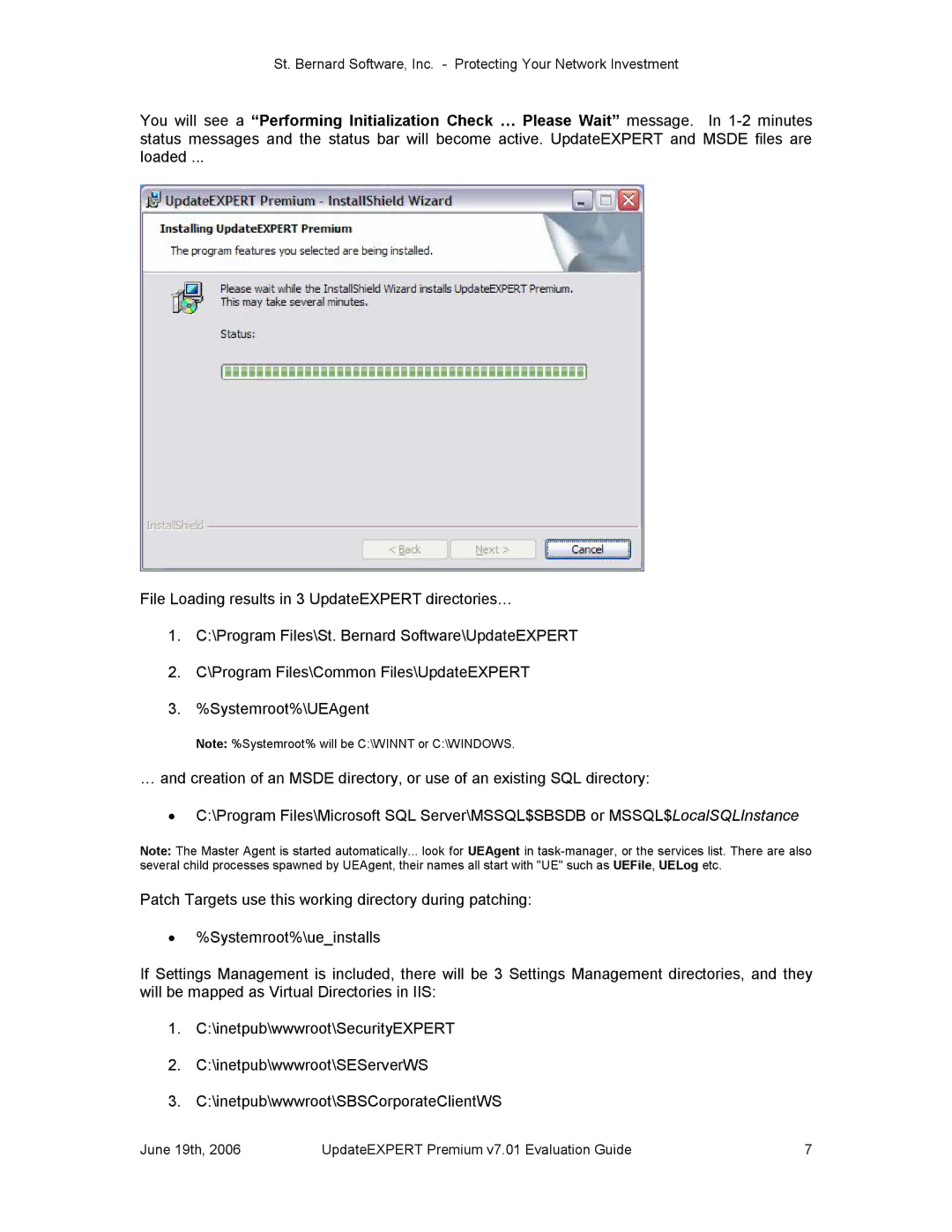St. Bernard Software, Inc. Protecting Your Network Investment
You will see a “Performing Initialization Check … Please Wait” message. In 12 minutes status messages and the status bar will become active. UpdateEXPERT and MSDE files are loaded ...
File Loading results in 3 UpdateEXPERT directories…
1.C:\Program Files\St. Bernard Software\UpdateEXPERT
2.C\Program Files\Common Files\UpdateEXPERT
3.%Systemroot%\UEAgent
Note: %Systemroot% will be C:\WINNT or C:\WINDOWS.
… and creation of an MSDE directory, or use of an existing SQL directory:
·C:\Program Files\Microsoft SQL Server\MSSQL$SBSDB or MSSQL$LocalSQLInstance
Note: The Master Agent is started automatically... look for UEAgent in taskmanager, or the services list. There are also several child processes spawned by UEAgent, their names all start with "UE" such as UEFile, UELog etc.
Patch Targets use this working directory during patching:
·%Systemroot%\ue_installs
If Settings Management is included, there will be 3 Settings Management directories, and they will be mapped as Virtual Directories in IIS:
1.C:\inetpub\wwwroot\SecurityEXPERT
2.C:\inetpub\wwwroot\SEServerWS
3.C:\inetpub\wwwroot\SBSCorporateClientWS
June 19th, 2006 | UpdateEXPERT Premium v7.01 Evaluation Guide | 7 |