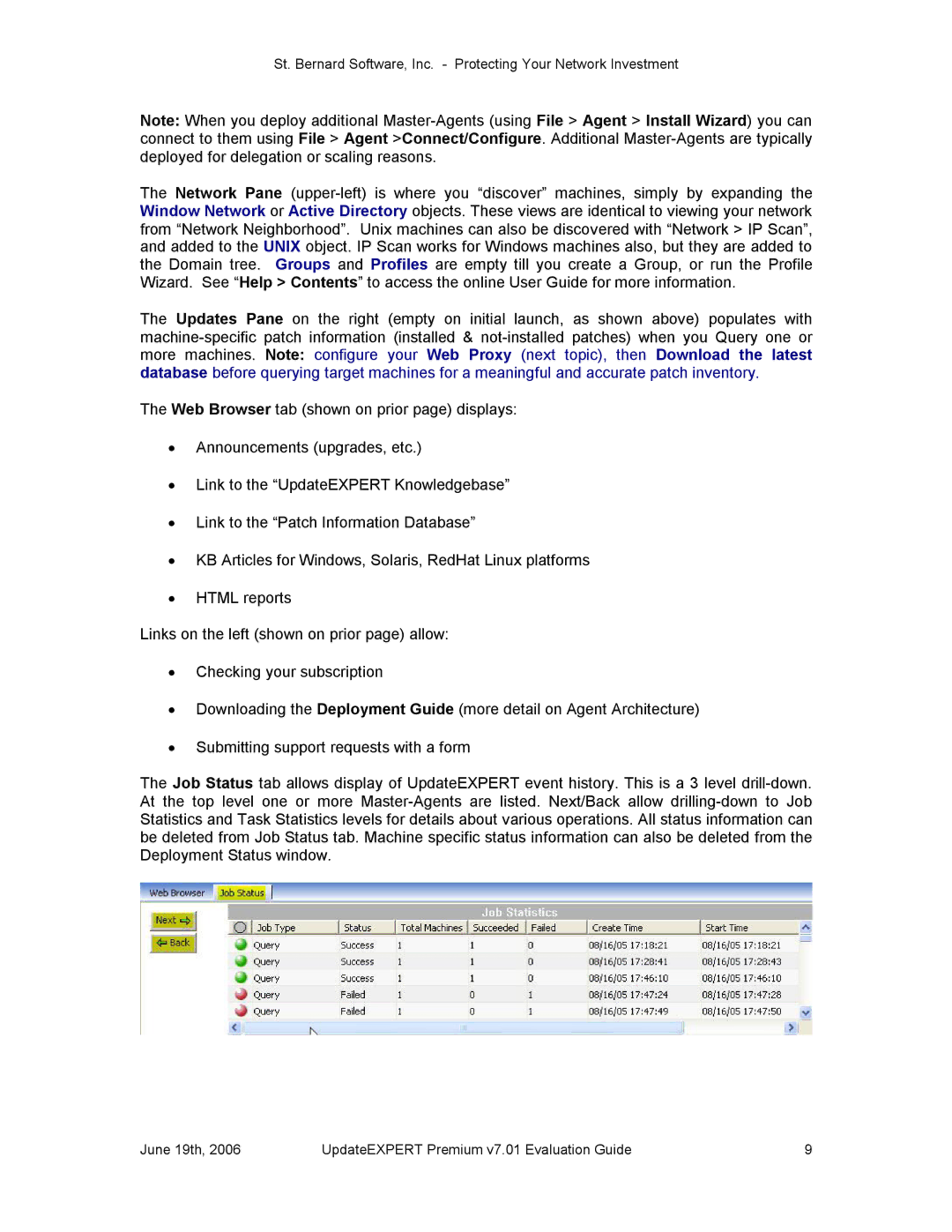St. Bernard Software, Inc. Protecting Your Network Investment
Note: When you deploy additional MasterAgents (using File > Agent > Install Wizard) you can connect to them using File > Agent >Connect/Configure. Additional MasterAgents are typically deployed for delegation or scaling reasons.
The Network Pane (upperleft) is where you “discover” machines, simply by expanding the Window Network or Active Directory objects. These views are identical to viewing your network from “Network Neighborhood”. Unix machines can also be discovered with “Network > IP Scan”, and added to the UNIX object. IP Scan works for Windows machines also, but they are added to the Domain tree. Groups and Profiles are empty till you create a Group, or run the Profile Wizard. See “Help > Contents” to access the online User Guide for more information.
The Updates Pane on the right (empty on initial launch, as shown above) populates with machinespecific patch information (installed & notinstalled patches) when you Query one or more machines. Note: configure your Web Proxy (next topic), then Download the latest database before querying target machines for a meaningful and accurate patch inventory.
The Web Browser tab (shown on prior page) displays:
·Announcements (upgrades, etc.)
·Link to the “UpdateEXPERT Knowledgebase”
·Link to the “Patch Information Database”
·KB Articles for Windows, Solaris, RedHat Linux platforms
·HTML reports
Links on the left (shown on prior page) allow:
·Checking your subscription
·Downloading the Deployment Guide (more detail on Agent Architecture)
·Submitting support requests with a form
The Job Status tab allows display of UpdateEXPERT event history. This is a 3 level drilldown. At the top level one or more MasterAgents are listed. Next/Back allow drillingdown to Job Statistics and Task Statistics levels for details about various operations. All status information can be deleted from Job Status tab. Machine specific status information can also be deleted from the Deployment Status window.
June 19th, 2006 | UpdateEXPERT Premium v7.01 Evaluation Guide | 9 |