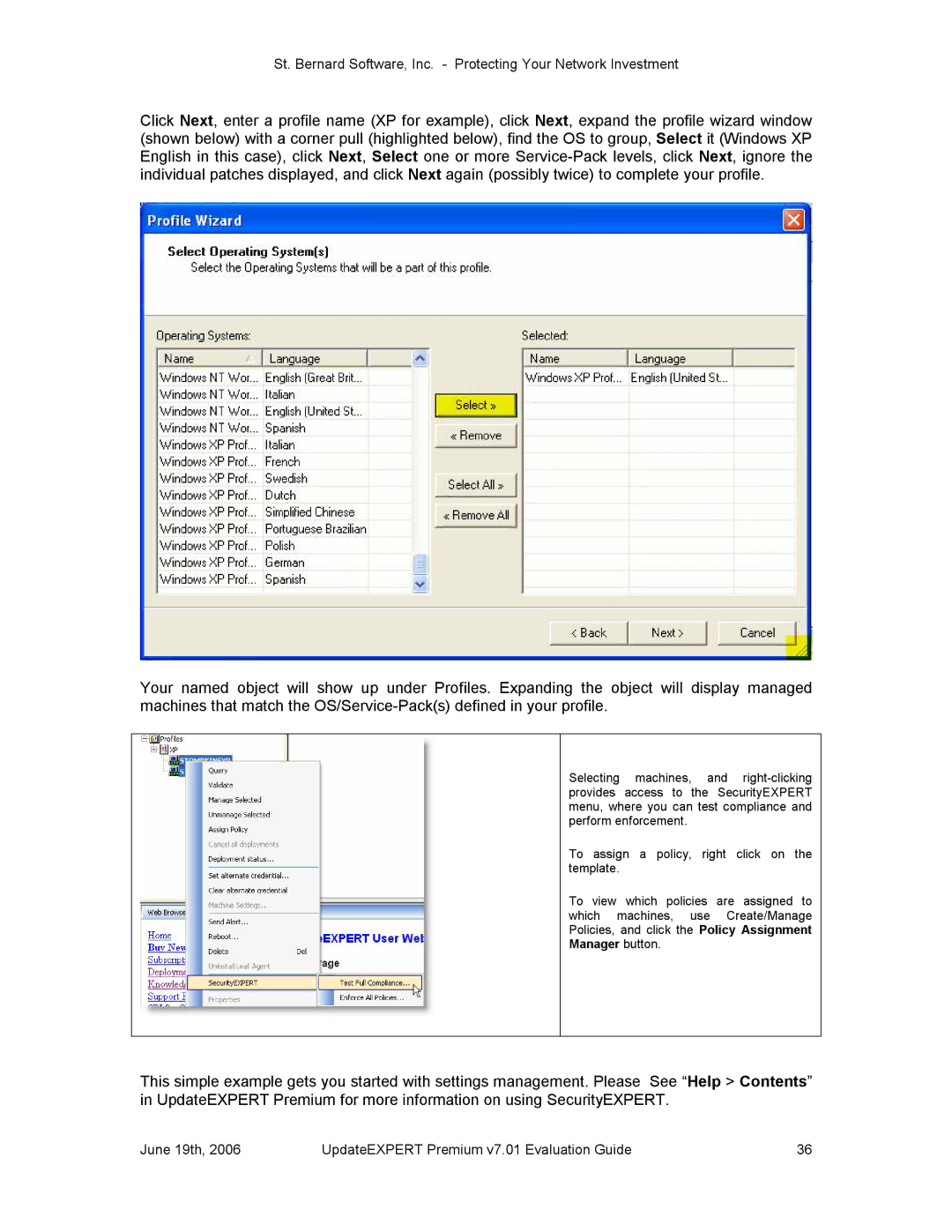St. Bernard Software, Inc. Protecting Your Network Investment
Click Next, enter a profile name (XP for example), click Next, expand the profile wizard window (shown below) with a corner pull (highlighted below), find the OS to group, Select it (Windows XP English in this case), click Next, Select one or more ServicePack levels, click Next, ignore the individual patches displayed, and click Next again (possibly twice) to complete your profile.
Your named object will show up under Profiles. Expanding the object will display managed machines that match the OS/ServicePack(s) defined in your profile.
Selecting machines, and rightclicking provides access to the SecurityEXPERT menu, where you can test compliance and perform enforcement.
To assign a policy, right click on the template.
To view which policies are assigned to which machines, use Create/Manage Policies, and click the Policy Assignment Manager button.
This simple example gets you started with settings management. Please See “Help > Contents” in UpdateEXPERT Premium for more information on using SecurityEXPERT.
June 19th, 2006 | UpdateEXPERT Premium v7.01 Evaluation Guide | 36 |