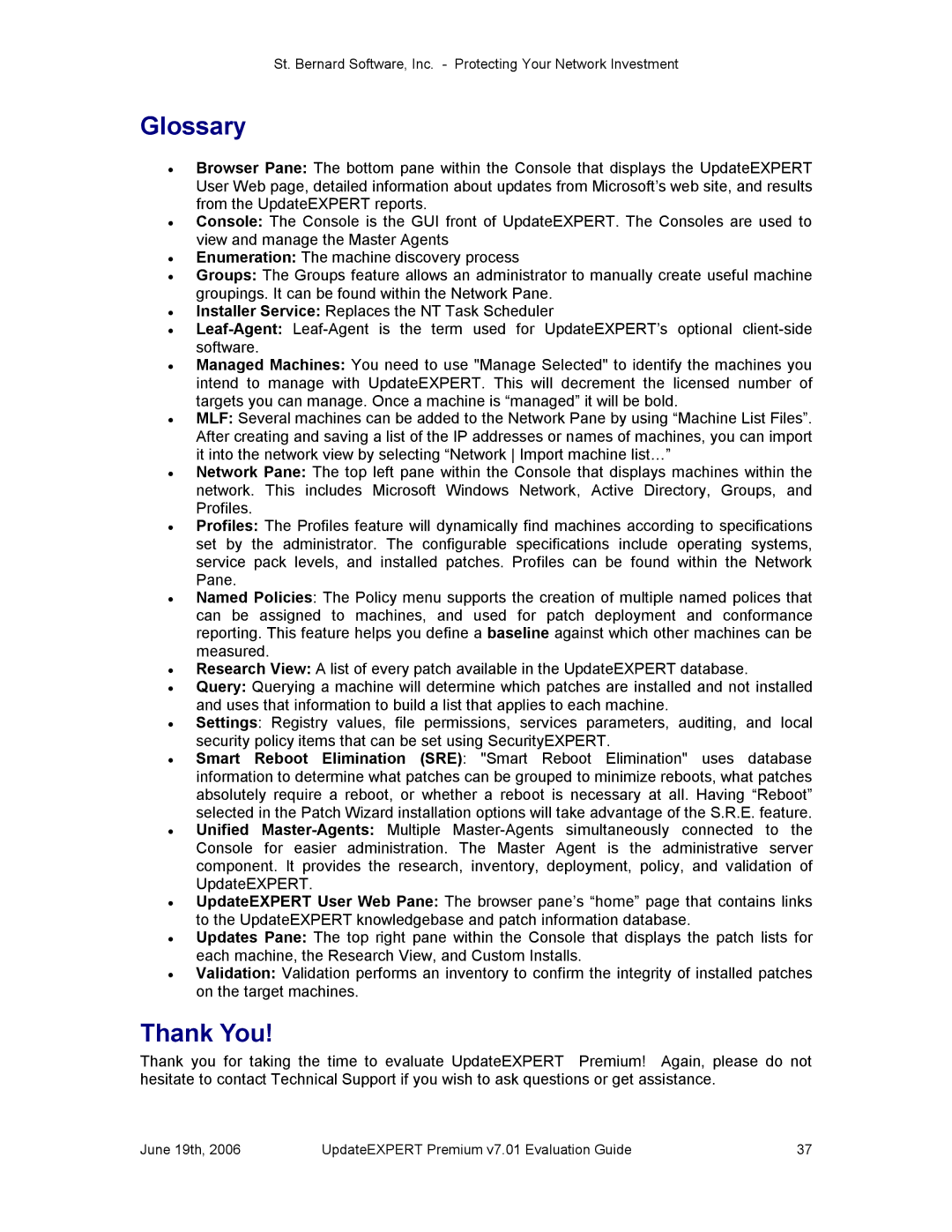St. Bernard Software, Inc. Protecting Your Network Investment
Glossary
·Browser Pane: The bottom pane within the Console that displays the UpdateEXPERT User Web page, detailed information about updates from Microsoft’s web site, and results from the UpdateEXPERT reports.
·Console: The Console is the GUI front of UpdateEXPERT. The Consoles are used to view and manage the Master Agents
·Enumeration: The machine discovery process
·Groups: The Groups feature allows an administrator to manually create useful machine groupings. It can be found within the Network Pane.
·Installer Service: Replaces the NT Task Scheduler
·LeafAgent: LeafAgent is the term used for UpdateEXPERT’s optional clientside software.
·Managed Machines: You need to use "Manage Selected" to identify the machines you intend to manage with UpdateEXPERT. This will decrement the licensed number of targets you can manage. Once a machine is “managed” it will be bold.
·MLF: Several machines can be added to the Network Pane by using “Machine List Files”. After creating and saving a list of the IP addresses or names of machines, you can import it into the network view by selecting “Network Import machine list…”
·Network Pane: The top left pane within the Console that displays machines within the network. This includes Microsoft Windows Network, Active Directory, Groups, and Profiles.
·Profiles: The Profiles feature will dynamically find machines according to specifications set by the administrator. The configurable specifications include operating systems, service pack levels, and installed patches. Profiles can be found within the Network Pane.
·Named Policies: The Policy menu supports the creation of multiple named polices that can be assigned to machines, and used for patch deployment and conformance reporting. This feature helps you define a baseline against which other machines can be measured.
·Research View: A list of every patch available in the UpdateEXPERT database.
·Query: Querying a machine will determine which patches are installed and not installed and uses that information to build a list that applies to each machine.
·Settings: Registry values, file permissions, services parameters, auditing, and local security policy items that can be set using SecurityEXPERT.
·Smart Reboot Elimination (SRE): "Smart Reboot Elimination" uses database information to determine what patches can be grouped to minimize reboots, what patches absolutely require a reboot, or whether a reboot is necessary at all. Having “Reboot” selected in the Patch Wizard installation options will take advantage of the S.R.E. feature.
·Unified MasterAgents: Multiple MasterAgents simultaneously connected to the Console for easier administration. The Master Agent is the administrative server component. It provides the research, inventory, deployment, policy, and validation of UpdateEXPERT.
·UpdateEXPERT User Web Pane: The browser pane’s “home” page that contains links to the UpdateEXPERT knowledgebase and patch information database.
·Updates Pane: The top right pane within the Console that displays the patch lists for each machine, the Research View, and Custom Installs.
·Validation: Validation performs an inventory to confirm the integrity of installed patches on the target machines.
Thank You!
Thank you for taking the time to evaluate UpdateEXPERT Premium! Again, please do not hesitate to contact Technical Support if you wish to ask questions or get assistance.
June 19th, 2006 | UpdateEXPERT Premium v7.01 Evaluation Guide | 37 |