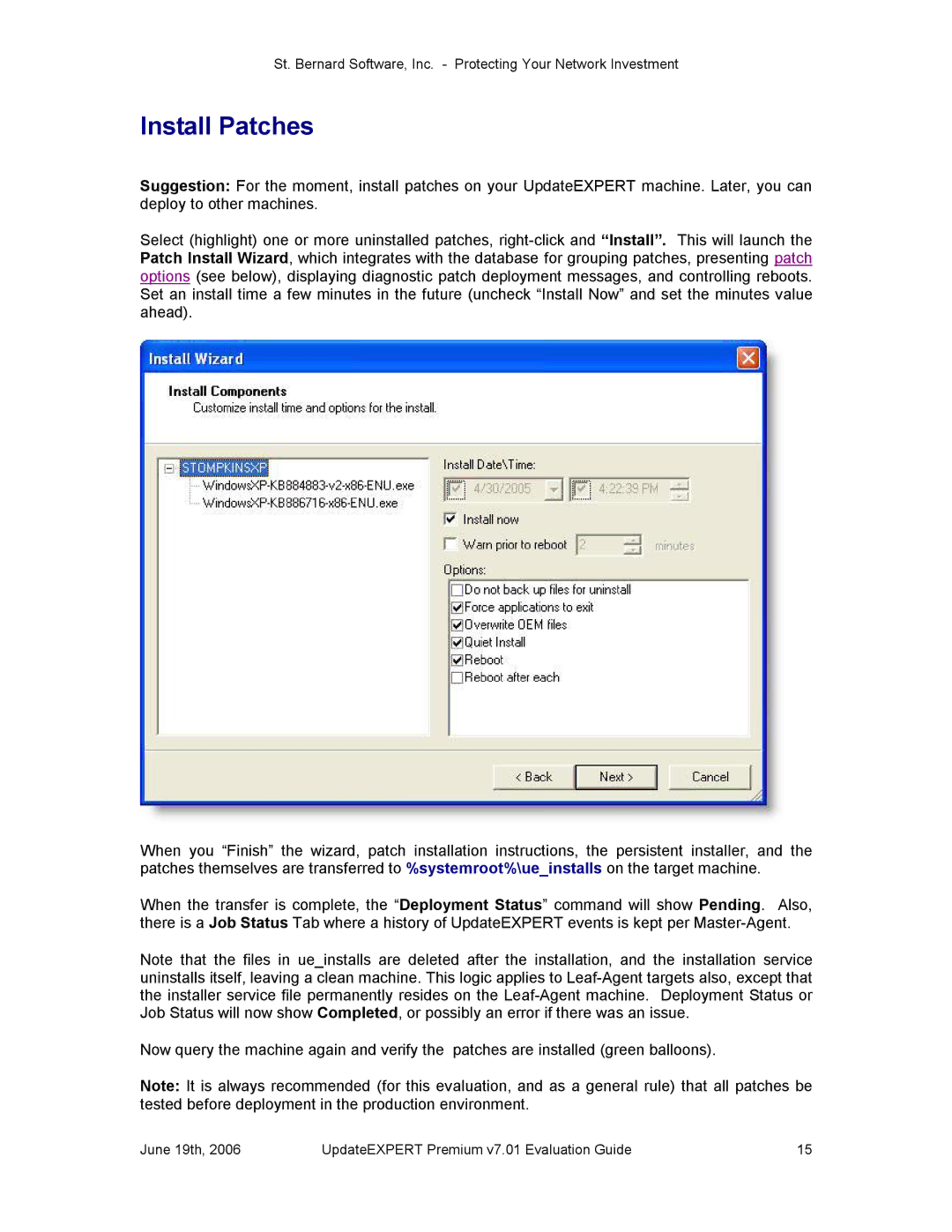St. Bernard Software, Inc. Protecting Your Network Investment
Install Patches
Suggestion: For the moment, install patches on your UpdateEXPERT machine. Later, you can deploy to other machines.
Select (highlight) one or more uninstalled patches, rightclick and “Install”. This will launch the Patch Install Wizard, which integrates with the database for grouping patches, presenting patch options (see below), displaying diagnostic patch deployment messages, and controlling reboots. Set an install time a few minutes in the future (uncheck “Install Now” and set the minutes value ahead).
When you “Finish” the wizard, patch installation instructions, the persistent installer, and the patches themselves are transferred to %systemroot%\ue_installs on the target machine.
When the transfer is complete, the “Deployment Status” command will show Pending. Also, there is a Job Status Tab where a history of UpdateEXPERT events is kept per MasterAgent.
Note that the files in ue_installs are deleted after the installation, and the installation service uninstalls itself, leaving a clean machine. This logic applies to LeafAgent targets also, except that the installer service file permanently resides on the LeafAgent machine. Deployment Status or Job Status will now show Completed, or possibly an error if there was an issue.
Now query the machine again and verify the patches are installed (green balloons).
Note: It is always recommended (for this evaluation, and as a general rule) that all patches be tested before deployment in the production environment.
June 19th, 2006 | UpdateEXPERT Premium v7.01 Evaluation Guide | 15 |