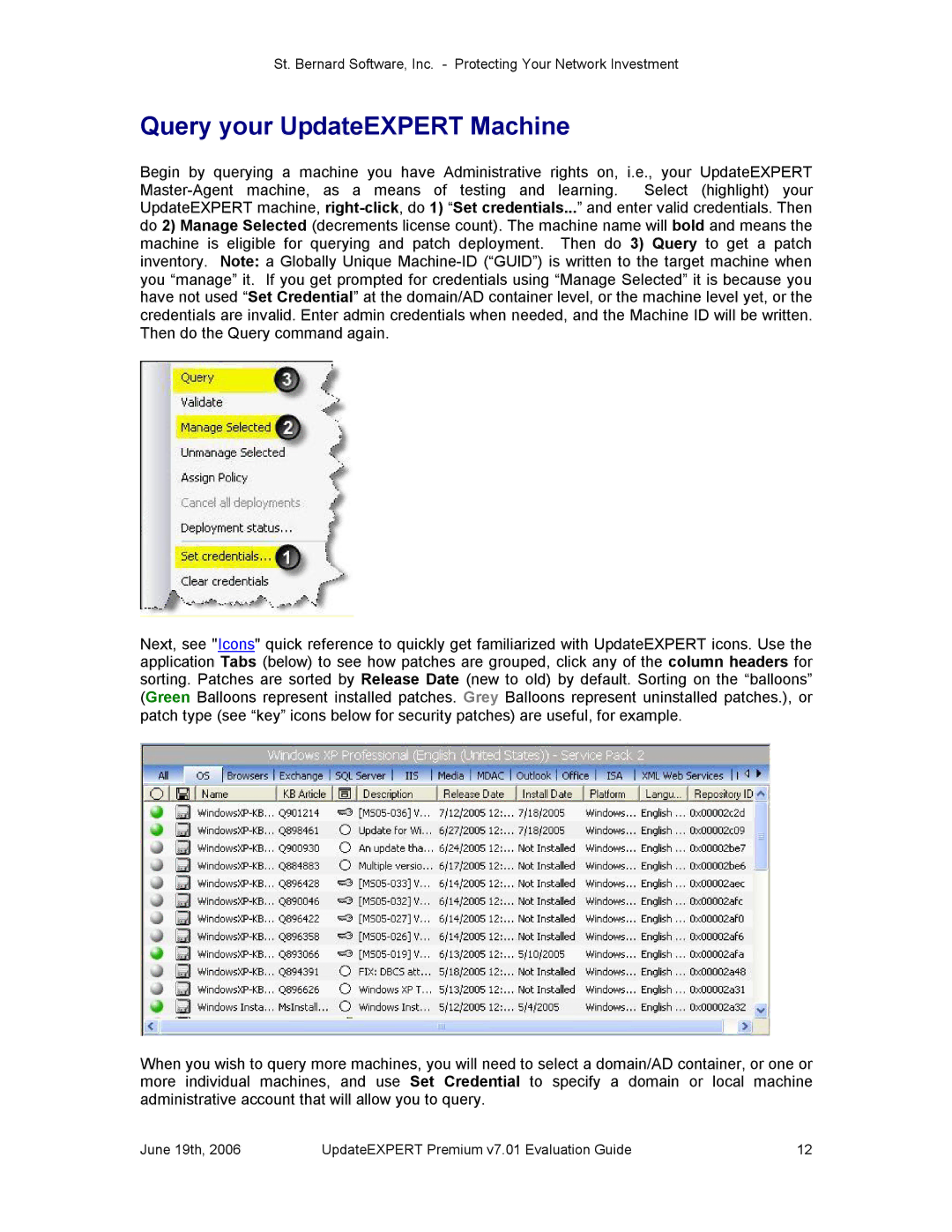St. Bernard Software, Inc. Protecting Your Network Investment
Query your UpdateEXPERT Machine
Begin by querying a machine you have Administrative rights on, i.e., your UpdateEXPERT MasterAgent machine, as a means of testing and learning. Select (highlight) your UpdateEXPERT machine, rightclick, do 1) “Set credentials...” and enter valid credentials. Then do 2) Manage Selected (decrements license count). The machine name will bold and means the machine is eligible for querying and patch deployment. Then do 3) Query to get a patch inventory. Note: a Globally Unique MachineID (“GUID”) is written to the target machine when you “manage” it. If you get prompted for credentials using “Manage Selected” it is because you have not used “Set Credential” at the domain/AD container level, or the machine level yet, or the credentials are invalid. Enter admin credentials when needed, and the Machine ID will be written. Then do the Query command again.
Next, see "Icons" quick reference to quickly get familiarized with UpdateEXPERT icons. Use the application Tabs (below) to see how patches are grouped, click any of the column headers for sorting. Patches are sorted by Release Date (new to old) by default. Sorting on the “balloons” (Green Balloons represent installed patches. Grey Balloons represent uninstalled patches.), or patch type (see “key” icons below for security patches) are useful, for example.
When you wish to query more machines, you will need to select a domain/AD container, or one or more individual machines, and use Set Credential to specify a domain or local machine administrative account that will allow you to query.
June 19th, 2006 | UpdateEXPERT Premium v7.01 Evaluation Guide | 12 |