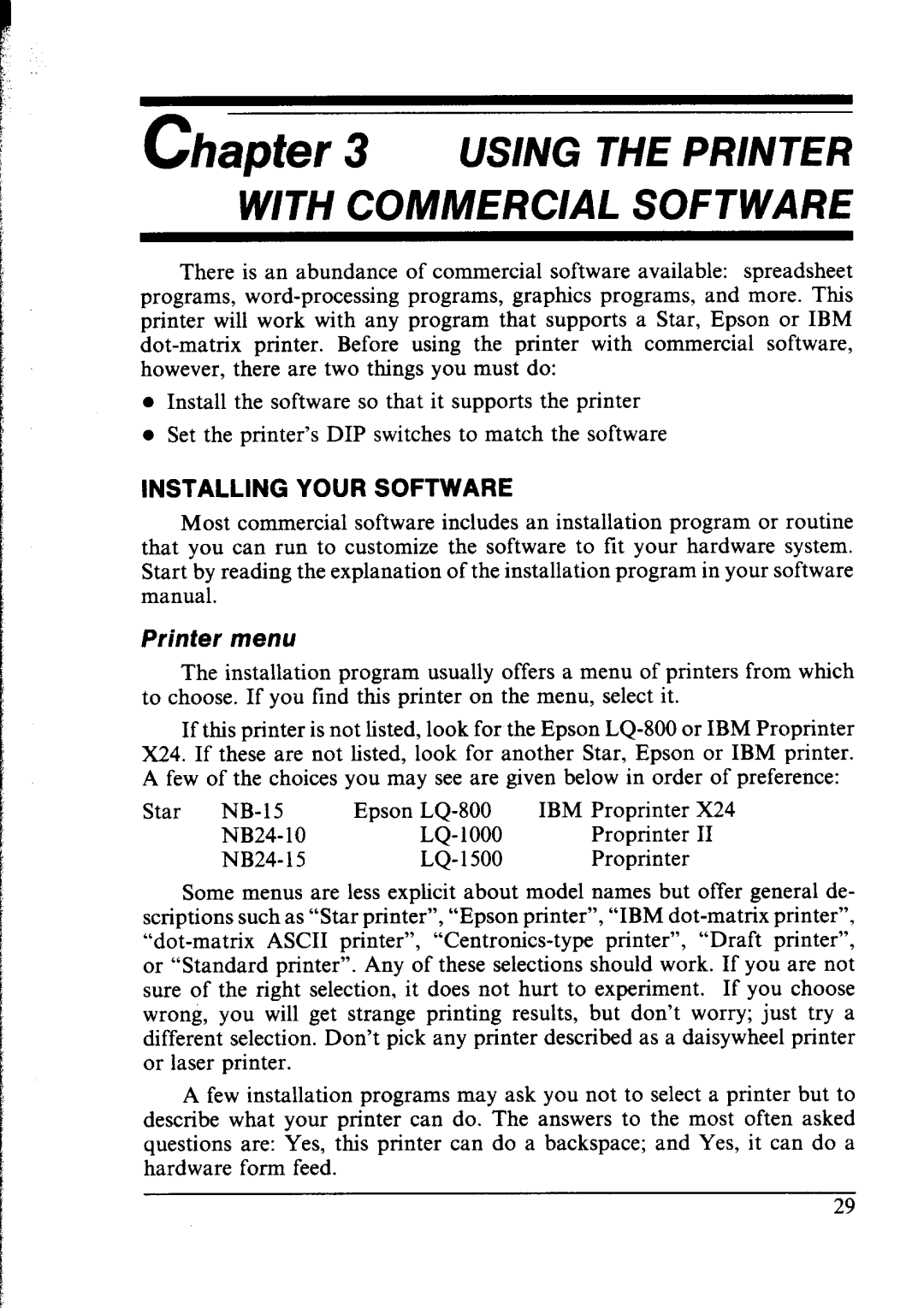Chapter 3 USING WE PR//vER
WITH COMMERCIAL SOFTWARE
There is an abundance of commercial software available: spreadsheet
programs,
•Install the software so that it supports the printer
•Set the printer’s DIP switches to match the software
INSTALLING YOUR SOFTWARE
Most commercial software includes an installation program or routine that you can run to customize the software to fit your hardware system.
Start by reading the explanation of the installation program in your software manual.
Printer menu
The installation program usually offers a menu of printers from which to choose. If you find this printer on the menu, select it.
If this printer is not listed, look for the Epson
Star |
| Epson | IBM Proprinter | X24 | |
| Proprinter | II | |||
| NB24- | 15 | LQ- 1500 | Proprinter |
|
Some menus are less explicit about model names but offer general de- scriptions such as “Star printer”, “Epson printer”, “IBM
or “Standard printer”. Any of these selections should work. If you are not
sure of the right selection, it does not hurt to experiment. If you choose
wrong, you will get strange printing results, but don’t worry; just try a different selection. Don’t pick any printer described as a daisywheel printer or laser printer.
A few installation programs may ask you not to select a printer but to describe what your printer can do. The answers to the most often asked questions are: Yes, this printer can do a backspace; and Yes, it can do a hardware form feed.