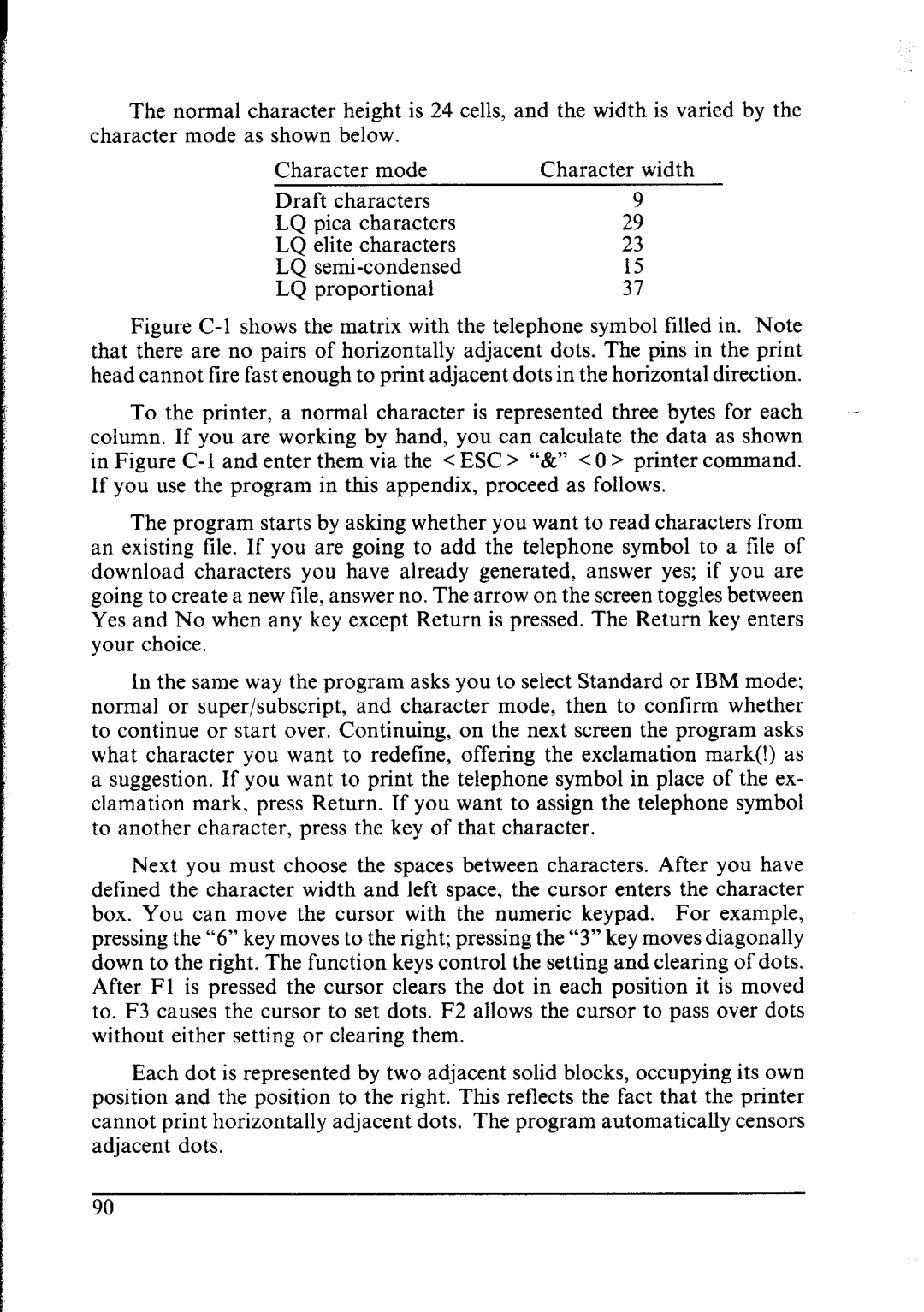The normal character height is 24 cells, and the width is varied by the
character mode as shown below. |
| ||
Character | mode | Character width | |
Draft characters |
| ||
LQ | pica | characters | 2; |
LQ | elite | characters | 23 |
LQ |
|
| |
LQ | proportional | :: | |
Figure C-l shows the matrix with the telephone symbol filled in. Note
that there are no pairs of horizontally adjacent dots. The pins in the print head cannot fire fast enough to print adjacent dots in the horizontal direction.
To the printer, a normal character is represented | three bytes for each | - |
column. If you are working by hand, you can calculate the data as shown |
| |
in Figure |
| |
If you use the program in this appendix, proceed as | follows. |
|