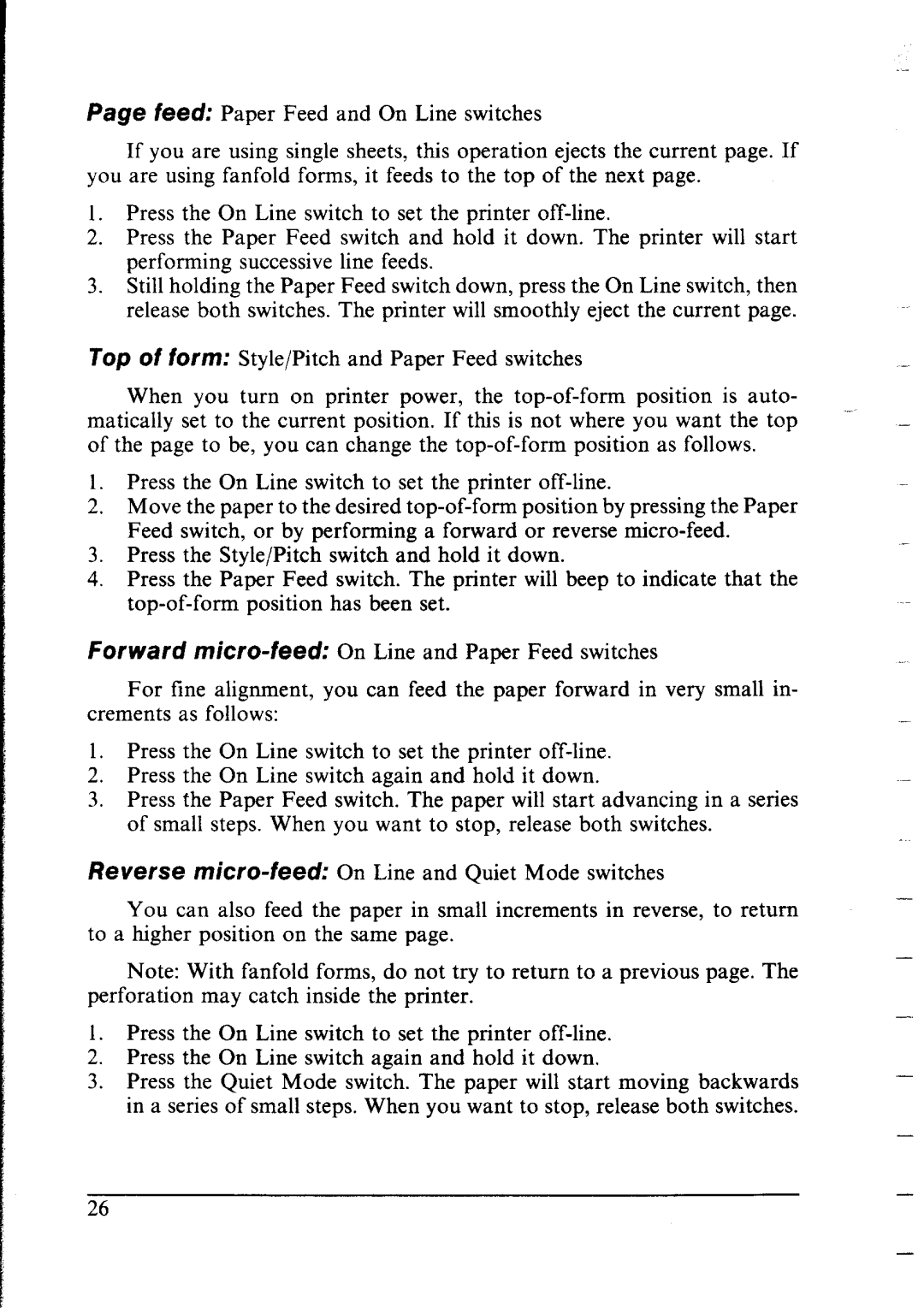I
1
I
I
Page feed: Paper Feed and On Line switches
If you are using single sheets, this operation ejects the current page. If you are using fanfold forms, it feeds to the top of the next page.
1.Press the On Line switch to set the printer
2.Press the Paper Feed switch and hold it down. The printer will start
performing successive line feeds.
3.Still holding the Paper Feed switch down, press the On Line switch, then release both switches. The printer will smoothly eject the current page.
Top Of fOff?L Style/Pitch | and | Paper | Feed | switches |
|
|
| |||
When you turn on printer |
| power, | the | position | is auto- |
|
| |||
matically set to the current | position. If this | is not | where | you want | the top | - | - | |||
of the page to be, you can | change | the | position as follows. |
|
| |||||
1.Press the On Line switch to set the printer
2.Move the paper to the desired
Feed switch, or by performing a forward or reverse
3.Press the Style/Pitch switch and hold it down.
4.Press the Paper Feed switch. The printer will beep to indicate that the
Forward
For fine alignment, you can feed the paper forward in very small in- crements as follows:
1.Press the On Line switch to set the printer
2. Press the On Line switch again and hold it down. | - |
3.Press the Paper Feed switch. The paper will start advancing in a series of small steps. When you want to stop, release both switches.
Reverse
-
You can also feed the paper in small increments in reverse, to return
to a higher position on the same page.
-
Note: With fanfold forms, do not try to return to a previous page. The
perforation may catch inside the printer.
-
1. Press the On Line switch to set the printer
2. Press the On Line switch again and hold it down,
-
3. Press the Quiet Mode switch. The paper will start moving backwards in a series of small steps. When you want to stop, release both switches.
-
26