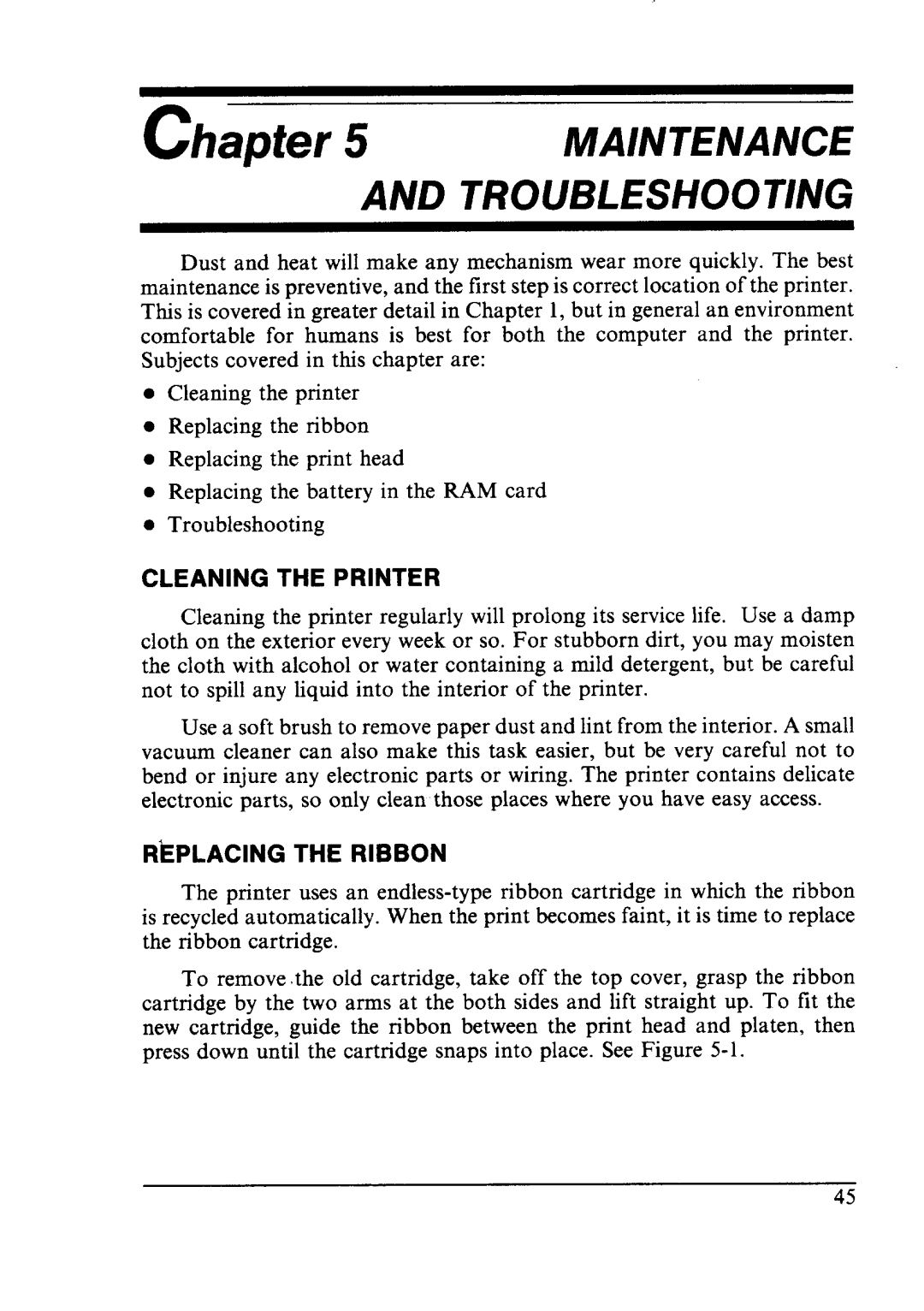Chapter | 5 | MAIAITEIVAIVCE |
| AND TROUBLESHOOTING | |
Dust and heat will make any mechanism wear more quickly. The best maintenance is preventive, and the first step is correct location of the printer. This is covered in greater detail in Chapter 1, but in general an environment comfortable for humans is best for both the computer and the printer. Subjects covered in this chapter are:
•Cleaning the printer
•Replacing the ribbon
•Replacing the print head
•Replacing the battery in the RAM card
•Troubleshooting
CLEANING THE PRINTER
Cleaning the printer regularly will prolong its service life. Use a damp cloth on the exterior every week or so. For stubborn dirt, you may moisten the cloth with alcohol or water containing a mild detergent, but be careful not to spill any liquid into the interior of the printer.
Use a soft brush to remove paper dust and lint from the interior. A small vacuum cleaner can also make this task easier, but be very careful not to bend or injure any electronic parts or wiring. The printer contains delicate electronic parts, so only clean those places where you have easy access.
RkPLACING THE RIBBON
The printer uses an
To remove.the old cartridge, take off the top cover, grasp the ribbon cartridge by the two arms at the both sides and lift straight up. To fit the new cartridge, guide the ribbon between the print head and platen, then press down until the cartridge snaps into place. See Figure
45