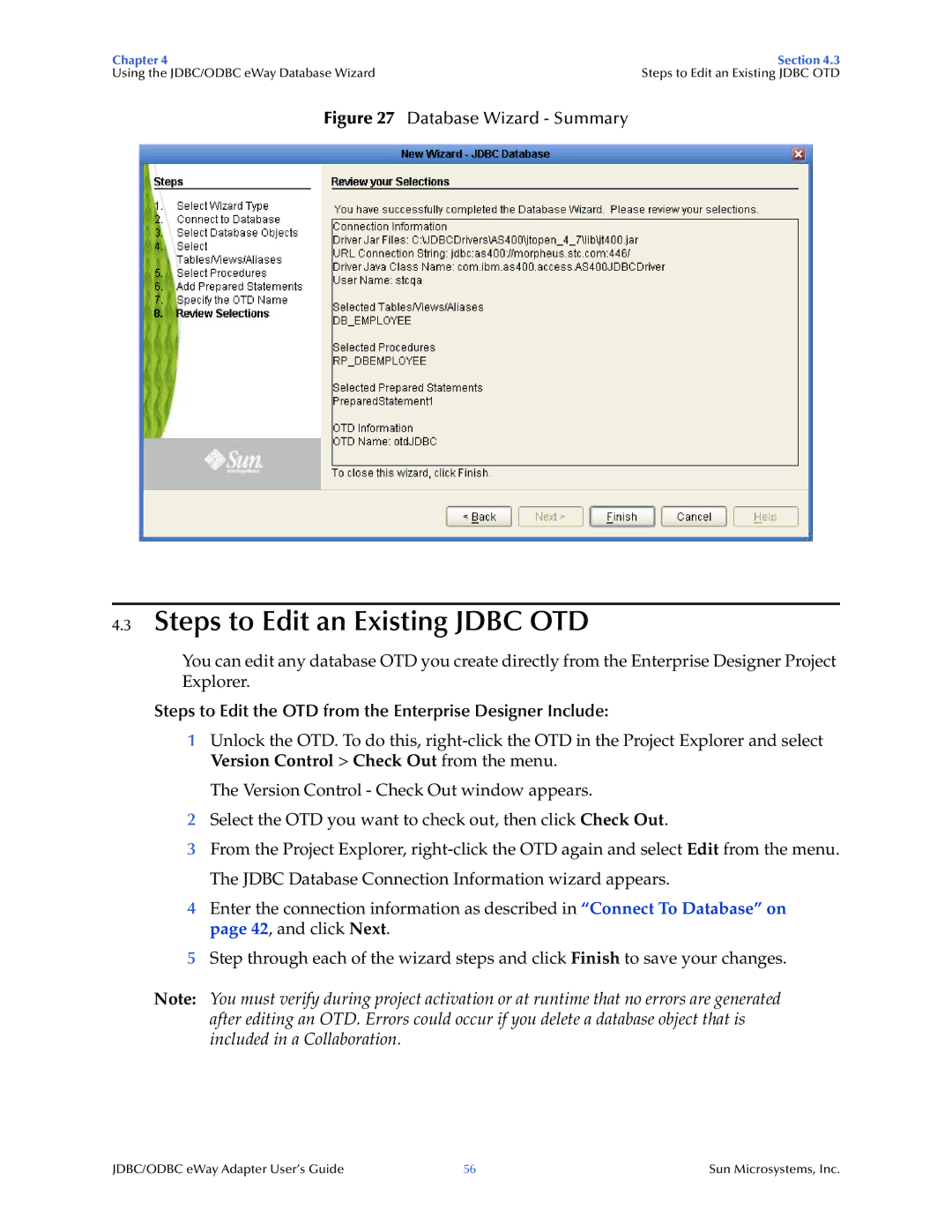Chapter 4 | Section 4.3 |
Using the JDBC/ODBC eWay Database Wizard | Steps to Edit an Existing JDBC OTD |
Figure 27 Database Wizard - Summary
4.3Steps to Edit an Existing JDBC OTD
You can edit any database OTD you create directly from the Enterprise Designer Project Explorer.
Steps to Edit the OTD from the Enterprise Designer Include:
1Unlock the OTD. To do this,
The Version Control - Check Out window appears.
2Select the OTD you want to check out, then click Check Out.
3From the Project Explorer,
4Enter the connection information as described in “Connect To Database” on page 42, and click Next.
5Step through each of the wizard steps and click Finish to save your changes.
Note: You must verify during project activation or at runtime that no errors are generated after editing an OTD. Errors could occur if you delete a database object that is included in a Collaboration.
JDBC/ODBC eWay Adapter User’s Guide | 56 | Sun Microsystems, Inc. |