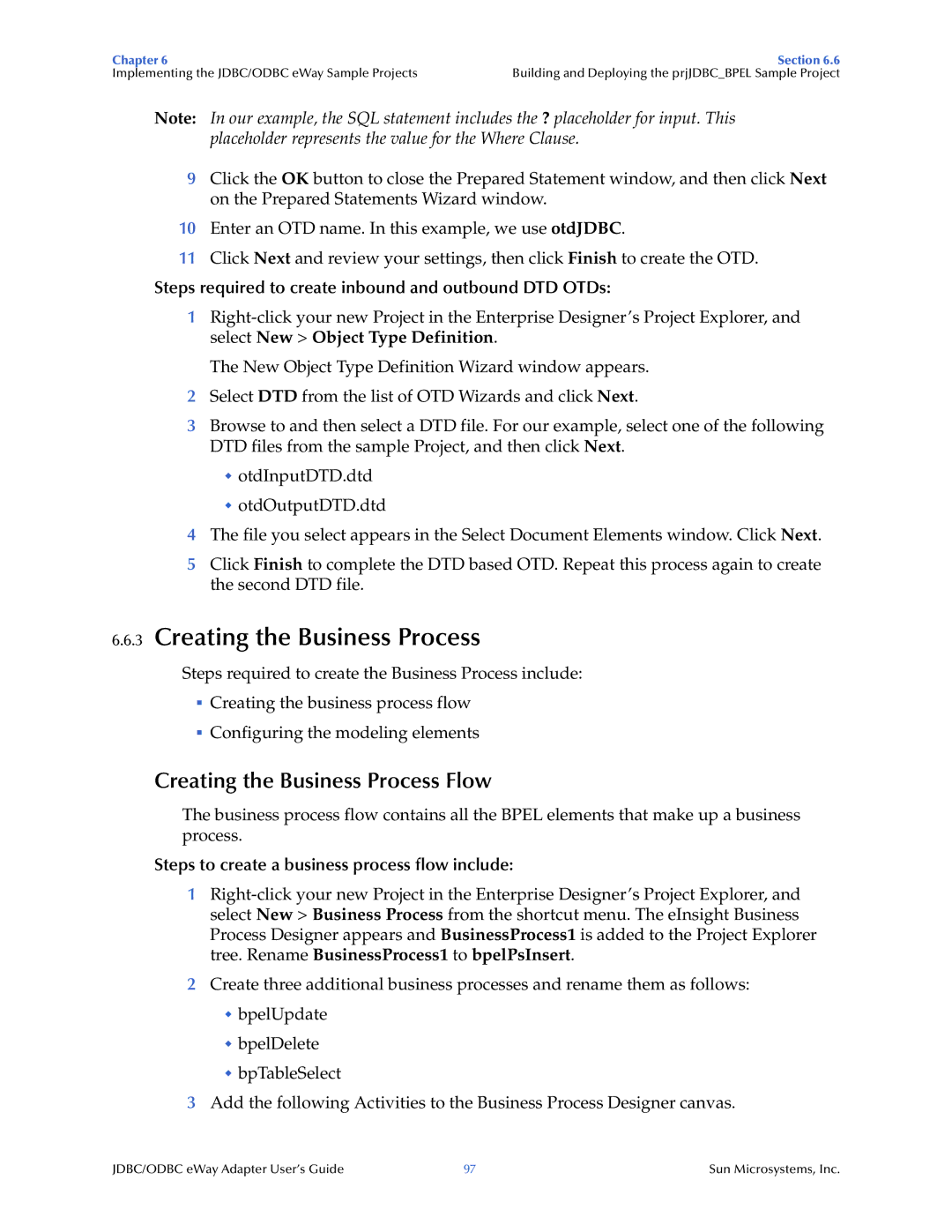Chapter 6 | Section 6.6 |
Implementing the JDBC/ODBC eWay Sample Projects | Building and Deploying the prjJDBC_BPEL Sample Project |
Note: In our example, the SQL statement includes the ? placeholder for input. This placeholder represents the value for the Where Clause.
9Click the OK button to close the Prepared Statement window, and then click Next on the Prepared Statements Wizard window.
10Enter an OTD name. In this example, we use otdJDBC.
11Click Next and review your settings, then click Finish to create the OTD.
Steps required to create inbound and outbound DTD OTDs:
1
The New Object Type Definition Wizard window appears.
2Select DTD from the list of OTD Wizards and click Next.
3Browse to and then select a DTD file. For our example, select one of the following DTD files from the sample Project, and then click Next.
otdInputDTD.dtd
otdOutputDTD.dtd
4The file you select appears in the Select Document Elements window. Click Next.
5Click Finish to complete the DTD based OTD. Repeat this process again to create the second DTD file.
6.6.3Creating the Business Process
Steps required to create the Business Process include:
Creating the business process flow
Configuring the modeling elements
Creating the Business Process Flow
The business process flow contains all the BPEL elements that make up a business process.
Steps to create a business process flow include:
1
2Create three additional business processes and rename them as follows:
bpelUpdate
bpelDelete
bpTableSelect
3Add the following Activities to the Business Process Designer canvas.
JDBC/ODBC eWay Adapter User’s Guide | 97 | Sun Microsystems, Inc. |