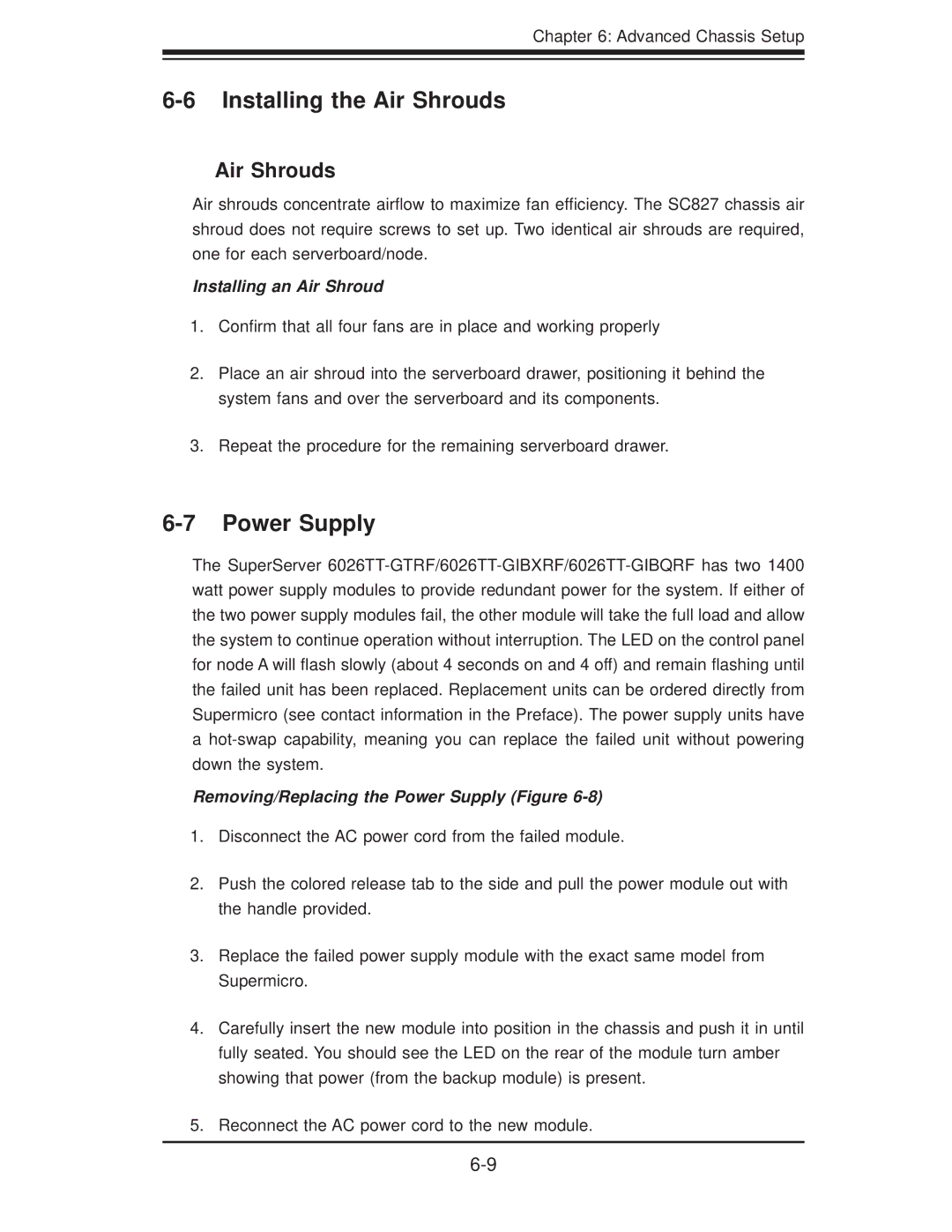Chapter 6: Advanced Chassis Setup
6-6 Installing the Air Shrouds
Air Shrouds
Air shrouds concentrate airflow to maximize fan efficiency. The SC827 chassis air shroud does not require screws to set up. Two identical air shrouds are required, one for each serverboard/node.
Installing an Air Shroud
1.Confirm that all four fans are in place and working properly
2.Place an air shroud into the serverboard drawer, positioning it behind the system fans and over the serverboard and its components.
3.Repeat the procedure for the remaining serverboard drawer.
6-7 Power Supply
The SuperServer
Removing/Replacing the Power Supply (Figure 6-8)
1.Disconnect the AC power cord from the failed module.
2.Push the colored release tab to the side and pull the power module out with the handle provided.
3.Replace the failed power supply module with the exact same model from Supermicro.
4.Carefully insert the new module into position in the chassis and push it in until fully seated. You should see the LED on the rear of the module turn amber showing that power (from the backup module) is present.
5.Reconnect the AC power cord to the new module.