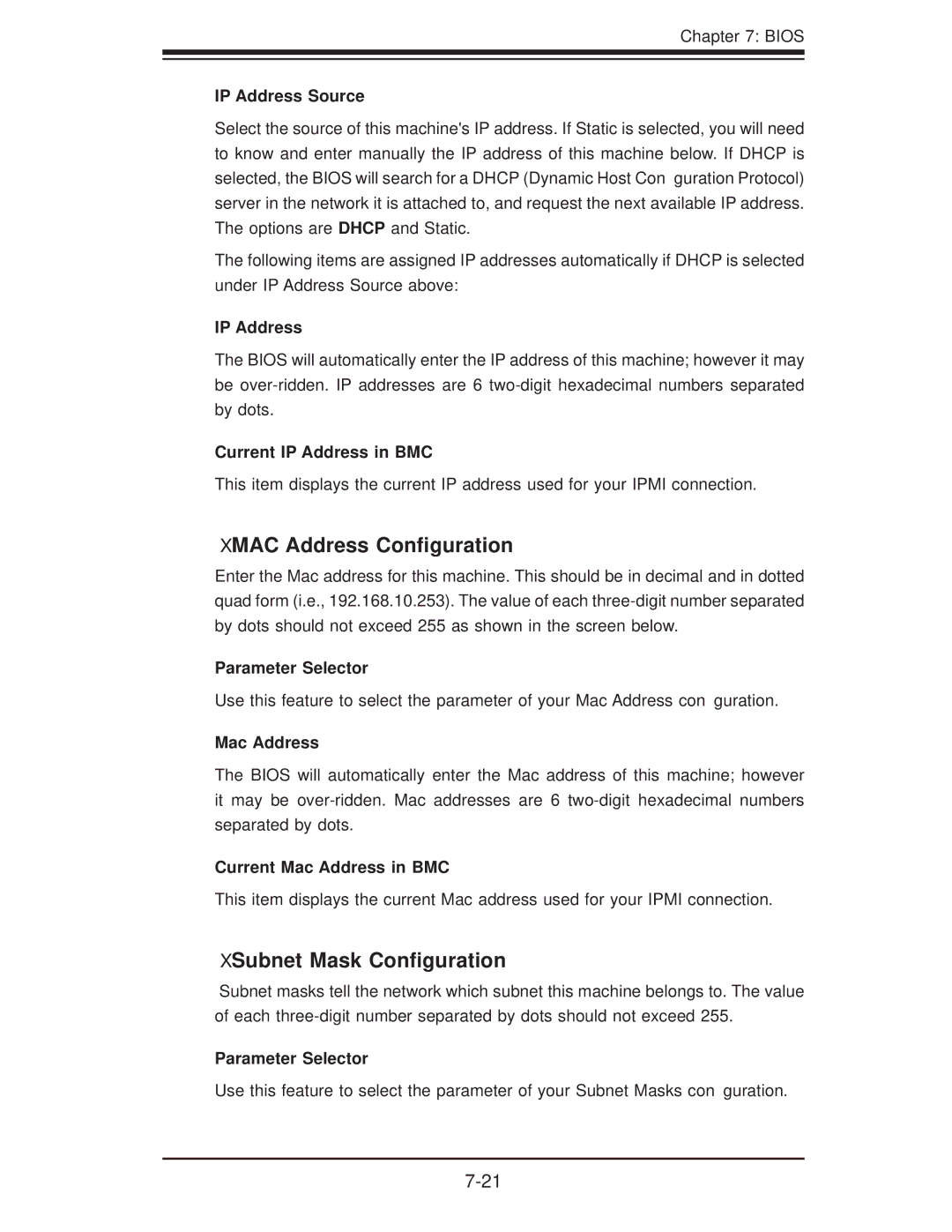Chapter 7: BIOS
IP Address Source
Select the source of this machine's IP address. If Static is selected, you will need to know and enter manually the IP address of this machine below. If DHCP is selected, the BIOS will search for a DHCP (Dynamic Host Configuration Protocol) server in the network it is attached to, and request the next available IP address. The options are DHCP and Static.
The following items are assigned IP addresses automatically if DHCP is selected under IP Address Source above:
IP Address
The BIOS will automatically enter the IP address of this machine; however it may be
Current IP Address in BMC
This item displays the current IP address used for your IPMI connection.
XMAC Address Configuration
Enter the Mac address for this machine. This should be in decimal and in dotted quad form (i.e., 192.168.10.253). The value of each
Parameter Selector
Use this feature to select the parameter of your Mac Address configuration.
Mac Address
The BIOS will automatically enter the Mac address of this machine; however it may be
Current Mac Address in BMC
This item displays the current Mac address used for your IPMI connection.
XSubnet Mask Configuration
Subnet masks tell the network which subnet this machine belongs to. The value of each
Parameter Selector
Use this feature to select the parameter of your Subnet Masks configuration.