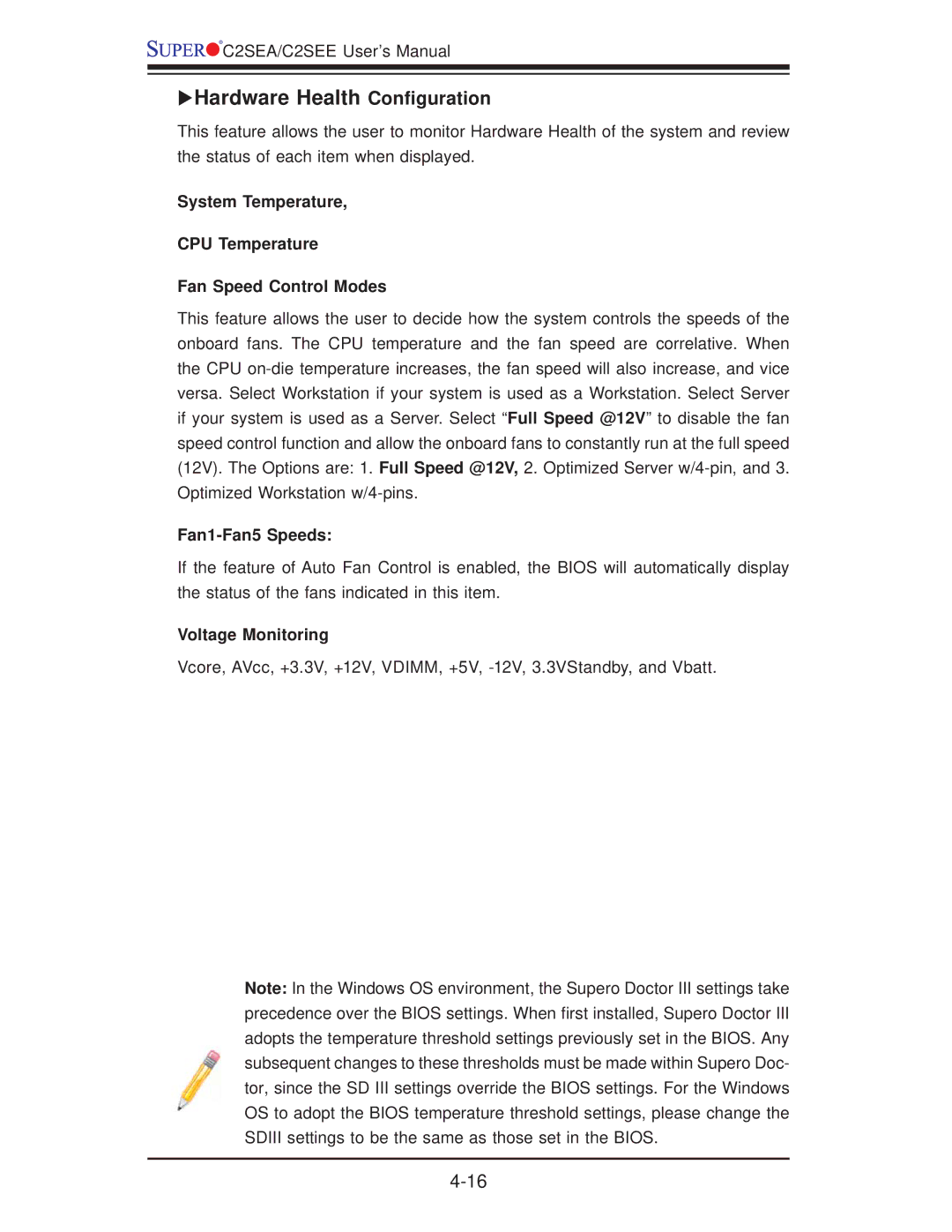![]()
![]()
![]()
![]() C2SEA/C2SEE User’s Manual
C2SEA/C2SEE User’s Manual
XHardware Health Configuration
This feature allows the user to monitor Hardware Health of the system and review the status of each item when displayed.
System Temperature,
CPU Temperature
Fan Speed Control Modes
This feature allows the user to decide how the system controls the speeds of the onboard fans. The CPU temperature and the fan speed are correlative. When the CPU
Fan1-Fan5 Speeds:
If the feature of Auto Fan Control is enabled, the BIOS will automatically display the status of the fans indicated in this item.
Voltage Monitoring
Vcore, AVcc, +3.3V, +12V, VDIMM, +5V,
Note: In the Windows OS environment, the Supero Doctor III settings take precedence over the BIOS settings. When first installed, Supero Doctor III adopts the temperature threshold settings previously set in the BIOS. Any subsequent changes to these thresholds must be made within Supero Doc- tor, since the SD III settings override the BIOS settings. For the Windows OS to adopt the BIOS temperature threshold settings, please change the SDIII settings to be the same as those set in the BIOS.