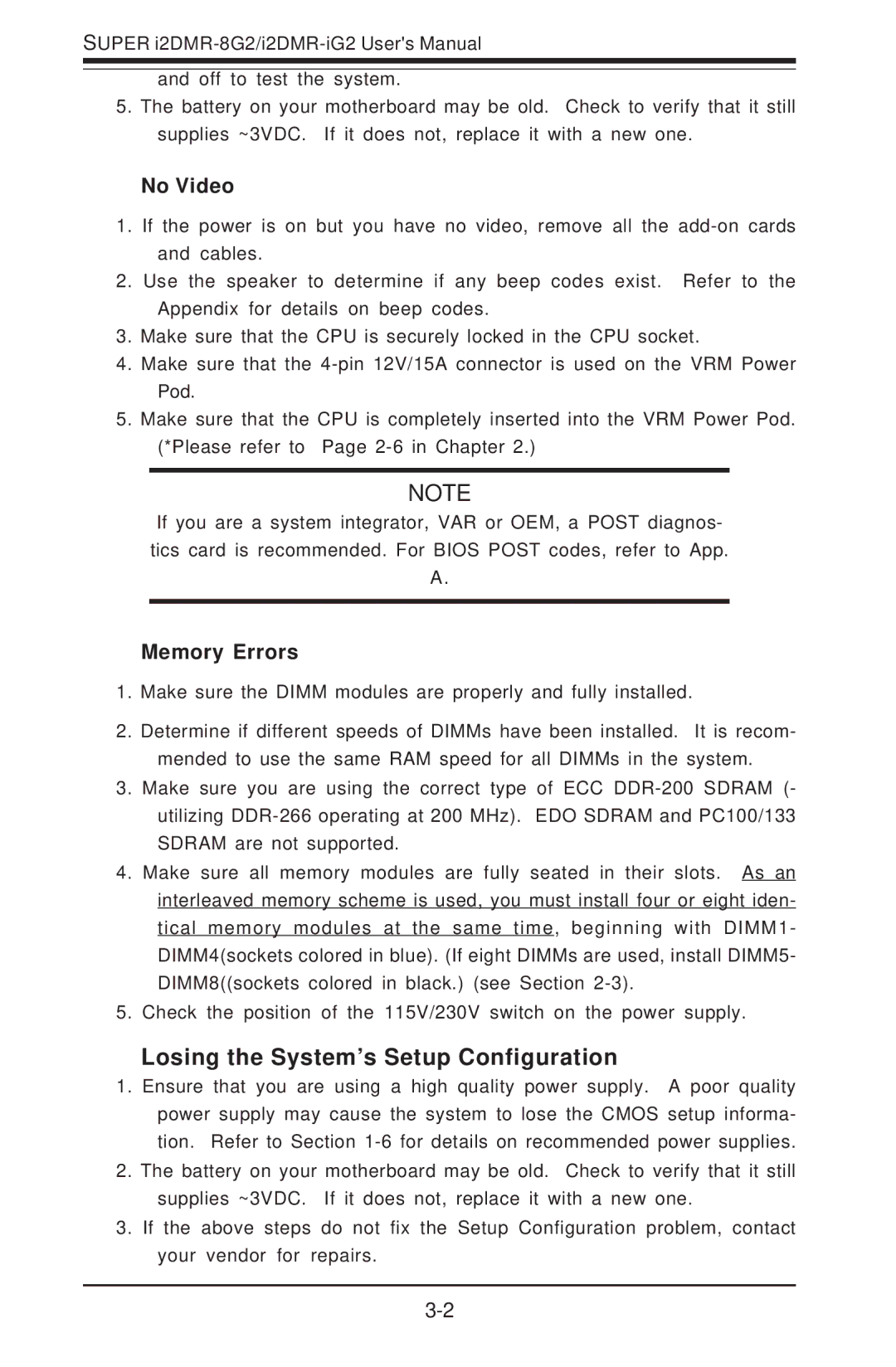SUPER
and off to test the system.
5.The battery on your motherboard may be old. Check to verify that it still supplies ~3VDC. If it does not, replace it with a new one.
No Video
1.If the power is on but you have no video, remove all the
2.Use the speaker to determine if any beep codes exist. Refer to the Appendix for details on beep codes.
3.Make sure that the CPU is securely locked in the CPU socket.
4.Make sure that the
5.Make sure that the CPU is completely inserted into the VRM Power Pod. (*Please refer to Page
NOTE
If you are a system integrator, VAR or OEM, a POST diagnos- tics card is recommended. For BIOS POST codes, refer to App.
A.
Memory Errors
1.Make sure the DIMM modules are properly and fully installed.
2.Determine if different speeds of DIMMs have been installed. It is recom- mended to use the same RAM speed for all DIMMs in the system.
3.Make sure you are using the correct type of ECC
4.Make sure all memory modules are fully seated in their slots. As an interleaved memory scheme is used, you must install four or eight iden- tical memory modules at the same time, beginning with DIMM1- DIMM4(sockets colored in blue). (If eight DIMMs are used, install DIMM5- DIMM8((sockets colored in black.) (see Section
5.Check the position of the 115V/230V switch on the power supply.
Losing the System’s Setup Configuration
1.Ensure that you are using a high quality power supply. A poor quality power supply may cause the system to lose the CMOS setup informa- tion. Refer to Section
2.The battery on your motherboard may be old. Check to verify that it still supplies ~3VDC. If it does not, replace it with a new one.
3.If the above steps do not fix the Setup Configuration problem, contact your vendor for repairs.